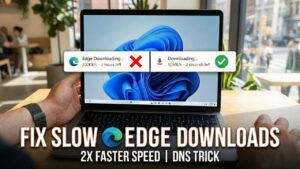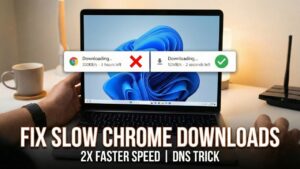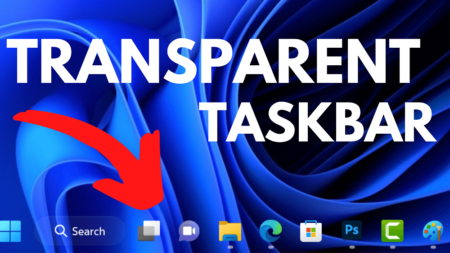Mouse acceleration is a useful feature in Windows that allows the mouse cursor to move faster or slower depending on how quickly you use or move the mouse. This can be helpful for some people, but it can also make it difficult to control the mouse accurately.
If you find that mouse acceleration is making it difficult for you to use your mouse, you can turn it off. Here are the steps on how to turn off mouse acceleration in Windows 11:
How can I turn off mouse acceleration in Windows 11?
Open the Settings app by pressing Win + I on your keyboard.
In the Settings app, switch to Bluetooth & devices in the left pane.
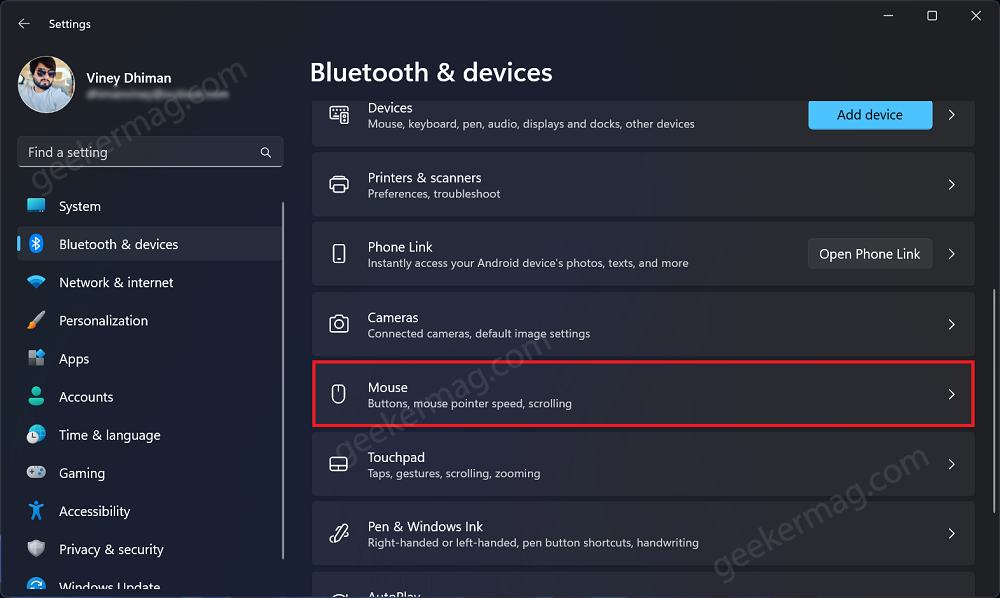
On the right side, scroll down and click on the Mouse tab.
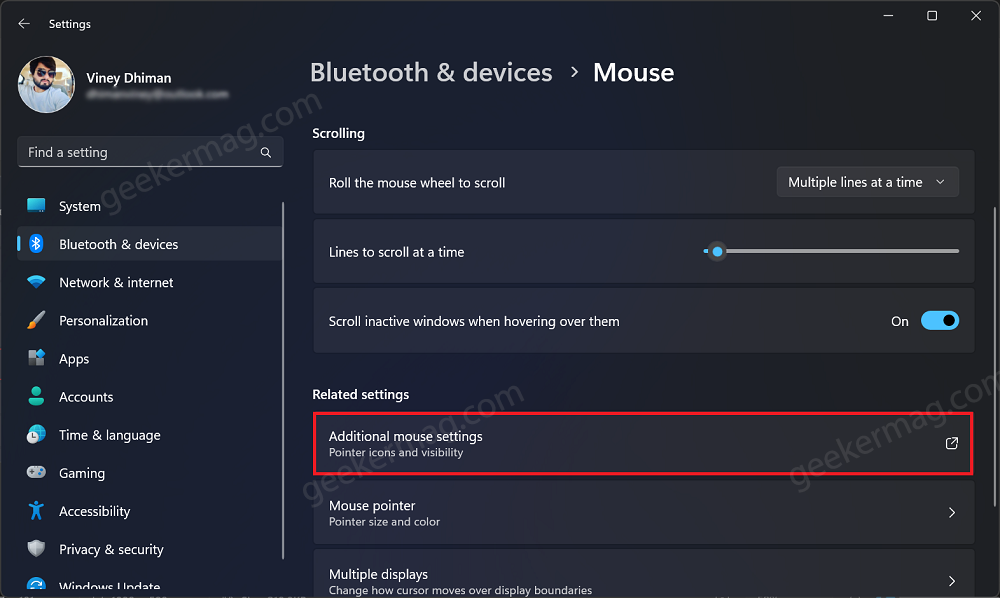
In the Mouse settings page, you need to scroll down and click on the Additional mouse settings. This is where you can customize various mouse-related settings.
In the Mouse Properties window, you’ll find several tabs at the top. Click on the “Pointer Options” tab to access settings related to the mouse pointer.
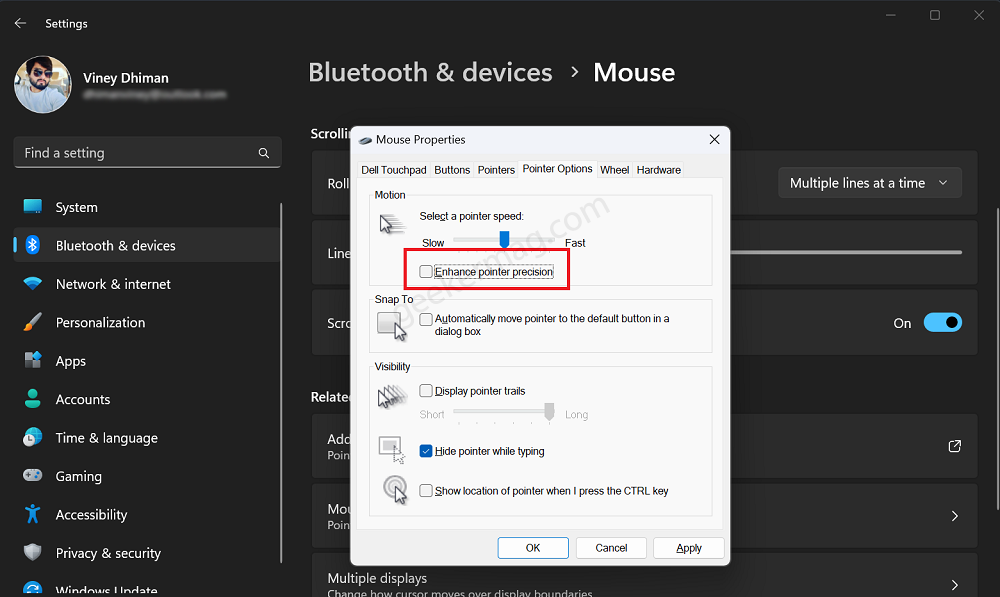
Once you are on the “Pointer Options” tab, locate the option labeled “Enhance pointer precision.” This is Windows’ term for mouse acceleration. To disable mouse acceleration, uncheck the box for “Enhance pointer precision.”
At last, click on the “Apply” button at the bottom of the window to save the changes. Then, click on “OK” to close the Mouse Properties window.
Unchecking the box for “Enhance pointer precision” will turn off mouse acceleration. After that, you will need to adjust the mouse speed to your liking. You can do this by moving the Mouse pointer speed slider.
Restart Your PC (Optional)
In some cases, you might need to restart your computer for the changes to take full effect. Although this step is often optional, it’s recommended to ensure the settings are applied correctly.
If you find that turning off mouse acceleration makes your mouse too slow, you can try adjusting the mouse speed. You can also try using a different mouse, as some mice have built-in mouse acceleration that cannot be turned off.
Why might you want to turn off mouse acceleration?
There are a few reasons why you might want to turn off mouse acceleration. First, some people find that it makes it difficult to control the mouse accurately. Second, mouse acceleration can be a problem for gamers, as it can make it difficult to track moving objects.
Finally, mouse acceleration can be inconsistent, which can be frustrating for some people.
What are the benefits of turning off mouse acceleration?
There are a few benefits to turning off mouse acceleration. First, it can make it easier to control the mouse accurately. This is especially important for gamers, as it can help them to track moving objects more easily.
Second, turning off mouse acceleration can make the mouse feel more responsive. This is because the mouse cursor will move at a consistent speed regardless of how quickly you move the mouse.
Will turning off mouse acceleration make my mouse slower?
It is possible that turning off mouse acceleration will make your mouse feel slower. This is because you will no longer be able to compensate for the mouse acceleration by moving the mouse more quickly. However, you can adjust the mouse speed to your liking to compensate for this.
Frequently Asked Questions (FAQs)
What other settings can affect mouse accuracy?
There are a few other settings that can affect mouse accuracy. These include the mouse speed, the pointer precision, and the double-click speed. You can adjust these settings in the Mouse Properties window.
How do I know if I should turn off mouse acceleration?
The best way to know if you should turn off mouse acceleration is to try it and see how it feels. If you find that it makes it easier for you to control the mouse accurately, then you should keep it turned off. However, if you find that it makes the mouse feel too slow or unresponsive, then you should turn it back on.
What are the drawbacks of turning off mouse acceleration?
There are a few drawbacks to turning off mouse acceleration. First, it can make the mouse feel slower. This is because you will no longer be able to compensate for the mouse acceleration by moving the mouse more quickly. Second, turning off mouse acceleration can make it more difficult to use some applications, such as those that require precise mouse movements.