If you made upto this blog post, then it is highly possible that you’re unable to use Mobile Hotspot on your Samsung Galaxy phone. It could be from the Galaxy lineup, A Series, M Series, or any other phone manufactured by Samsung.

The latest Samsung phone releases are mostly equipped with 5G network capabilities, which provide users with fast download and upload speeds and low latency even for those who are connected to the network via a hotspot.
However, according to various reports, whenever Samsung users try to turn on the mobile Hotspot option to use the internet on other devices, instead of offering the feature it throws an errors message which reads:
“Can’t Use Mobile Hotspot when restricted background data is ON”.
After reading a message it gives a clue that there’s something wrong with background data settings or similar settings available on the device. After heading to the same setting, they find out that everything is perfect, right? So the question is what causes the issue and how to fix it?
Actually, it is highly possible that you’ve willingly or unwillingly turned ON Data Saver setting on your Samsung Device and when it’s turned ON, the system will protect users from enabling the Hotspot feature. The purpose of the Data saver feature is to protect users’ data as its max.
Fix – Can’t Use Mobile Hotspot when restricted background data is ON issue on Samsung Phones
In case, you want to get rid of this error message “Can’t Use Mobile Hotspot when restricted background data is ON“, then you need to turn off the Data Saver feature. Here’s what you need to do:
Launch the Settings app on your Samsung phone.
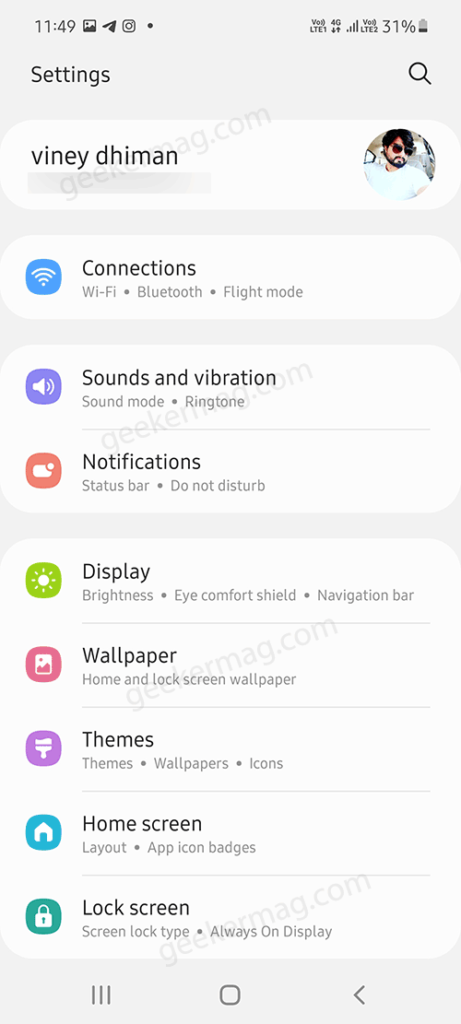
Tap on the Connection option.
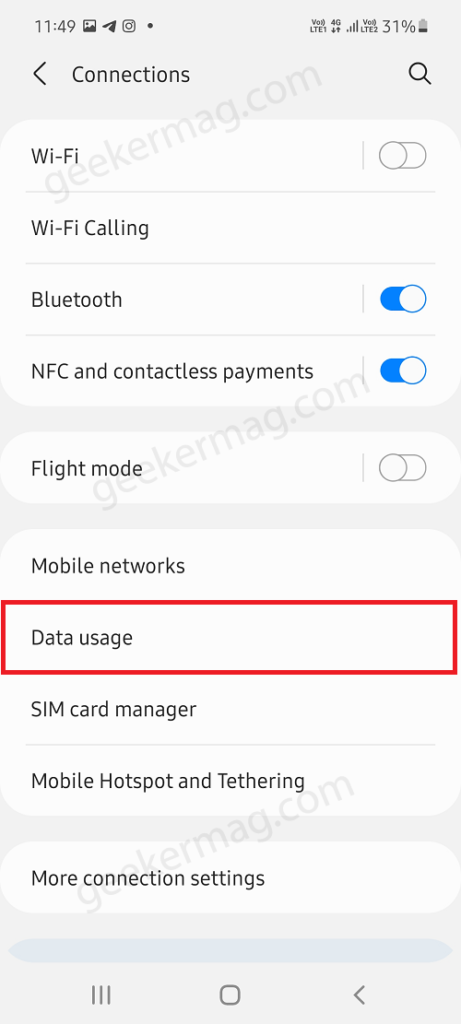
Tap on Data Usage.
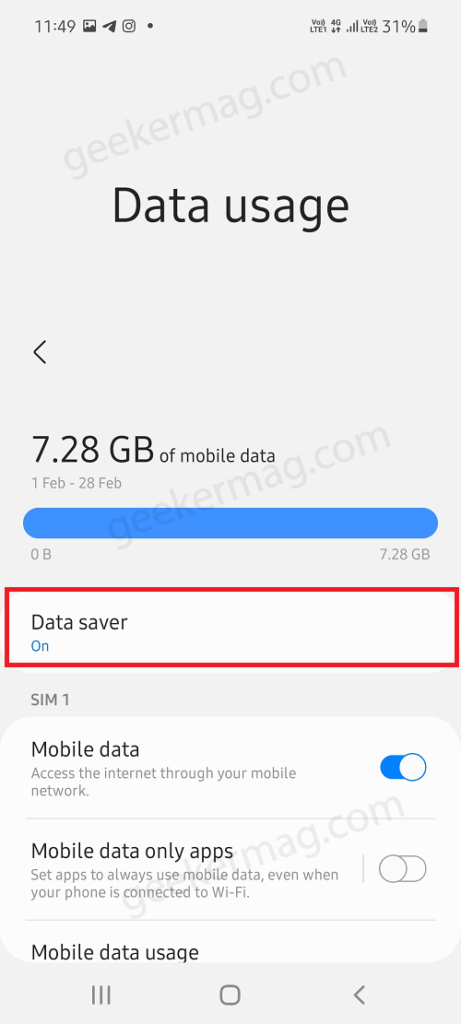
On this page, you need to tap on the Data Saver option.

Here, you need to move the “Turn on now” button to the OFF position and you’re done.
After doing this, if you try to turn on the mobile hotspot, then this time you will be able to turn it on without any error message Can’t Use Mobile Hotspot when restricted background data is ON.
I hope this helps. If you have a query feel free to contact us in the comments.






5 Comments
Well, yeah, that “fixes” the message! But, it the solution some readers are looking for is enabling the systems service while not turning data saver off.
It helps me. Well explained thanks !!
I’m glad the solution helped you 🙂
Thank you very much for your well explained solution
It worked!!!
Thank you so much for this post