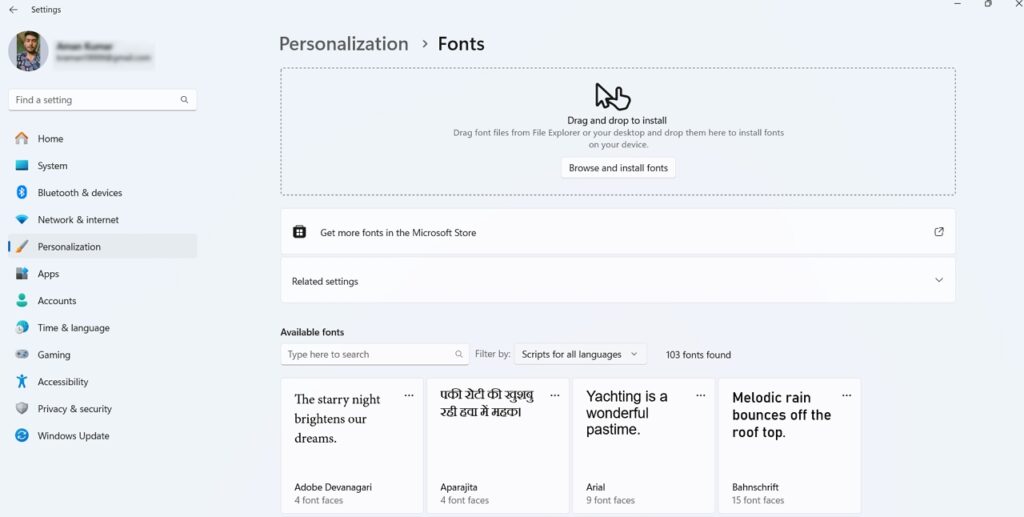It’s clear to everyone that Microsoft is gradually moving the Control Panel pages to the Windows Settings app. Recently, the company moved the Power & Battery page of the Control Panel to the Windows Settings app. Now, they are moving the Fonts page of the Control Panel.
Typically, when you need to change the font on your computer, you have to open the Control Panel and navigate to Appearance and Personalization > Fonts. However, with the upcoming update, clicking the Fonts option will redirect you to the Fonts page on the Settings app.
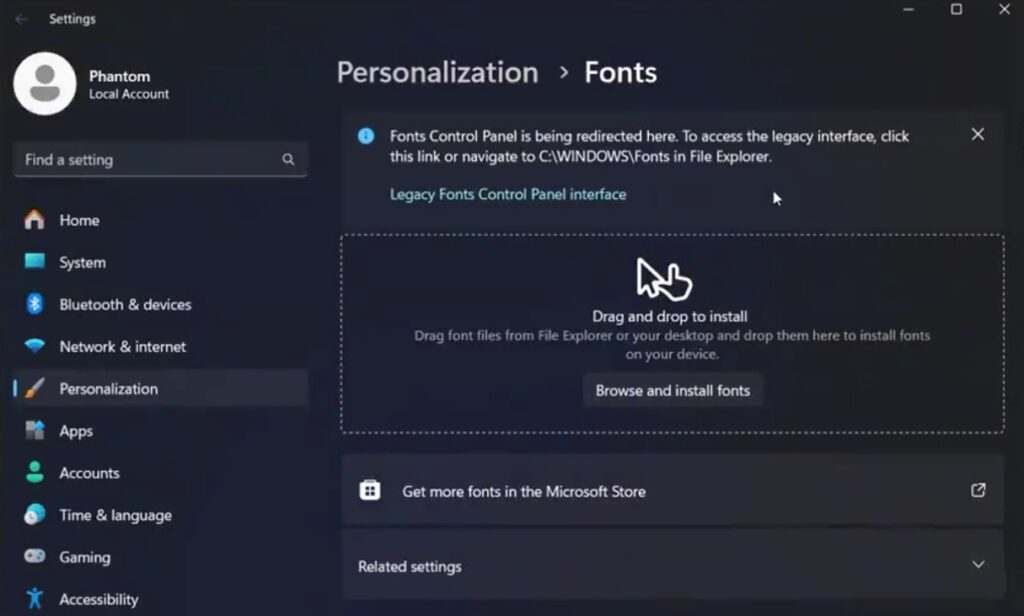
This change is available in build 26200 and disabled by default. You can enable it by executing a ViVeTool command. To do this, first, download and set up ViVeTool on your computer. After that, open Command Prompt as an administrator.
Next, use the cd command to navigate to the directory where the ViVeTool files are stored.
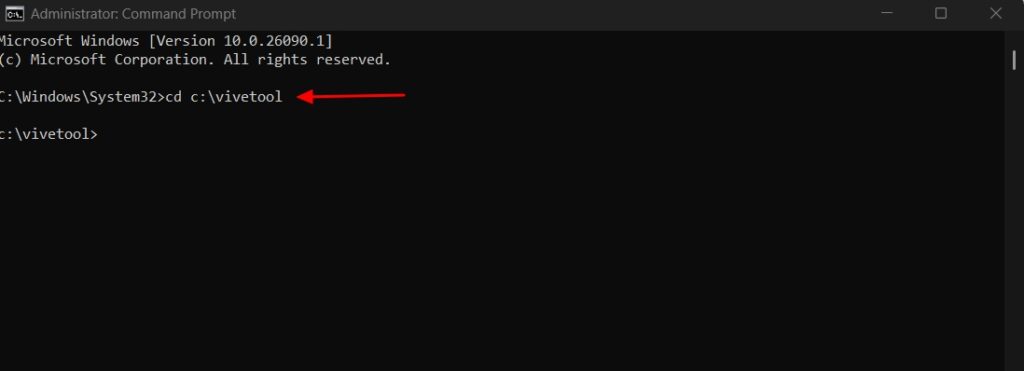
Type and execute the following command:
vivetool /enable /id:48177092,48433719
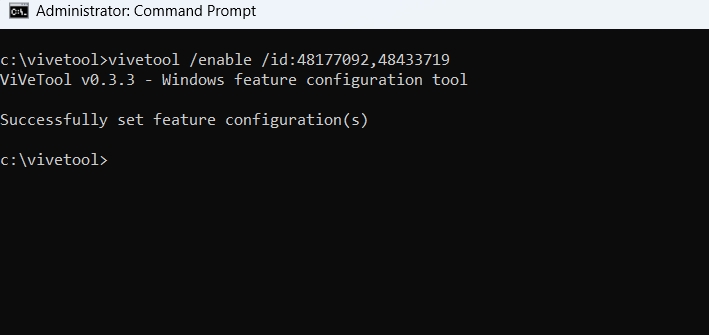
After that, restart your computer to see the change.
When you try to change the font through the Fonts page on the Settings menu, you will have the option “Legacy Fonts Control Panel Interface“, clicking on it will take open the Control Panel Font Page.
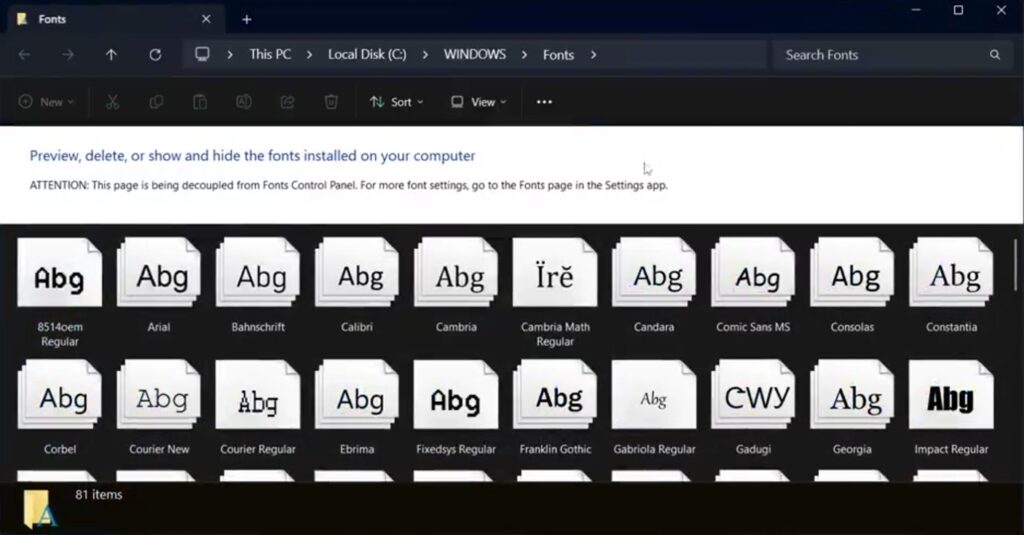
Alternatively, you can simply visit the C:\Windows\Fonts location in File Explorer.
Nevertheless, what are your thoughts on this new change by Microsoft? Do you like Microsoft’s approach of bringing Control Panel pages to the Windows Settings app? Share your thoughts in comments.
Thanks Phantom for this discovery.