Whenever you visit any website in Google Chrome, it keeps the vital data on the page on your hard drive. These files are used for various purposes varying from storing the history of the website which you have visited in a text file called cookies.
However, this data is used to improve the browsing experience. On the other hand, if you’re concerned about your privacy, then it is also a privacy breach. To help users with this, all the modern browsers offer Incognito mode including Google Chrome.
Google Chrome Incognito mode protects your overall privacy by not keeping local data that could be regained later. This mode disables web cache and browsing history in the Chrome browser. Incognito mode is also known by various names like Private Browsing, Private Window, InPrivate Browsing, Porn mode, and Private mode.
Incognito Mode is a handy feature of the Chrome browser. To open Incognito mode in Chrome:
1. Click on the three-dot menu icon available at the top right side of the screen.
2. From the menu click on New Incognito Windows.
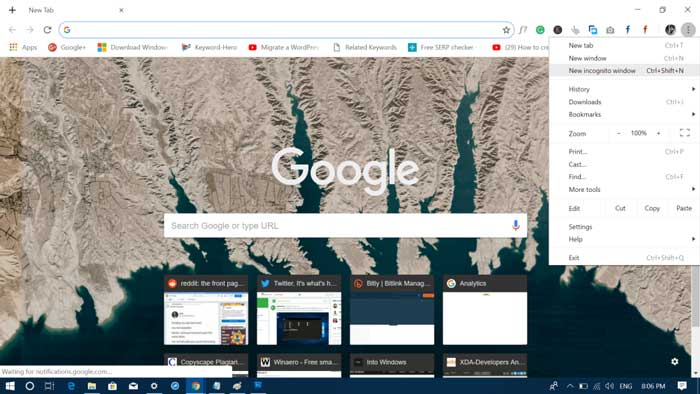
Alternatively, you can press CTRL + SHIFT + N keyboard combination to open it quickly.
You might also want to learn about How to Start Google Chrome in Safe Mode.
However, some users want to disable Incognito Mode of Chrome in Windows 10. There might be a variety of reasons why they want to disable Incognito mode. Maybe their smart kids taking advantage of Incognito mode to visit websites that are not suitable for them. Or there might be other strong reasons about which I’m not aware of.
You might be interested in reading blog post on Fix ‘status_access_violation’ Error in Chrome and Edge
Disable Incognito Mode of Chrome in Windows 10
Whatever the reason behind disabling Google Chrome Incognito mode, the truth is there is no official setting available in the browser to achieve this. But that doesn’t mean you can’t do that.
There is a workaround that you can use to disable Incognito mode in the Chrome browser. Here’s what you need to do:
Things to Keep in mind:
- We have tested this workaround in Chrome v125 and it’s working flawlessly.
- You need to have the administrative right for the account or the credentials of the admin account.
- If you’re using the Registry hack for the first time, it is recommended to create a backup of the registry before modifying it.
1. Launch Registry Editor. For that, type regedit in the Start menu search bar. When the same result appears in the search results, click to open it.
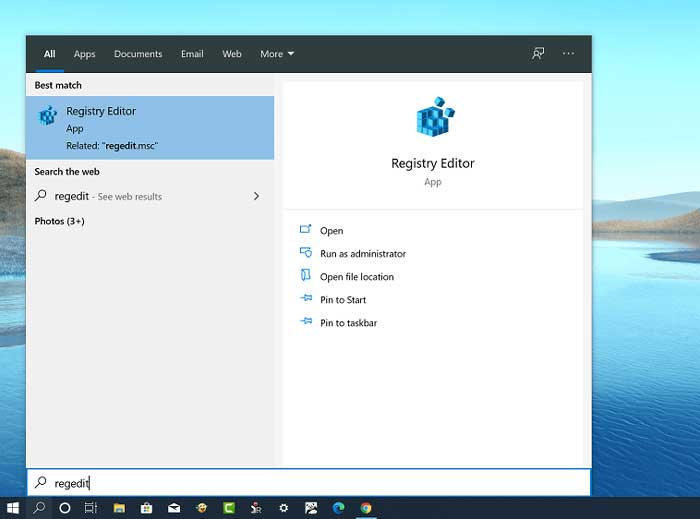
When the UAC dialog box comes up, click Yes to continue.
2. Next, in the Address bar of Registry editor, you need to copy-paste: Computer\HKEY_LOCAL_MACHINE\SOFTWARE\Policies and hit enter.
3. Here on the left panel, Right-click on the Policies > New > Key and name it Google. You have to do this if, Google Key is unavailable under, else skip this step.
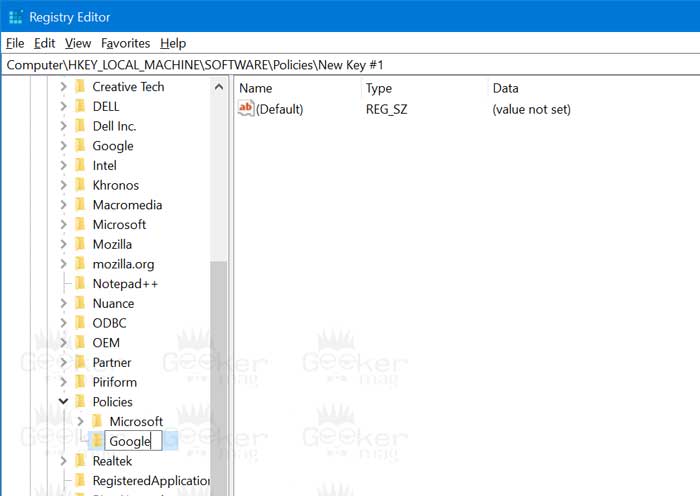
Following the same procedure, you need to create a Chrome key under Google.
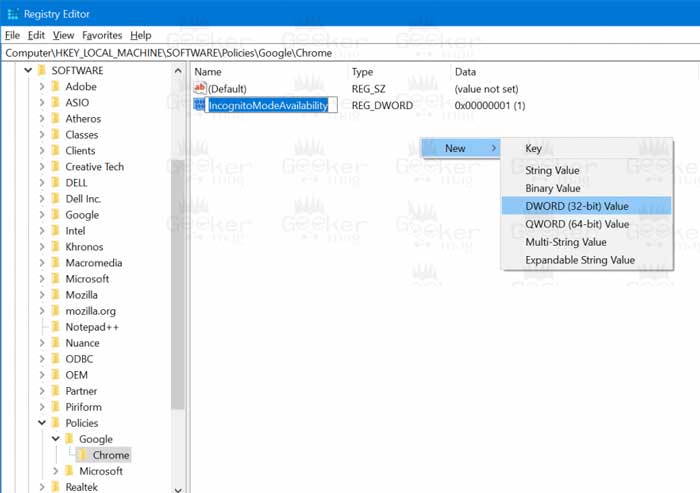
4. On the right side, you need to right-click and from the menu select DWORD (32-bit) value and name it IncognitoModeAvailability.
Note: In case, you’re running 64-bit machine, still you need to create 32-bit DWORD value.
5. You need to set Value data 1 for the IncognitoModeAvailability DWORD value. For that, double-click on the key, type the value, and click OK.
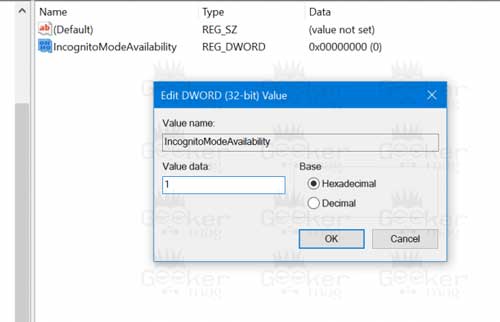
6. Close the Registry editor.
In case, Chrome browser is already running, then close and relaunch it. You will notice that the “New Incognito Window” option is not available in the Chrome menu.
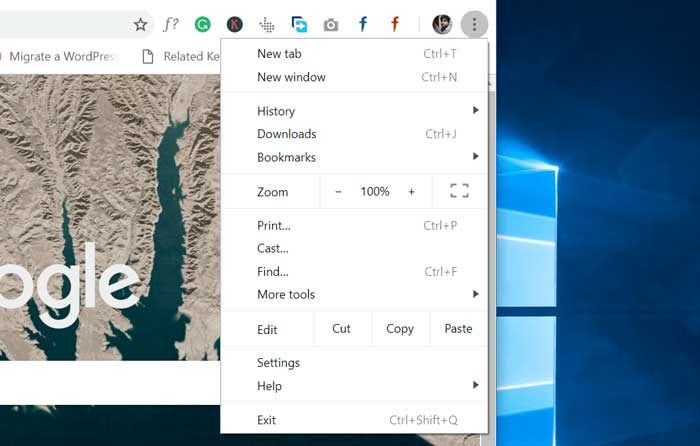
At any point, if you want to bring back the Incognito mode in the Chrome browser, then you need to repeat the same steps and change the Value data of IncognitoModeAvailability from 1 to 0.
Frankly speaking, if you follow the steps correctly, this workaround will disable the Incognito mode of Chrome in Windows 10. We have personally tested this workaround and it worked flawlessly.
You can also disable Incognito mode in Microsoft Edge browser, learn how to do it: How to Disable Microsoft Edge InPrivate Browsing Mode in Windows 10
Check out the YouTube video for step-by-step instructions:
Find this workaround useful? What is your reason behind disabling Incognito mode in Chrome? Let me know your thoughts in the comments?






46 Comments
sadly there is no local group policy editor in windows 10 home 🙁
Sorry to hear that you’re running Windows 10 home edition. But I got a solution for you why don’t you check out the most post on how to get Group Policy Editor in Windows 10 Home edition (https://goo.gl/TgEBvH). Once done, you can easily employ the same workaround to disable incognito mode of Google Chrome. I hope this helps you 🙂
This Windows Home workaround didn’t work for disabling incognito mode, unfortunately. I was able to perform all the steps and it shows the mode to be set as disabled, but it’s not.
Update: Found elsewhere that installing Google Canary (dev version of Chrome) will work with Win 10 Home and the gpedit workaround to disable incognito mode. I can confirm that’s the case. In fact, you don’t need to leave Canary installed. I initially installed it side by side with standard Chrome and found Incog mode was gone. I uninstalled Canary, and it is still gone.
I needed to disable incognito on the work computer to help keep receptionists more focused and accountable. This worked perfectly! Thank you!
I’m glad this helped you 😀
THANK YOU!! After much searching, *this worked* when the “IncognitoModeAvailability” regedit would not work for windows 10 and chrome.
I second this comment. I am so relieved to have found a workaround. I *thought* I had completely locked-down the internet for my kids until I found out they could bypass my filters with Incognito Mode . I am beyond thankful that you offered this solution. My main reason for wanting Incognito Mode blocked is because of all of the porn that is everywhere on the internet, and will even show up during otherwise innocent Google and YouTube searches. My children deserve to have their innocence protected as long as possible. Thanks for helping with that!
Everything works except the last step. I have IncognitoAvailability enabled and set Incognito Available Disabled.
At step 8 I cannot open it. I got an error:
The file that you specified it is not valid or too long
Am I supposed to install the program?
Forgot how to do it so Googled, came to your site, followed the directions, and it worked on every customer machine so far.
Awesome, thanks!
I have the registry key installed (Windows 10 Home 64-bit)) and the Incognito mode option is not available in Chrome controls (v76).
However, I still get notifications from Norton Family that our daughter is using Incognito mode. How is this possible?
Jim
You getting a notification for Chrome browser?
Thank you! This worked perfectly, and I’m not that tech savvy!
Hey this was really helpful I found other unreliable sources and they failed me this one actually worked thanks so much!
I’m glad you find it useful. Don’t forget to share, and keep reading 🙂
This worked beautifully on 2/5/2020! Very grateful!
Thanks for confirming 🙂
Worked and so quick too, glad to see the end of it
Thanks for confirming, Keep reading 🙂
nevermind, got it figured out. Admin, please feel free to delete this comment and my previous comment. Thanks!
Amazing! Thanks!
Worked perfectly Thanks so much!! Not super proficient with the Windows operating system and you guys made it easy!
I’m glad you find it useful 🙂
A non-porn reason for deleting the bloody thing: I used the Stayfocusd extension to…well…Stay Focused. And the incognito window is an end-around. Lately, I find myself clicking on it a hundred times a day to play Websudoku and read freakin’ CNN. All the bloody time. Now? Not so much. Thank you for giving me the opportunity to stay on task!
How to do this for Macbook? Any different guide for Mac?
This disables it from the chrome menu, but does not disable it from the windows search results or from the taskbar chrome icon when right clicking. Can you provide keys to disable it in those two areas also? Otherwise your solution is only for one of three ways to launch it. Thanks!
The button is indeed still on the taskbar, but when I click it, it waits a second and then launches a normal chrome tab
Unpin from the taskbar and repin again.
I have the same problem too even with unpinning it and repining it again
Just tried this. Didn’t work. I also tried installing Canary to see if that worked. Negativo. Any suggestions?
Window Home 10
Version 10.0.18363
Nevermind! I figured it out. I have multiple Google accounts in my browser. One is managed by the school district I work for. When I removed that account, I was able to go back into Regedit and followed these steps. Worked like a charm. I’ve since added that account back to Chrome and it still works. Thanks.
THANK you so much! The school account was the issue for my son’s computer. I had to log him out of his school account, close chrome, then do the RegEdit.
Then it looked like the incognito option was still available when right-clicking from the taskbar, but as someone else mentioned, it actually launches a normal bar. Replying so hopefully others will see your comment too. THANK YOU, all!
Before I try this workaround I want to know if I will be able to log in to the apps that wouldn’t let me log in to without being in “Incognito” mode.
Yes, the workaround just hide Incognito mode entry from the context menu.
This worked – thank you. My 14 y/o son just built his first PC and for now I do not allow incognito mode on his devices, so needed to remove it from his new Windows 10 PC – and I’m not tech savvy! 😉
Don’t forget to share this blog post 🙂
I follow all the steps very sincerly but unfortunately this is not working to my chrome browser.
I FOLLOWED ALL THE STEPS EXACTLY AND IT DIDN’T WORK
Do you have any way to disable incognito mode on chromebooks? I have discovered that using incognito has got around the ‘security protection’ I put onto the chromebook.
I havent found anything that works for chromebooks.
God bless you guys
i was having problems with porn addiction so after i did this i installed website blockers and now i’m good
thanks a ton
How can I do this on an android in chrome and safari?
Not possible officially.
I don’t want Incognito. How can I remove it? I have iPad 2.
I needed to disable incognito on the pc that my 15 year old son uses because he uses it to view porn. I can’t believe the browser companies aren’t more proactive about this from a parental control viewpoint. These instructions worked perfectly. Editing the registry is not hard with these instructions. Note to parents, make sure the child’s account is not an admin account or they can just change the settings back. Also, there are multiple browsers with this functionality and they each need their own fix. Thanks for the information!!
Thanks for your generous comment.