In the KB5035941 (19045.4235) update for Windows 10, Microsoft added the option to add the weather widget to the lock screen. Now, Microsoft has introduced this feature in the Windows 11 Release Preview Channel with update KB5035942 (22631.3371).
The widget design looks almost identical for both Windows 10 and 11. The only difference you’ll notice is that unlike Windows 10, where it’s added to the bottom left corner, Windows 11 adds it in the middle.
Other than this, Windows 11 doesn’t allow you to choose which widgets will appear on the lock screen. You can only configure whether you want to keep all the widgets or none of them. This is the issue that’s with Windows 10 as well, and something we didn’t like.
How to add Lock Screen Widgets to Windows 11
As of writing, the only way to add widgets to your Windows 11 lock screen is by using ViveTool. So, make sure to download and setup ViveTool on your computer. Additionally, make sure you have the KB5035942 update installed.
Once you’ve met both requirements, open the Start menu, search for Command Prompt, and choose Run as administrator.
In the elevated Command Prompt window, type the following command and press Enter.
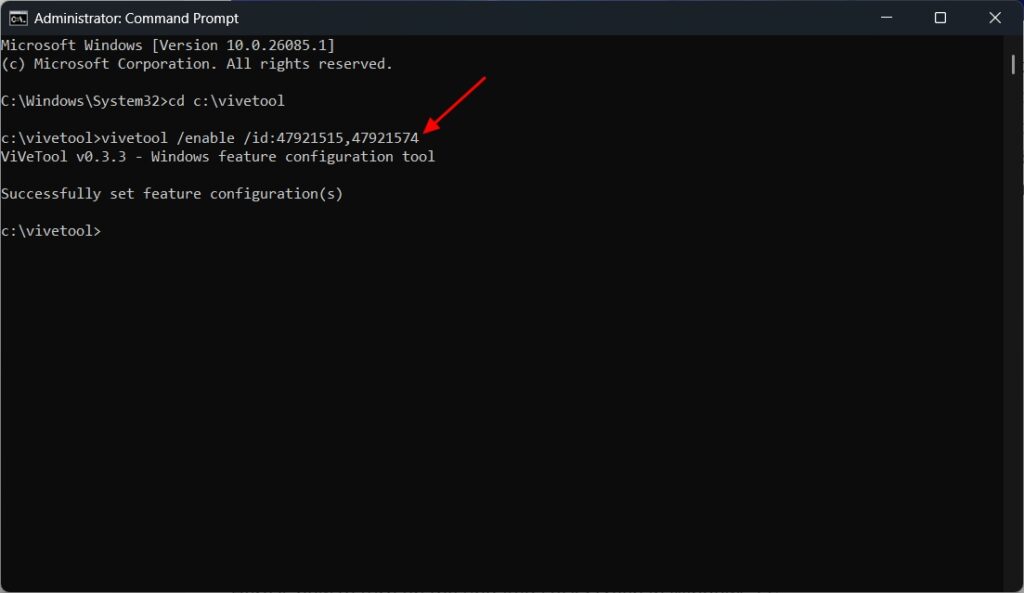
You should see the message Successfully set feature configuration, indicating that the command ran successfully. After that, restart your computer and then open the Settings app.
In the Settings app, choose Personalization and click Lock screen on the right.
Then, choose Weather and more from the Lock screen status drop-down menu. And that’s it! You can press the Windows + L key to see the widgets on the lock screen.
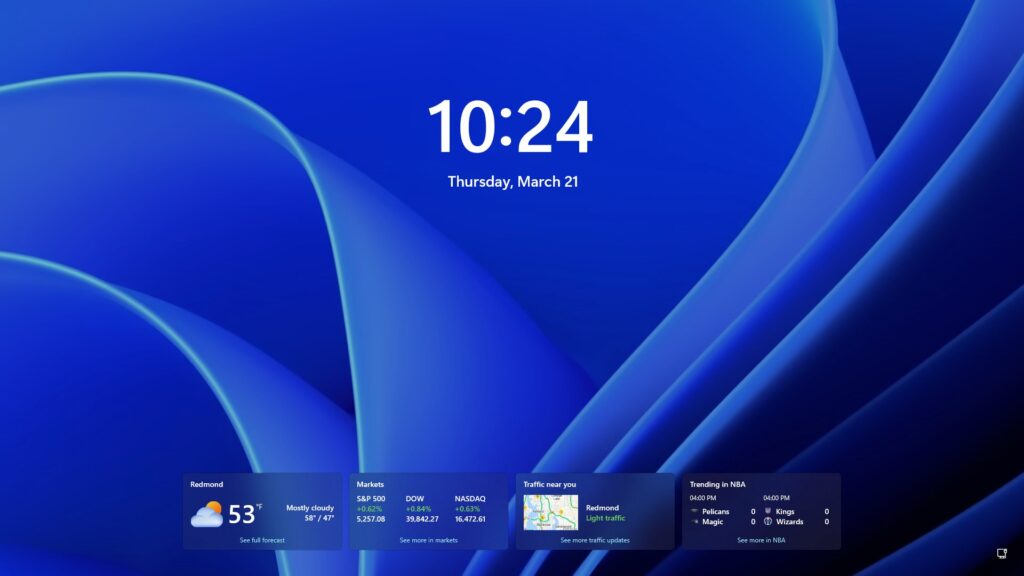
Did you love this Windows 11 feature? Do you want Microsoft to give you the option to choose which widgets you can have on the lock screen, or are you happy with the current all-or-nothing approach? Share your thoughts in the comments!
Thanks Phantom for the discovery.





