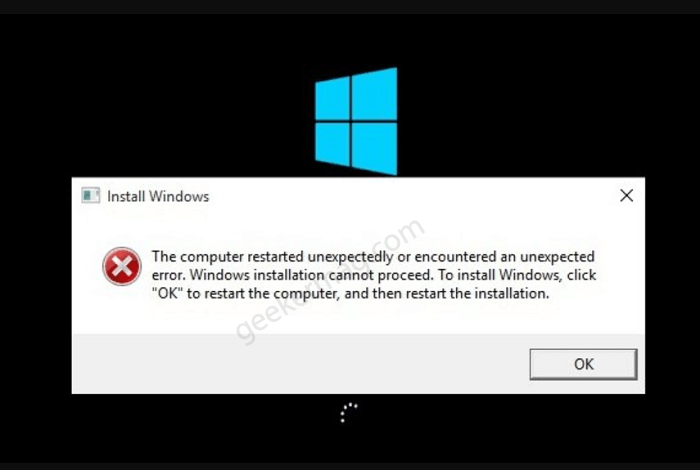While installing Windows 11, or Windows 10, or using a recovery disk, it is possible that you might see a warning dialog with an error message that reads “The computer restarted unexpectedly or encountered an unexpected error“.
Usually, this error message appears, when you use a recovery disk to restore the system to factory settings or install Windows 11/10. The full error message states-
The computer restarted unexpectedly or encountered an unexpected error. Windows installation cannot proceed. To install Windows, click “OK” to restart the computer, and then restart the installation.
Fix – The computer restarted unexpectedly or encountered an unexpected error in Windows 11/10
If you made upto this blog post, then chances are you see this error message. Fortunately, there’s a quick workaround using which you can solve the problem.
Sometimes, clicking the OK button lets the error message go away. However, if you have already done that and the issue still exists, then here’s what you need to do:
On the problematic screen, you need to press the SHIFT + F10 key combination. This will open the command prompt terminal.
Here, you need to type the command regedit and hit enter. Doing this will launch the Registry editor.
Next, you need to head over to the following key location: Computer\HKEY_LOCAL_MACHINE\sySTEM\Setup\status\ChildCompletion
On the right-pane, double-click on the DWORD 32-Bit value called “Setup.exe“, then change the Value data from 1 to 3.
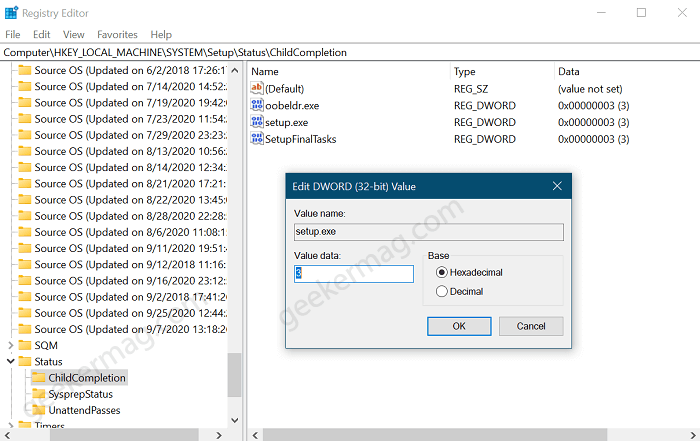
Once done, close the Registry Editor and Reboot your computer.
This will solve the error that you encountered.
If this workaround fails to fix the issue, then the last resort is to Reset the PC and Perform a Clean Installation of Windows 10
Resetting Your PC
If the above registry method doesn’t work, then you can try resetting your PC from login screen. Open the Advanced Recovery mode by pressing F8 continuously when the computer is booting.
In the advanced recovery mode click on troubleshoot, and then reset this PC. Follow the process to reset the PC, and your computer will get out of the boot loop.
Clean Install The Windows
If the above methods don’t work, then the last resolution will be to clean and install Windows 11 and Windows 11 on your PC. You will have to do download the Media creation tool from the official website, and then create a bootable USB drive.
Boot your computer using the bootable USB drive, and install Windows on your PC.
Hope that helped fix the error. Do let us know, which of the above methods helped to solve the issue.