Windows 11 users reported that after installing the Windows KB5012170 update, their PC start-up in Bitlocker recovery and ask them to type recovery keys to continue using it.
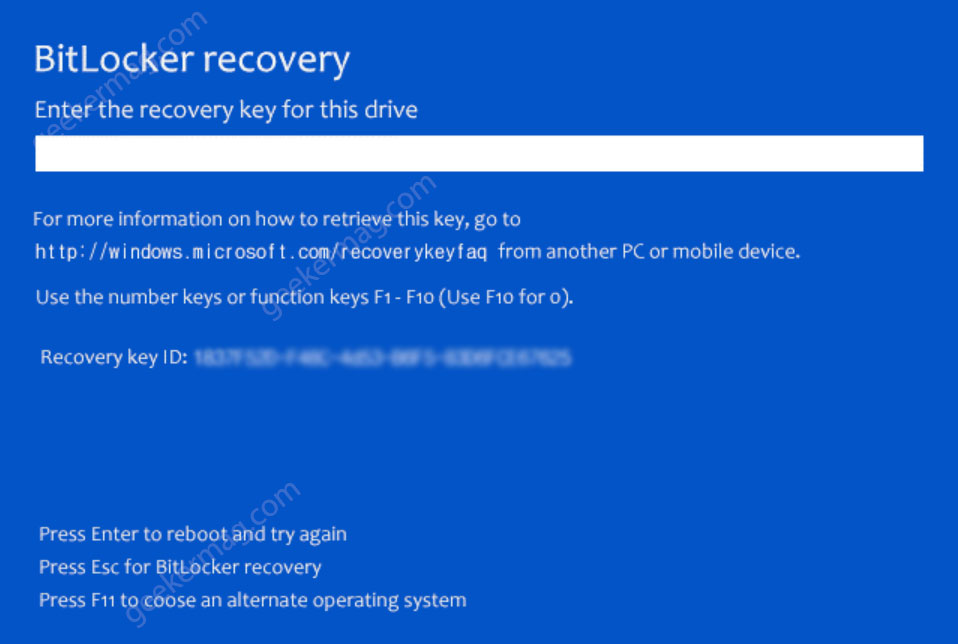
Windows KB5012170 is a security update for Secure Boot DBX, a special database in Windows OS that contains bad UEFI modules. The purpose of the update is to deliver a new set of module signatures. Unfortunately, this update breaks BitLocker.
Fix – Windows 11 Bitlocker Recovery Bug (KB5012170)
Microsoft is aware of this issue and released a solution for affected users. The first thing you can do is to enter Bitlocker recovery keys to start up.
In case, you haven’t installed the KB5012170 update, but Bitlocker is enabled on the PC,
Or if you have installed the same update containing a bug but haven’t rebooted the PC, then you need to temporarily disable Bitlocker before installing it. Here’s how you can do that:
Click on the Search icon and type Command Prompt, when it appears in search results, click “Run as administrator“, when the UAC dialog box appears click Yes to continue.
Here type, this command: Manage-bde -protectors -disable %systemdrive% -rebootcount 2 and hit enter.
After that, install the KB5012170 update, if you haven’t installed it.
Reboot your PC back to back two times.
After two reboots, Bitlocker will enable automatically. In case, you want to resume Bitlocker manually, then use this command in the Command Prompt window: Manage-bde -protectors -Enable %systemdrive%
This should fix the Bitlocker recovery key bug in Windows 11 after installing the KB5012170 update. But consider this solution as a temporary solution as Microsoft is working on a permanent solution and delivering an update in upcoming releases.
Have you also encountered a Bitlocker recovery issue in Windows 11? Is the solution offered by Microsoft fix the issue? Let us know by leaving a comment.





