Microsoft recently added an option named “Automatically show shopping suggestions and prompts” in the Edge browser. The option when enabled automatically prompts you with shopping suggestions when you visit shopping pages.
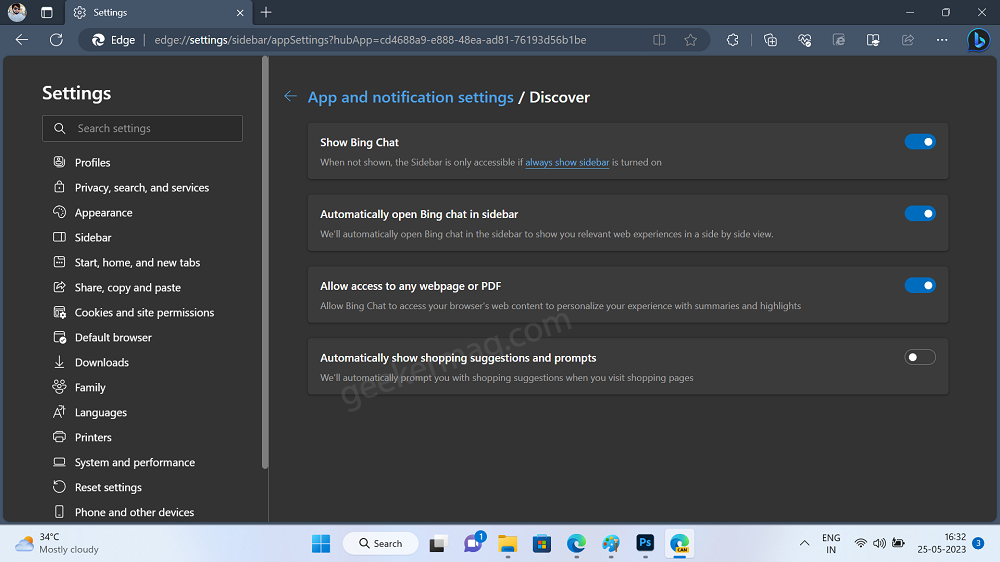
Microsoft is heavily working on integrating the Bing Chat AI feature in the Edge browser and the addition of this new option will make the shopping experience better while surfing shopping sites via the Edge browser.
As the description reads whenever you’re using Bing Chat AI or Discover feature in Edge browser and browser shopping websites, you will receive AI-based shopping suggestions.
Right now, the Shopping suggestions and prompts feature is available in the latest Edge canary build and is enabled out of the box. As usual, it’s a controlled feature rolled out so it is possible that now all users will see this option right now.
How to Disable Bing Chat Shopping Suggestions & Prompts in Microsoft Edge
To me, it is a nifty feature, but it is also possible that not all users find these shopping suggestions useful and would prefer to disable it. Here’s how you can do that:
In the Microsoft Edge browser, click on the (…) and select Settings.
Switch to the Sidebar tab on the left and then on the right side, select Discover which you will find under the App and Notification settings section.
Here, you will find an option “Automatically show shopping suggestions and prompts“, toggle off this option and you’re done.
From now onwards, you will no longer see shopping prompts and suggestions via the Discover feature in Microsoft Edge.
What is your opinion about this new option added to the Edge Discover feature in Microsoft Edge? Are you going to useful it? Let me know your opinion in the comments.





