Microsoft has recently released an exciting update for the Paint app (version 11.2306.30.0) to all insiders in the Canary and Dev channels. This update introduces an AI-based background removal feature in the Paint app in Windows 11.
With the help of this feature, users can easily remove background from image using Paint just by making a single click, leaving behind a seamless subject cutout. This powerful tool can detect the subject across the entire canvas or within a selected area using the selection tool.
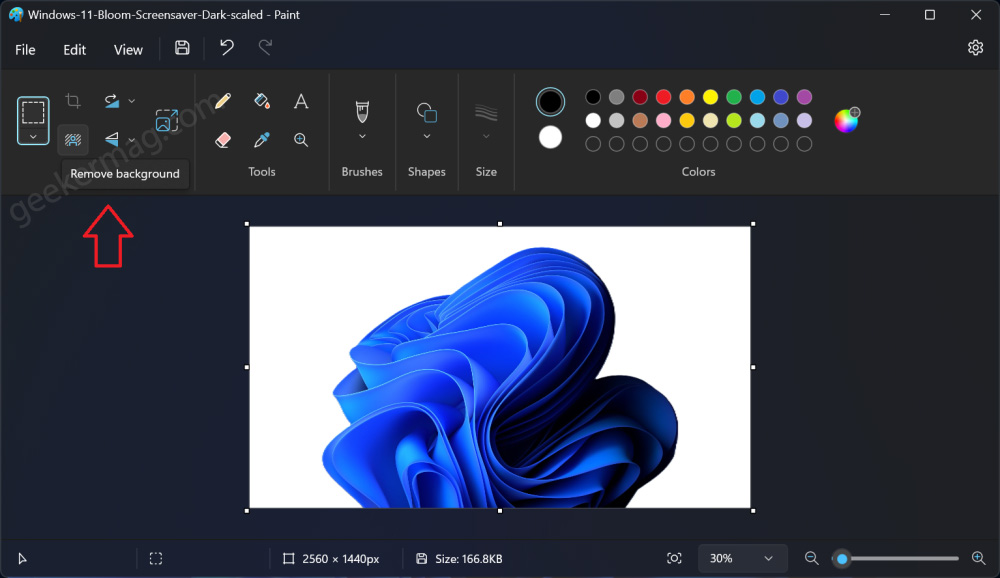
As of now, this feature is exclusively available to Windows 11 insiders, but it will be made available to the wider Windows 11 user base in the stable channel at a later date.
Get New Paint App with Background Removal Tool in Windows 11
If you’re eager to get your hands on this innovative background removal feature in the Paint app on Windows 11 right away, you can manually update the app. Here’s how you can do it:
Open your web browser and go to this website: https://store.rg-adguard.net/.
Select “Product ID” from the drop-down menu and paste the Microsoft Paint Store app product ID i.e. 9PCFS5B6T72H.
On the other drop-down, select “Fast” from the drop-down menu and click the Tick button. This will fetch the latest version of the Paint app that includes the new feature.
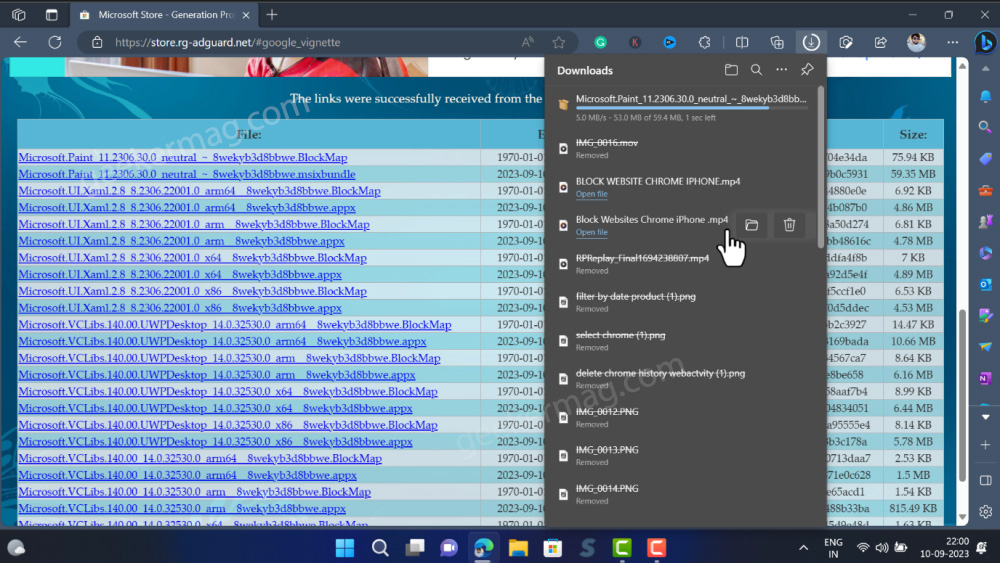
On the page that opens, locate the “msix bundle for Microsoft Paint v11.2306.30.0“. You will find it at the top of the page. Click on it to download.
A direct link containing Microsoft Paint .msix for download from here: (https://we.tl/t-bdqhiajUvs)
If you receive a warning message stating that it may not be safe for your PC, ignore it and proceed to download the paint .msix bundle.
Double-click on the .msix bundle to run the installer.
When the installer window opens, click on the “Update” button.
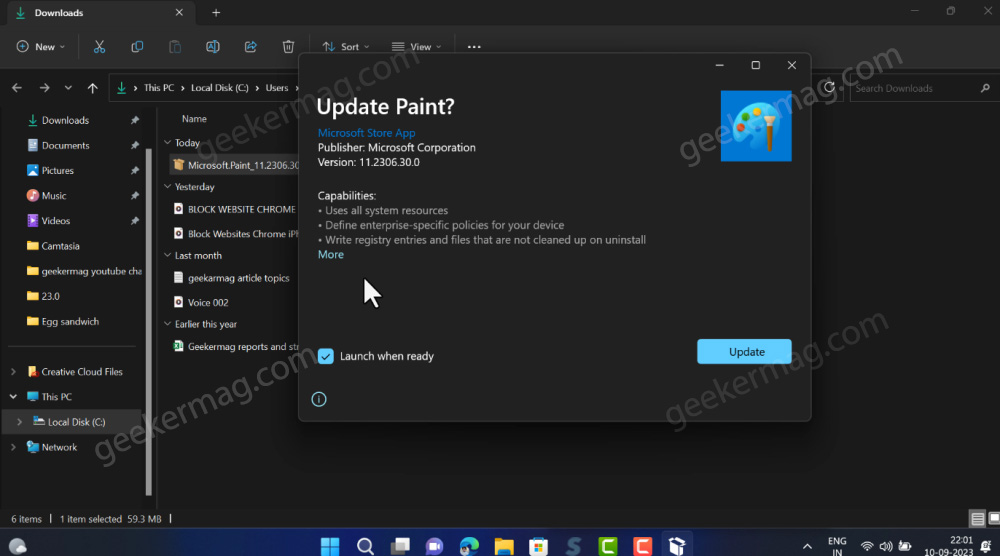
Once the update process is finished, the Paint app will either open automatically or you can manually launch it.
This time, you’ll notice the “Background Removal” option located next to the selection tool.
How to Remove background from Image using Paint AI
To remove the background from an image, import the image into Paint, and then click on the “Background Removal” icon.
Wait a few seconds, and witness the background being seamlessly removed from the image.
As simple as that!
Download New Paint App with Background Removal Tool in Windows 11 – YouTube Video
I’ve personally found this new background removal feature in Paint to be incredibly useful. What are your thoughts on this exciting addition? Feel free to share your opinions in the comments section below.





