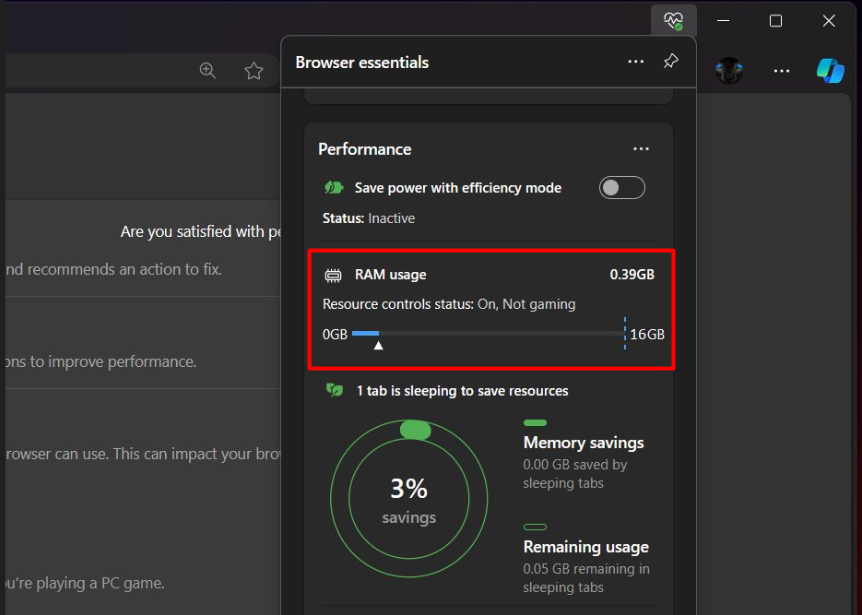Microsoft Edge is testing a new feature that lets you control how much RAM the browser uses. This means you can tell Edge exactly how much memory it can grab, potentially freeing things up for other programs, especially when you’re gaming.
Here’s the Cool Part:
- You can set a limit on RAM usage all the time for smoother overall performance.
- Or, choose to limit RAM usage only when you’re running games so those precious resources go where they’re needed most.
This new option is available in the “Browser Essentials” dialog, which you can access by clicking the browser icon on the toolbar (this might change in the final version)
In case, you want to check or hand on this new feature, then here’s how you can access it:
In the Edge browser, click on the (…) and select Settings.
Switch to the System and Performance tab, then on the right side, scroll down to the Manage Performance section.
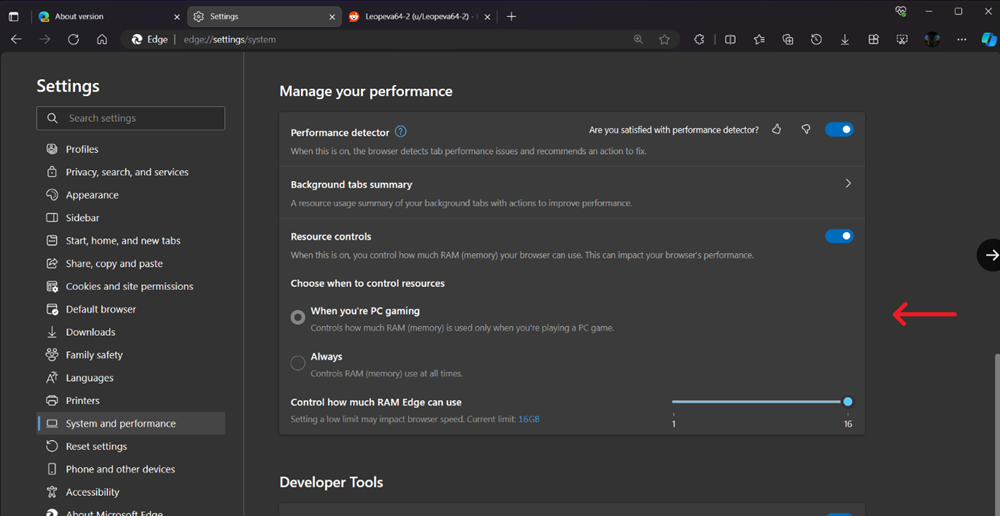
Under Choose when the control resources, select the desired option (When you’re PC gaming or Always) when you want to control the RAM. Use the slider to set the RAM.
Alternatively, you can quickly access this setting from the Browser Essential dialog as well. Click on the Browser Essential icon available on the tool to open the dialog box. If missing, here’s how to show the Browser Essentials icon in the Edge toolbar.
Under Performance, locate the RAM usage section and use the slider to control the RAM usage.
The company is testing a new feature in the Canary version (controlled rollout), so if this option is missing for you, then don’t be upset or sad.
If all goes well, this feature could be available to everyone in the future, making Edge a more efficient browser for everyone!
What is your opinion about Microsoft testing an Edge RAM Usage management feature? Are you excited? Let me know your opinion in the comments.
Thanks, Leo for the great discovery.