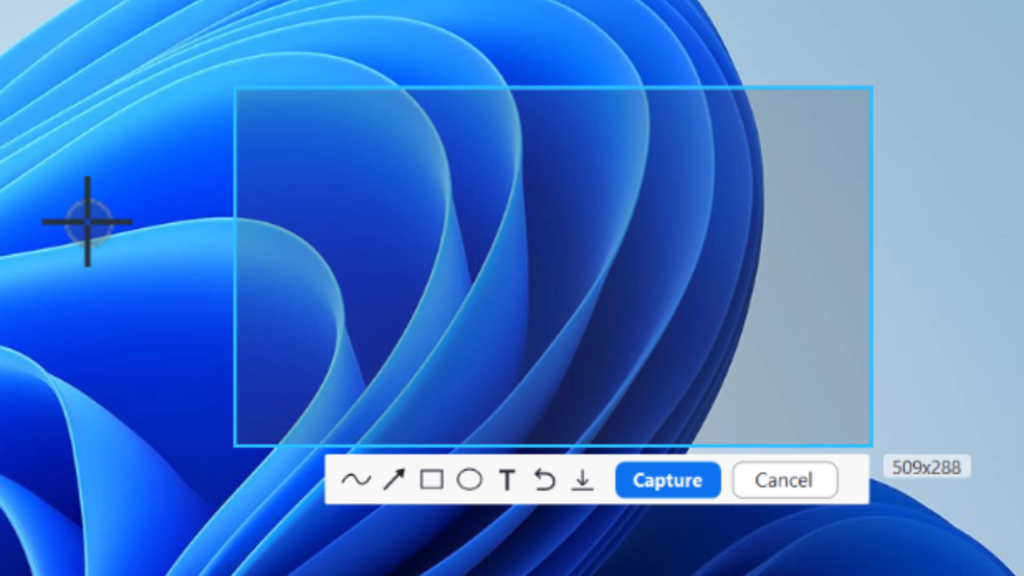Have you ever pressed the CTRL + T key combination to open a new tab in your browser, only to find that it opens the screenshot tool in the Zoom application instead? This issue can be frustrating, especially if you’re accustomed to using CTRL + T for opening new tabs in your browser. This problem is quite common among users who frequently use the Zoom application on their PCs.
With this behavior, users are forced to think that, Zoom’s screenshot tool hijacks the CTRL + T shortcut on your PC, which is false. It’s happening because of the Global shortcut setting in the application
Fix: Zoom Hiacjking CTRL + T shortcut on the PC
Below in this article, you will learn how to fix this annoying issue. Here’s what you need to do:
Launch the Zoom Application: Start by opening the Zoom application on your PC.
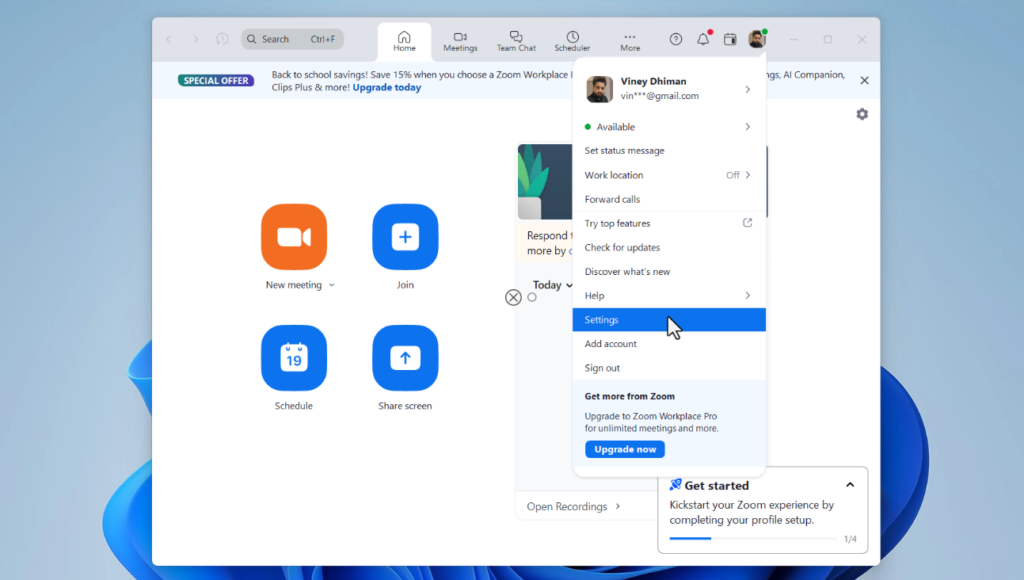
Access Zoom Settings: In the Zoom app, look at the upper right corner of the window. Click on your Profile picture icon, and from the dropdown menu, select Settings.
Navigate to Keyboard Shortcuts: In the settings window, switch to the Keyboard Shortcuts tab. This tab contains various shortcut options used in Zoom.
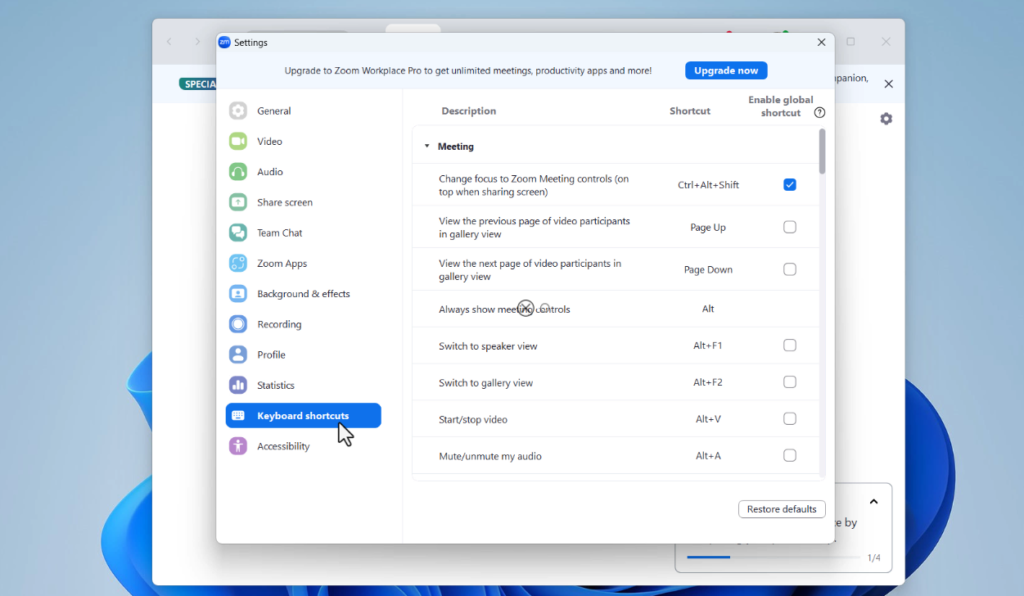
Locate the Screenshot Shortcut: On the right side of the Keyboard Shortcuts tab, scroll down to the Team Chat section. Here, you’ll find the Screenshot option, accompanied by its default shortcut, which is CTRL + T.
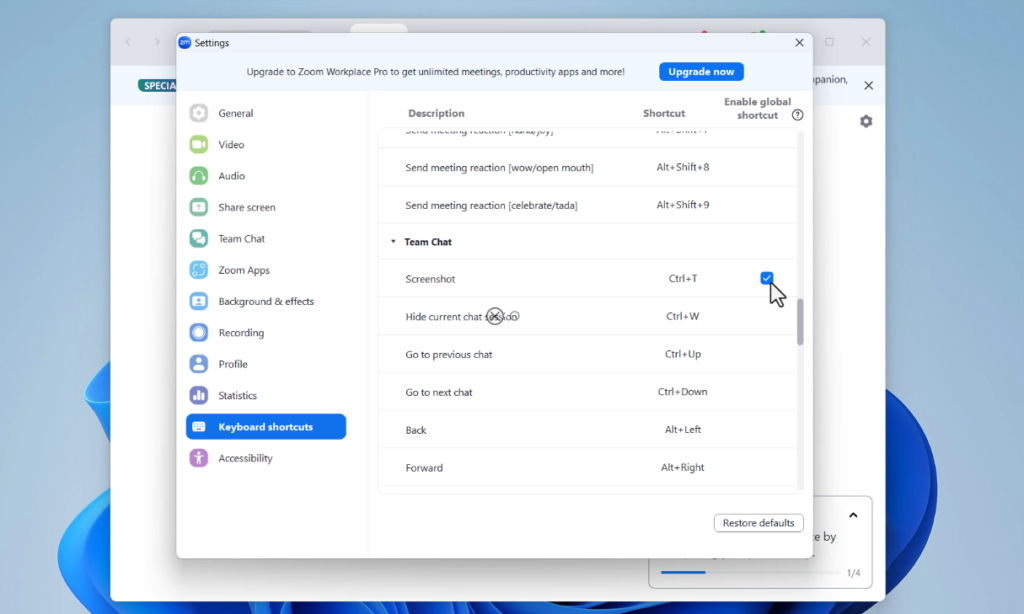
Disable the Global Shortcut: Uncheck the box next to Enable Global Shortcut. This will prevent the Zoom screenshot tool from overriding the CTRL + T shortcut in other applications.
Close Zoom Settings: Once you’ve disabled the global shortcut, close the settings window.
Now, whenever you use the CTRL + T shortcut, it will open a new tab in your browser as intended, instead of triggering the Zoom screenshot tool.