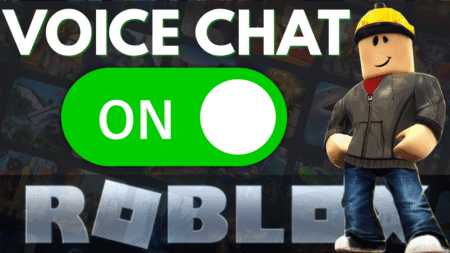Are you seeing a lock icon on your games when switching to a different profile on your PS5? You’re not alone—and the good news is, fixing the “Game Share Locked” issue is easier than you think.
In this quick and easy guide, I’ll walk you through how to unlock shared games on your PlayStation 5 using a secondary account. Let’s dive right in!
Watch the Full Tutorial Below:
🔒 What Does the Lock Icon Mean on PS5 Games?
When you see a lock symbol on your games while using a different profile, it usually means the console isn’t recognizing your right to access those titles. But don’t worry—it’s just a license and sharing setting that needs a little adjustment.
✅ Step 1: Log Into the Primary Account
First, switch over to the profile that originally purchased the games.
Head to your profile icon at the top right, select Switch User, and log in to the main account.
⚙️ Step 2: Restore Game Licenses
Once you’re on the primary account:
- Go to Settings (gear icon)
- Navigate to Users and Accounts > Other
- Click on Restore Licenses
Wait a few seconds for the process to complete—you’ll get a confirmation message once it’s done.
🎮 Step 3: Enable Console Sharing and Offline Play
Next, go back into Users and Accounts, and select Console Sharing and Offline Play.
Turn this ON to allow other users on your PS5 to access the shared games from this main account.
Press the X button to confirm and activate it.
🔁 Step 4: Switch Back and Start Playing
Now, switch back to the secondary account. This time, the lock icons should be gone, and the games will be ready to launch. That’s it—you’re good to go!
And there you have it! Game sharing on PS5 should now work perfectly, with no more lock icons standing in your way.