Remember Chrome’s Scrollable Tabstrip feature? The same feature now works in the Edge browser with the help of a quick workaround if you’re using the latest version of Edge Canary.
Scrollable TabStrip when enabled let you scroll through tabs left to right or vice versa using the mouse wheel. You might be wondering how the Scrollable tabstrip feature going to work in the Edge browser, right? It will work just like in the Chrome browser.
Suppose you have opened various tabs in the browser that they shrink to the level when you’re only seeing site icon and sometimes you might not see the icon as well.
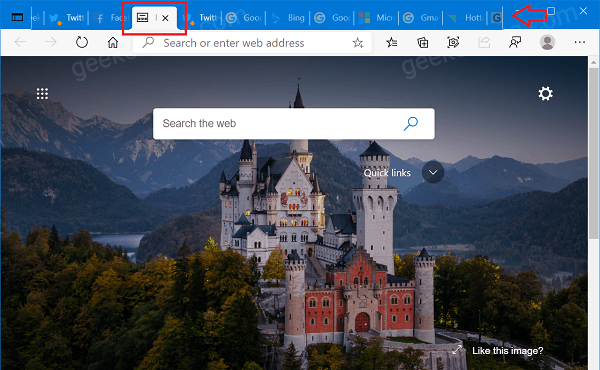
With this feature, you will be able to scroll through tabs using the mouse wheel left to right or vice versa. In Chrome browser, there’s a flag to enable this feature, but same is not the case for Edge.
Enable or Disable Scrollable TabStrip in Microsoft Edge
If you’re can’t wait to try Scrollable tabstrip feature in Edge browser, then you can enable it using Properties hack. Here’s what you need to do:
To need to be running Microsoft Edge Canary v88.0.670.0 or above.
Next, you need to search Edge Canary using start menu search and when it appears in the search results, right-click and from the menu select Open File Location.
In the Programs folder, locate shortcut for Microsoft Edge Canary and then right-click and select Properties.
In Microsoft Edge Canary Properties dialog, you need to head over to the Target section and add this argument “–enable-features=ScrollableTabStrip” after msedge.exe.
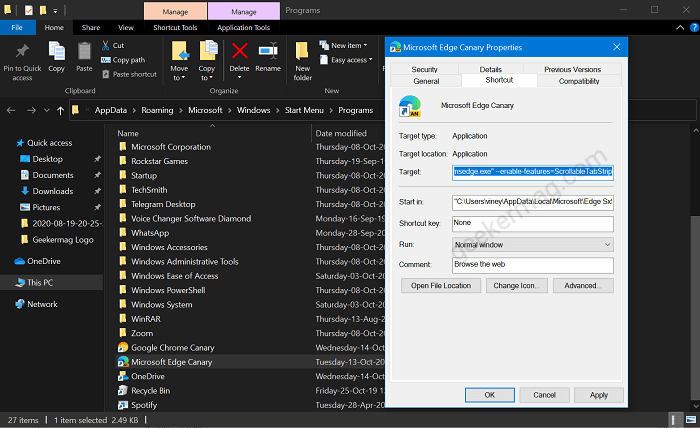
Once done, click on the Apply and then OK button.
To test the Scrollable Tabstrip feature, you need to open to various tabs, let say 20-30 tabs. Now you will be able to scroll through tabs from left to right or vice-versa.
Note – If you have the “Vertical tabs” feature and you open Edge Canary using the modified shortcut, the browser will crash when clicking the “Vertical tabs” button.
What are your thoughts about this feature, let us know in the comments.





