Starting with Windows 10 v2004 build 20185 of Windows 10. Microsoft has started testing the new Windows 10X Keyboard updated with the emoji panel.
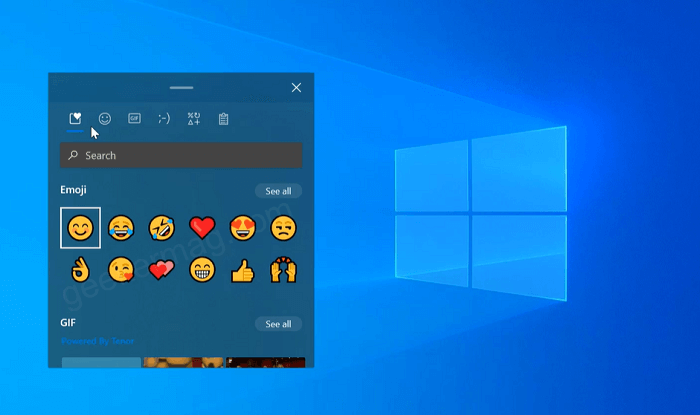
The new design rounds the edges to the touch keyboard keys and integrates a new button that allows you to access the revamped emoji panel. The emoji panel is now integrated at the top of the keyboard and also provi access to animated GIFs with Tenor technology.
In total, once you press the heart square icon at the top, the following categories will be shown:
- Most recently used emojis, kaomoji, symbols, and GIFs, with a horizontal scroll between them.
- GIF (with Tenor technology)
- Kaomoji people
- Symbols
- Clipboard history. You can also access it via Win + V keyboard combination.
You might be interested in checking – How to Enable Disk Management Tool in Windows 10 Settings App
Enable New Windows 10X Touch Keyboard in Windows 10
In case, you want to try the New Windows 10X Keyboard in Windows 10, then it is possible to activate it. In this post, we will share with you instructions on how to do that:
Note – Make sure, you’re running Windows 10 v2004 build 20185 or above.
1. Download Vive Tool for Windows 10 using this link, extract the files, and then Open the Vive Tool folder.
2. Next, you need to click on the File > Open Windows PowerShell > Open Windows PowerShell as administrator.
Here, you need to execute this command: vivetool.exe addconfig 20438551 2
In case, you get an error that vivetool not recognized then execute this command:.\vivetool.exe addconfig 20438551 2
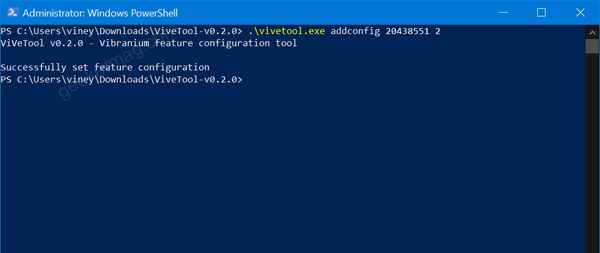
Once done you will get a message which reads “Successfully set feature configuration“.
Reboot your computer to apply the changes. At this point, you have successfully enabled the new keyboard of Windows 10X in Windows 10.
To start using the Windows 10X keyboard in Windows 10, you need to press WIN + . keyboard combination and new keyboard will appear on the bottom left corner.
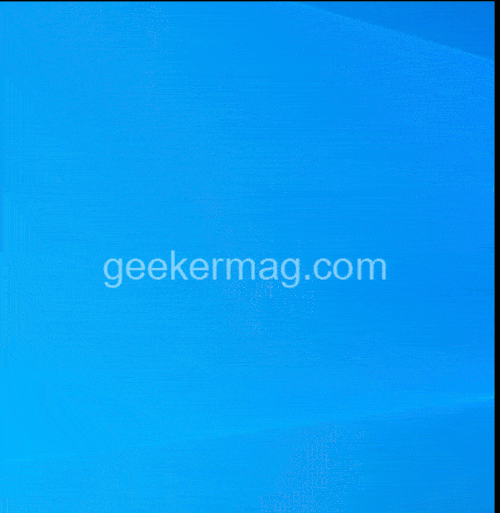
This is how the new Windows 10X keyboard looks like.
Will you use this guide to enable the new Windows 10 keyboard now? Do you appreciate the new design? Write us yours in the comments.






2 Comments
How can it be disabled?
Ok and what you want to use instead of that?