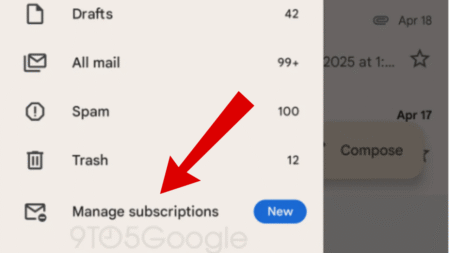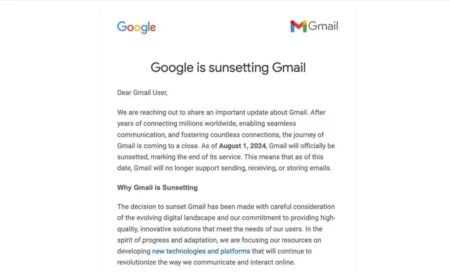The following blog post has a quick workaround on how to fix Google Sheets document “A loading error occurred. Please press ‘Reload’ in your browser” error.
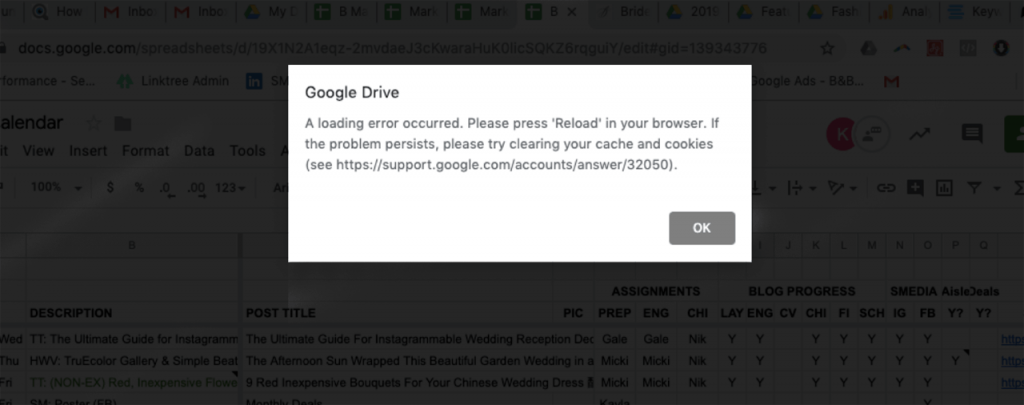
Lots of users reporting on the Google Chrome support forum about Google Sheets loading error. One user explained the full error in this thead that:
When he was working on Google Sheets, the error message pop-up which reads:
A loading error occurred. Please press ‘Reload’ in your browser. if the problem persists, please try clearing your cache and cookies
And after clearing the cache and cookes, another error messages appear which reads:
Unable to load file. Try to load it again or send an error report
He also reported that it doesnt happning in Google Docs and working fine in Chrome Incognito mode. Also, Rebooting PC, Clearing cache, Uninstalling and Reintalling the browser didn’t worked. I’m sure, he’s not one facing the issue.
(Fix) Google Sheets – A loading error occurred
If you made up to this blog post, then chances are that you also facing the same issue. Fortunately, there’s a quick workaround which might fix the same issue for you or maybe not. Why don’t you give it a try.
Launch Google Chrome browser and then click on Customize and control (three dots vertical) icon and then select More tools > Clear browsing data.
Alternatively, you can reach here, by going to this web address: chrome://settings/clearBrowserData.
Here, you need to switch Advanced tab and then check the boxes for following options
- Browsing history
- Cookies and other site data
- Cache images and files
- Hosted app data
Click on Clear data button.
Relaunch the browser to apply the changes. After doing this, you will no longer see the error message.
Does this workaround fix the Google Sheets loading issue? Do you find any other solution to fix the issue? Let us know in the comments.