If you’re seeing a bigger Tab size after updating to Microsoft Edge v117.0.2045.31, then you’re not alone.
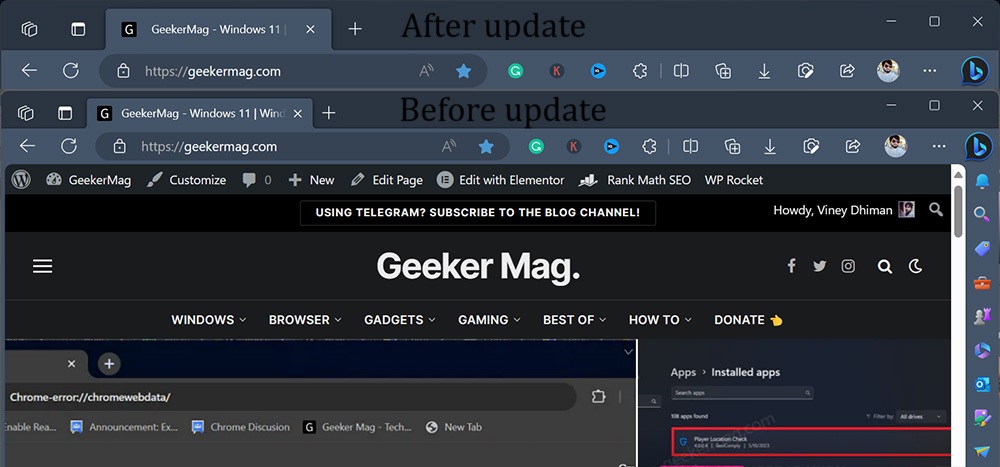
Microsoft recently rolled out Edge v117.0.2045.32 with new features and fixed various bugs and performance issues. Lots of users reported that after updating the browser the size of the Tab got bigger. I noticed the same as well.
There are various users who are not happy with the new size of Edge browser tabs and it doesn’t look great. If you landed on this post, then you’re one out of them for sure, right?
It’s happening because of the Edge Touch Mode feature which increases the size not only of tabs but other browser elements like buttons. It optimizes the browser elements for touch devices.
Fix: Microsoft Edge Tabs got Bigger after Update (117.0.2045.31)
In case, you’re not happy with the bigger size of Tabs and other elements of the Edge browser, then you can restore the earlier size. For that, you need to disable Touch Mode feature in the Edge browser. Here’s how you can do that:
In the Edge browser address bar, you need to copy-paste this: edge://settings/appearance and hit enter. This will take you to the Edge appearance settings page.
Scroll down to the Touch section and using Touch mode drop-down change the settings to OFF.
Instantly, you will notice that the size of Tabs and other elements will get back to size before updating the browser.
As simple as that!
Are you happy with the bigger size of Tabs in Microsoft Edge after updating the browser to the latest version? Or do you want to restore it to an earlier size? Let me know in the comments.






1 Comment
I’m neither happy nor unhappy with this change but I am very happy to find geekermag.com with your explanation. Wouldn’t it be nice if Microsoft had explained this change and why it was being made.