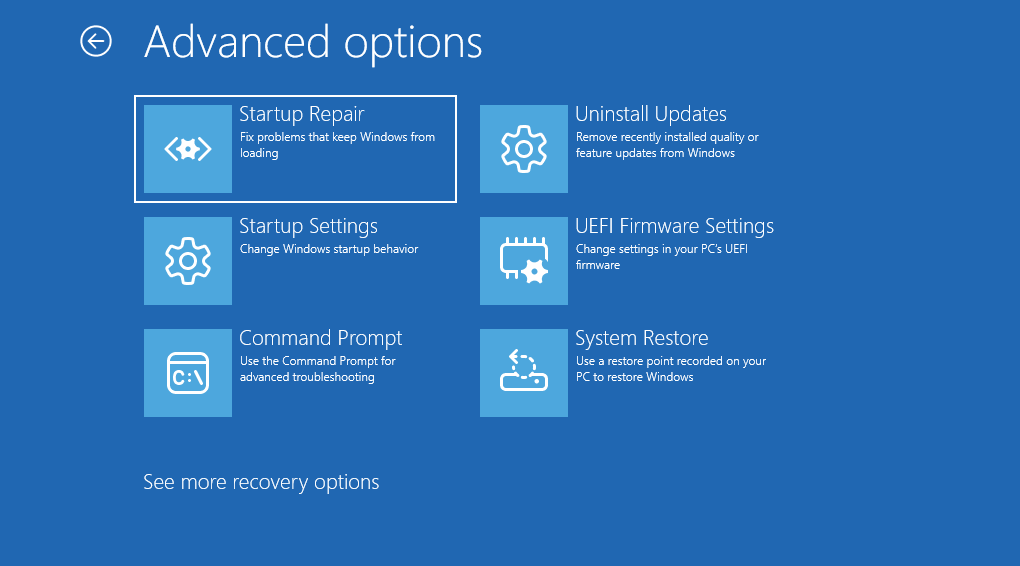Usually, users boot into the Windows Recovery environment to get access to advanced options to easily troubleshoot issues related to the Windows operating system. These advanced options come in handy, especially when you cannot log in to your PC due to a bug or issue.
What if you boot into the recovery option in the hope that you would be able to fix the issue, but advanced options are missing? It could be frustrating, right?
Advanced Options Missing in Recovery Environment is a common issue that is faced by lots of users and if you landed on this blog post, then you may be also facing the same issue.
Fix: Windows 11 Advanced Options Missing in Recovery Environment
Fortunately, there’s a quick workaround to fix this. Here’s what you need to do:
Click on the Search icon and type cmd, when the Command Prompt appears in the search results, click to open it.
In the Command Prompt window, you need to execute this command: reagentc /enable, wait for a few seconds.
Once you get a message operation successfully, boot into advanced options and this time you should see them.
Why don’t you try this solution and let me know in the comments if this solution helps in fixing the issue or not.