Some users after upgrading from Windows 10 to Windows 11 using Installation Assistant reporting that they’re still seeing the taskbar from Windows 10 instead of an improved one.
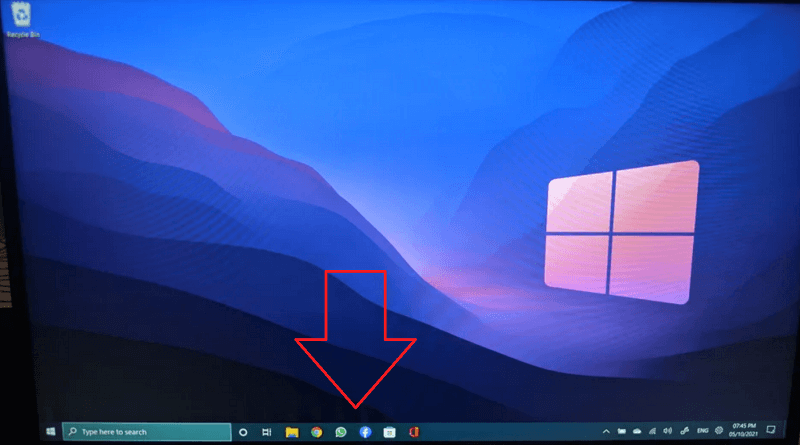
Apart from that, they also reported that the Start menu is broken and they’re unable to use it. You can check this Reddit thread and Microsoft Answer thread.
It’s not a new bug previously when Windows 11 was under development majority of Windows Insider reported the same bug in one. Now that Windows 11 is available in the stable channel, the same bug reappeared.
Fix – Windows 11 has Windows 10 Taskbar and Start Menu not working
If you made up for this blog post, then it is highly possible that you’re also facing the same issue. Fortunately, there’s a temporary solution to fix the issue:
Launch Settings app on your Windows 11 PC. For that, press the WIN + I Key combination.
Next, switch to the Windows Update tab on the left and then on the right side, click Update History.
Here, you will get a list of updates that you have installed. Find the one with the name KB500430, KB5005635.
Once you find it, select both and remove both.
After that, reboot your device.
Next, again head over to Settings > Windows Update > Check for Updates. If the Cumulative update is available. Download and Install it.
It is possible that this will restore the Windows 11 Taskbar and make the Start menu work properly.
Alternate method:
On the Taskbar, click the Search icon and type Windows Powershell. When it appears in search results, click on ‘Run as administrator.
If the UAC dialog box appears, click Yes to continue.
Here, you need to copy-paste this: Get-AppxPackage -all *shellexperience* -PackageType bundle |% {Add-AppxPackage -Register -DisableDevelopmentMode ($_.installlocation + "\appxmetadata\appxbundlemanifest.xml")}and hit enter.
Let the command done its work. Once done, reboot your device.
In case, this also fails to fix the issue, then the last solution is to create a new user account with admin rights and move all data into it.
We would like to tell you that this bug is common among users who have upgraded to Windows 11 using Update Assistant and not the one who has performed a clean installation of Windows 11.
So if none of the solutions discussed above helps in fixing the bug, then the last resort is to clean install Windows 11.





