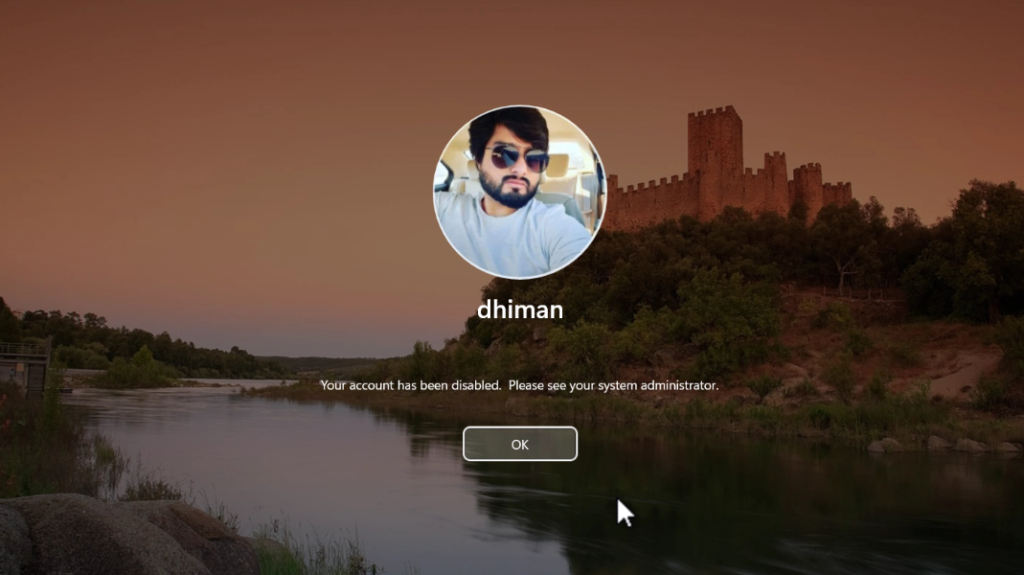Sometimes when you try to log in to Windows 11 or Windows 10 PCs, when you enter the password or PIN, it gives a message i.e.
Your Account Has been disabled. Please see your System administrator.
This is an annoying error, especially when you have some important work to do. Below in this blog post, I’m going to share a quick workaround using which you can easily fix this issue.
First, you need to boot into safe mode from the login screen.
In the safe mode, use the WIN + R key combination to launch the RUN dialog box and type lusrmgr.msc, click OK.
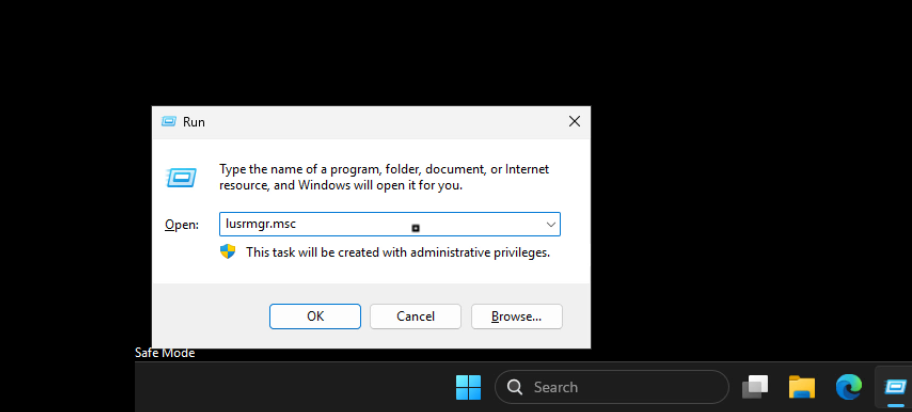
This will launch the Local Users and Groups window.
Here, click on the Users option on the left panel, and then on the right side, locate and select the account that is disabled. In my case, it’s Dhiman.
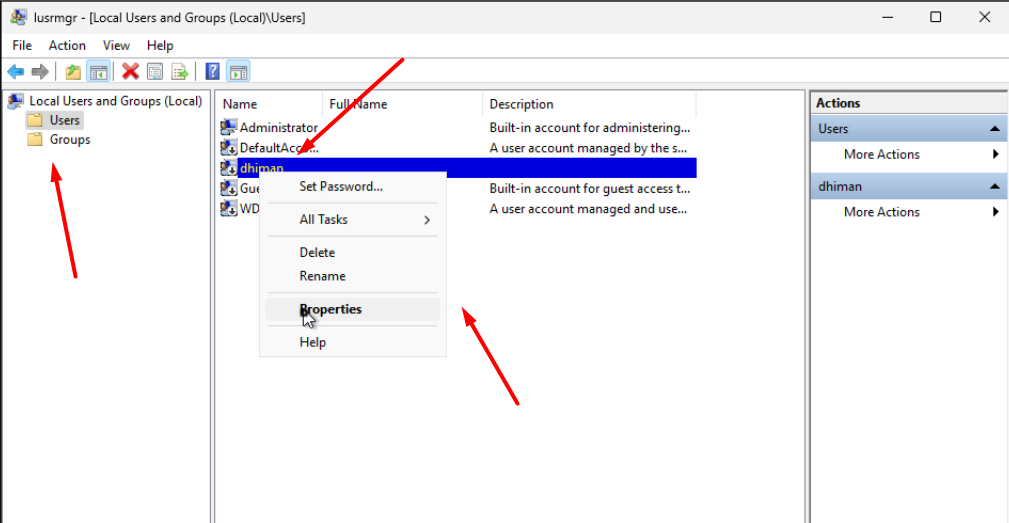
Make a right-click on it and select Properties.
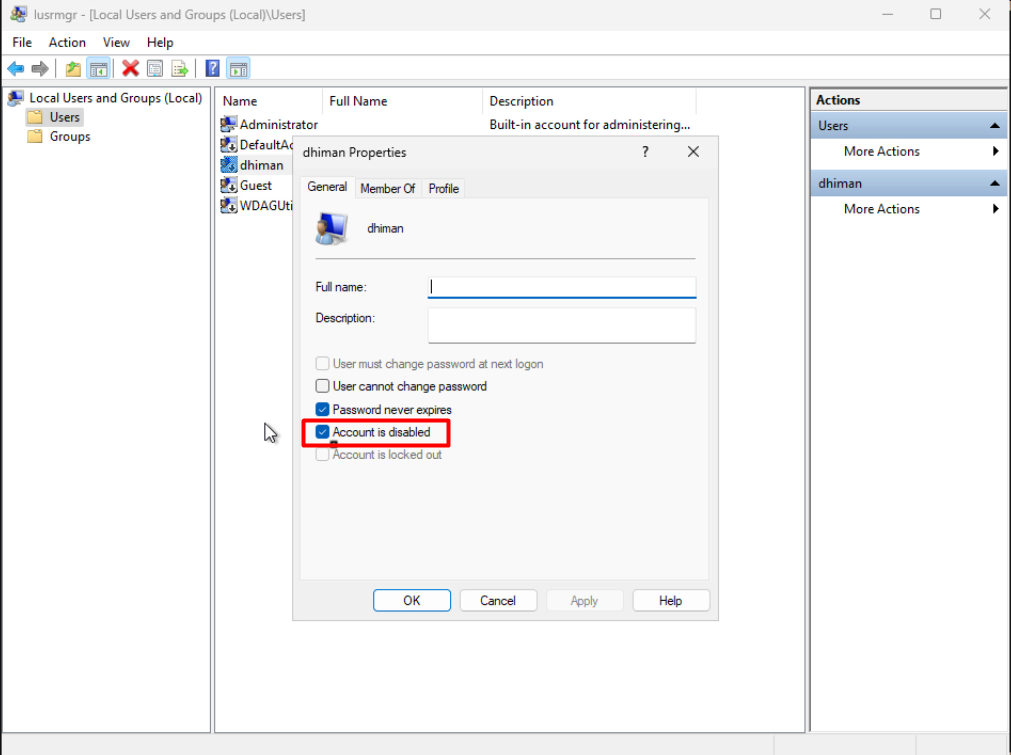
In the properties window, uncheck the box for “Account is disabled,” and then click Apply and OK.
After that, close everything and restart your computer.
This time you should be able to log in to your PC and access the operating system.