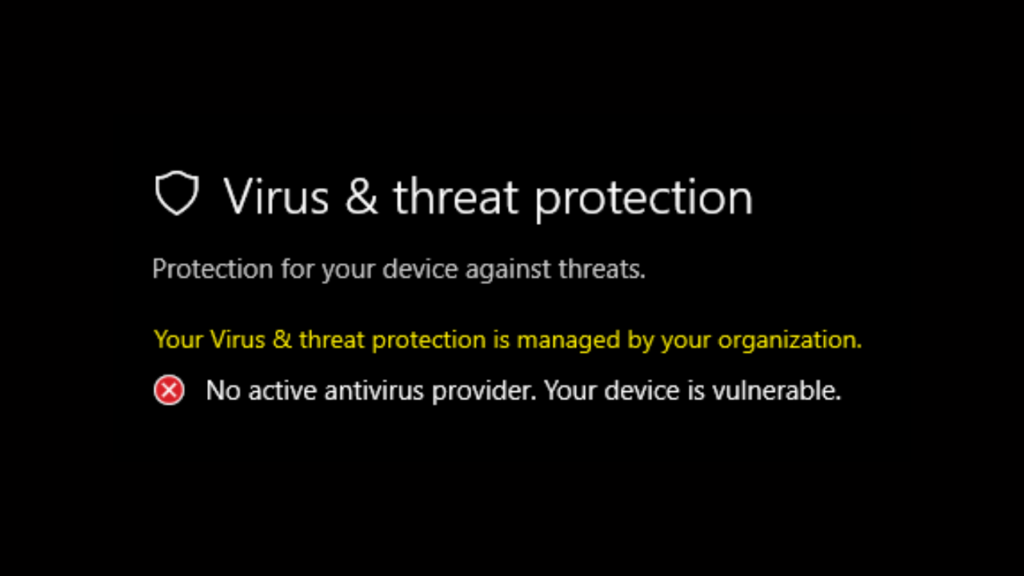Have you ever launched the Windows Security app on your Windows 11 or Windows 10 PC only to be greeted by the message:
Your Virus and threat protection is managed by your organization”
This can be alarming, especially if you’re the only user of the computer and don’t belong to any organization. Fortunately, there’s a simple fix for this issue.
Fix ‘Your Virus and Threat Protection is Managed by Your Organization’
Open the Registry Editor:
- Click on the Search icon (magnifying glass) on your taskbar and type
regedit. - When the Registry Editor appears in the search results, click on it to open it.
Navigate to the Windows Defender Key:
- In the Registry Editor, head to the following path:
HKEY_LOCAL_MACHINE > Software > Policies > Microsoft > Windows Defender.
Modify or Delete the DisableAntiSpyware Value:
- On the right side of the Windows Defender folder, look for a DWORD value named
DisableAntiSpyware. - If it’s present, you have two options:
- Double-click on
DisableAntiSpywareand set its Value data to0. - Alternatively, you can right-click on
DisableAntiSpywareand select “Delete” to remove it entirely.
- Double-click on
Restart Your Computer:
- After making the changes, close the Registry Editor and restart your computer.
Restart Virus and Threat Protection:
- Once your PC has restarted, open the Windows Security app.
- Under the “Virus & threat protection” section, you should now see a “Restart now” button. Click on it, and this should resolve the issue.