The following blog post will teach step-by-step instructions on how to change language on Facebook.
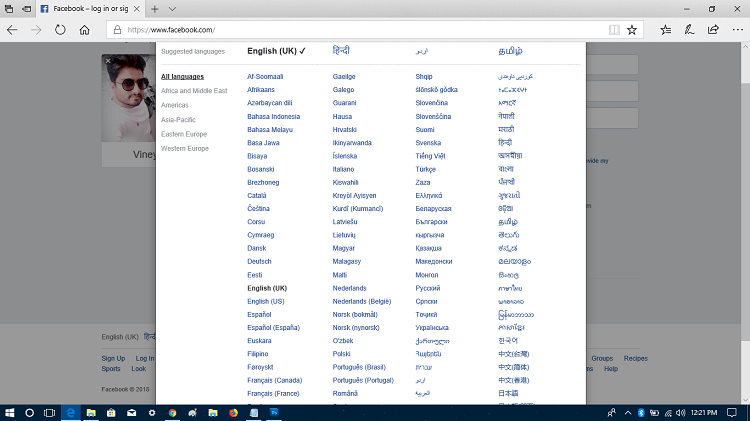
With default settings, the Facebook account is set to the English language. This is not a problem for most of the users, but there might be users who prefer to set up a different language or a local language.
One can quickly change the language of the account right from the Facebook language settings, but sometimes a situation arises when users face problems in switching from English to a different language or vice versa.
How to Change Language on Facebook
In case, you have mistakenly changed the Facebook account language or whatever is the reason behind changing the account language the following tutorial will help you to achieve the same.
Change Facebook Language from Web Version
1. First of all, you need to visit (facebook.com) and log into your account using the account credentials.
2. Click on the ‘Account Settings‘ (down arrow icon) and from the menu click on ‘Settings.’
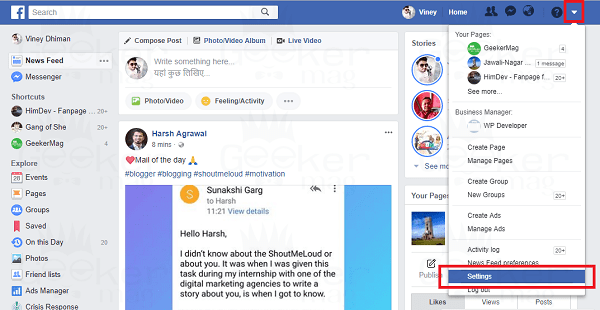
3. On the left pane, click on the ‘Language‘ settings.
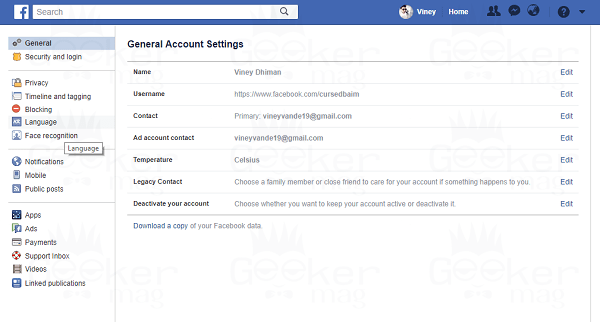
4. On the right pane, click on the ‘Edit‘ link next to “Which language do you want to use Facebook in?” title.
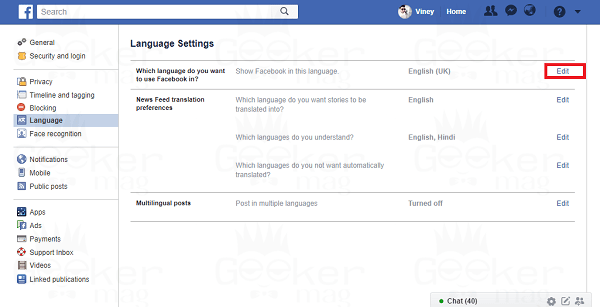
5. Here in this screen, you will find “Show Facebook in this language” drop-down.
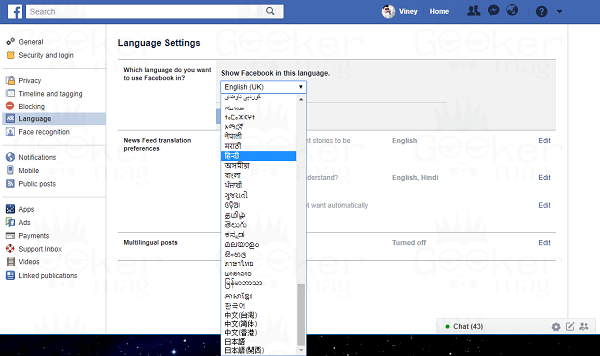
Just click on it to open the drop-down and choose the preferred language.
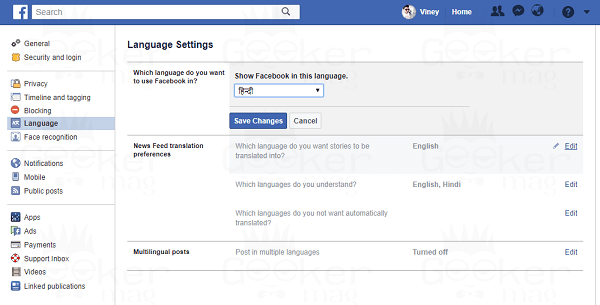
When you select local language like Catala, Cestina, and others, then Facebook show you another option which reads “Show Facebook in this language if your first language is not available.” Use the drop-down, and select the secondary language for your Facebook account. In case, the primary language is not available.
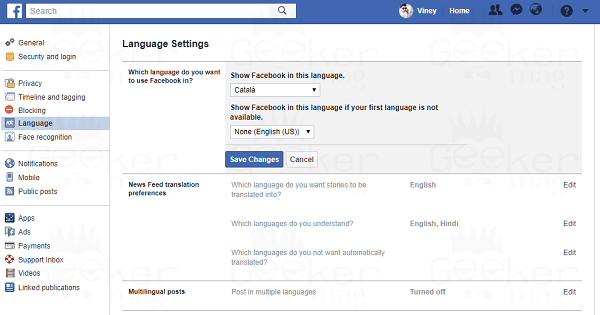
6. Click on the ‘Save changes‘ button to apply the changes.
This process will instantly reload your profile and switch your account language.
Change Language of Facebook from App
This is how you can change language on Facebook from the web version. In case, you’re highly active on the Facebook app; then you can also change the Facebook language. For that, you need to follow the instructions mentioned in the upcoming lines
1. Launch the ‘Facebook app‘ on your phone
2. Tap on the ‘Hamburger icon‘ available on the top side of the screen.
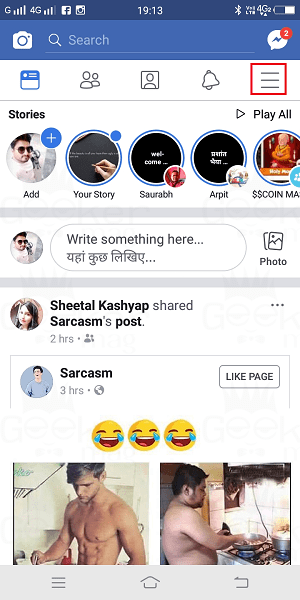
3. Scroll down and tap on ‘Settings & Privacy‘.
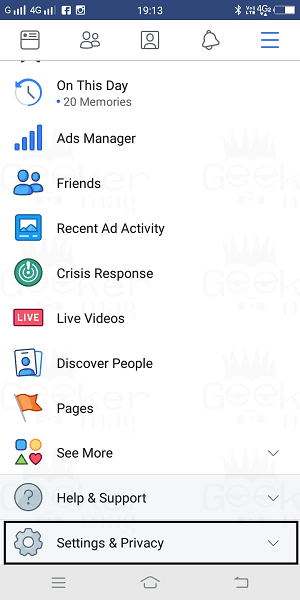
4. Now tap on ‘Languages‘.
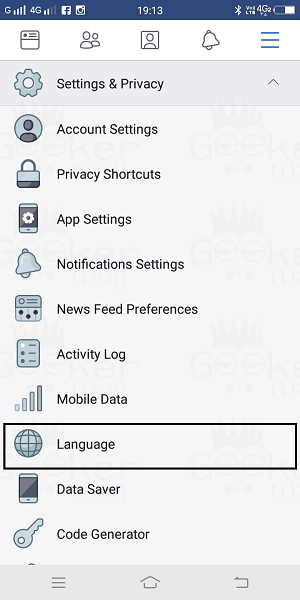
5. Here under Facebook languages section, you will find a list of various languages. Simply ‘tap on the language‘ which you want to set for your device.
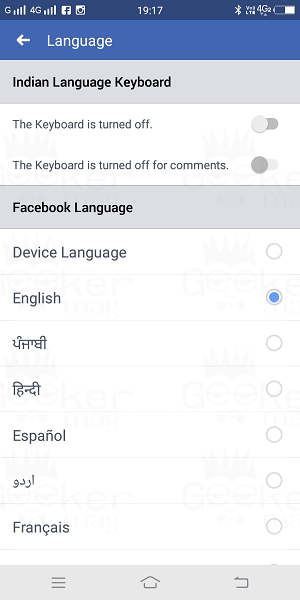
The screen will show you the message that we’re setting up your language. Once done application will start automatically. This will change the Facebook language to the one that you select.
Note: After restarting the application, if nothing changes try to remove the Facebook application from the recent apps list and open it again.
Related Reading – How to Appear Offline on Facebook
That’s it!
I hope you find this tutorial on how to change language on Facebook useful. If you have any queries or need suggestions related to Facebook, then feel free to share in the comment.





