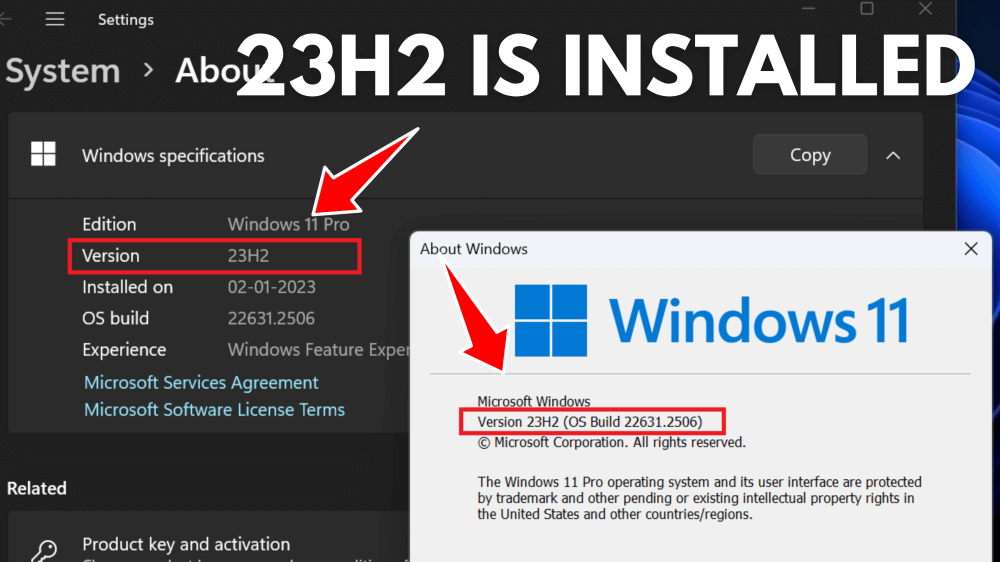With the release of Windows 11 23H2, Microsoft has introduced several new features and improvements to enhance the user experience.
Apart from this, Windows 11 23H2 adds two years of additional support to the Windows 11 Operating System. As a result, it is a critical update.
If you’re unsure whether your PC has been updated to this latest version, there are a few simple steps you can follow to check.
How to Check if Windows 11 23H2 is Installed on Your PC
In this blog post, we’ll guide you through the process of verifying if Windows 11 23H2 is installed on your computer. So without further delay, let’s start with the first method:
From About Your Page Settings
Click on the Search icon and type About Your PC, when the same setting appears in the search results, click to open it.
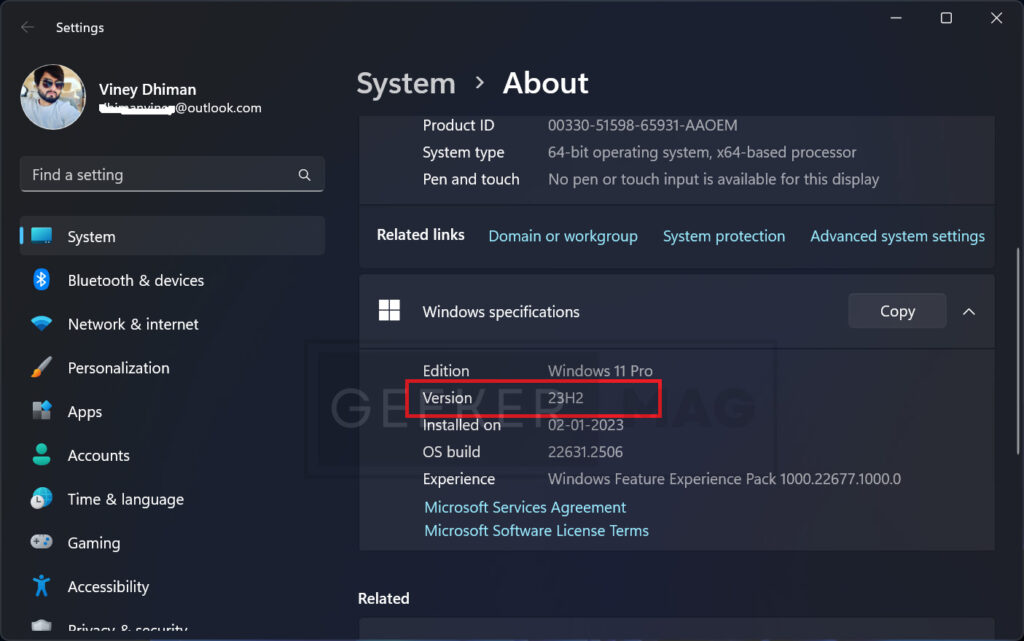
On this settings page, scroll down the Windows Specification section. Here if the version is 23H2, then this confirms that you have installed the update.
From Run Command
For that, click on the Search icon and type ‘winver,’ when the same run command appears in search results, click to open it.

If the version is 23H2, then it confirms that you have installed the update.
Check if Windows 11 23H2 is Installed on Your PC – YouTube Video
As simple as that!
These are two ways, using which you can check if you have installed the Windows 11 23h2 update or not.
In case, your PC running the 22H2 version, then you need to update your PC to Windows 11 23H2. In my previous post, I covered how to get when Windows 11 23H2 won’t appear on the PC. So check the link in the description.