Microsoft Edge v114 replaced the Reset Sync option with Re-sync now. With this change, it becomes impossible to delete data from edge browsers synced on Microsoft servers.
When Microsoft introduced the Reset Sync option, clicking the button deletes all the browsing data stored on the Microsoft server except the data available on the current device.
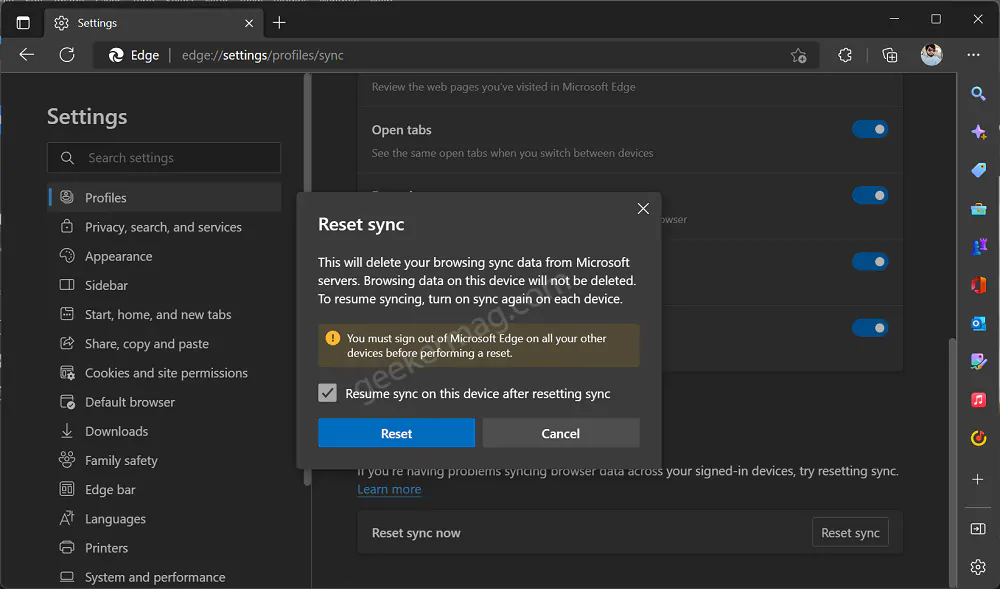
On the other hand, the Re-sync option will merge your local browsing data with your sync data stored on the Microsoft servers. As a result, the company blocked the option to remove edge-synced data from the cloud.
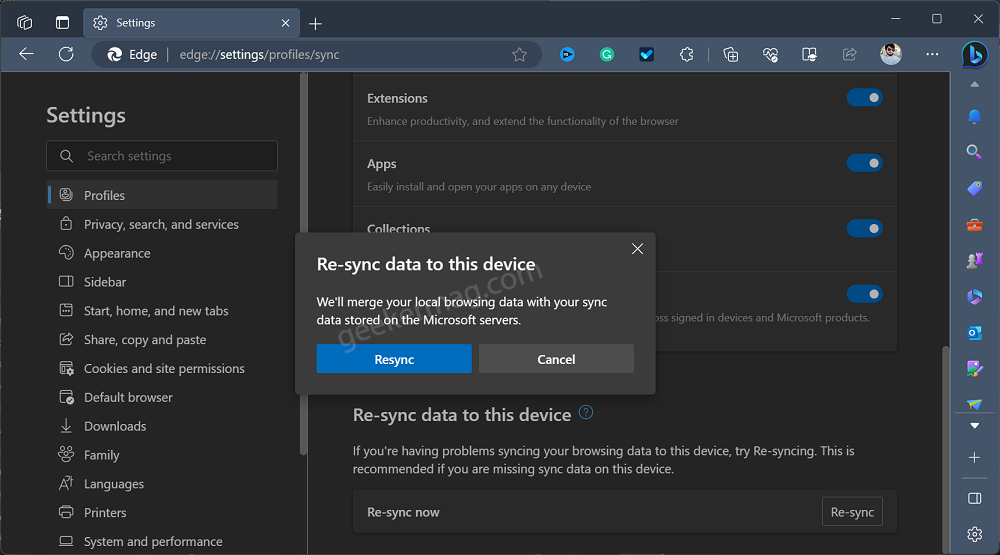
Some users who’re concerned about their privacy are not happy with this change. If you landed on this blog post, then you’re one out of them for sure, right?
How to Delete Synced Data from Microsoft Server in Edge v114
Fortunately, there’s a quick workaround available using which you can deletes or clear Edge Sync Data from Microsoft Servers even if you’re running Edge v114. Here’s what you need to do:
In the Microsoft Edge address bar, you need to copy-paste this: edge://sync-internals/ and hit enter.
Microsoft Edge Sync Internals page will open. On the right side, scroll down and you will find various options, click on Disable sync (clear server data)
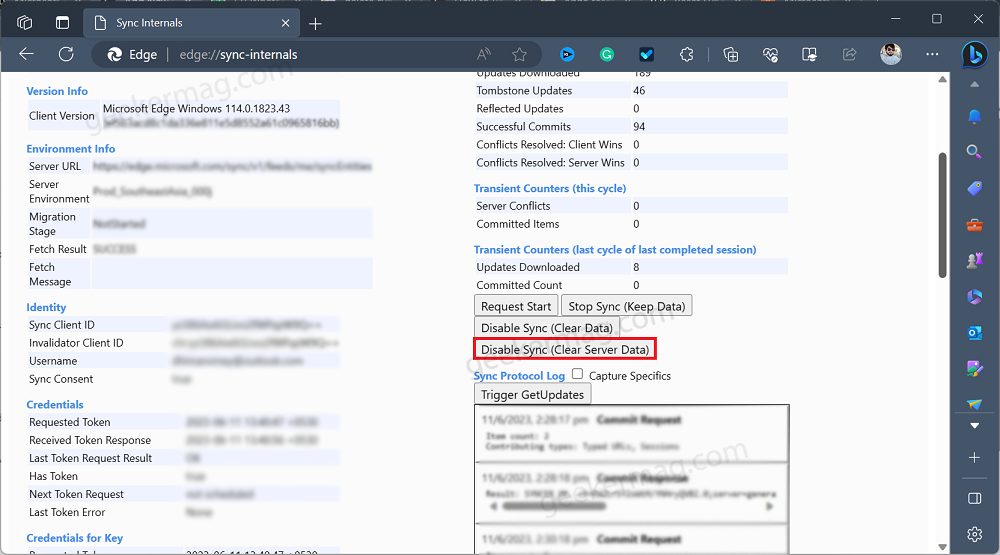
Doing this will instantly clear or delete Edge data synced on Microsoft Servers. As simple as that!
At any point, you want to Sync data again, go to Settings > Profile > Sync. On the right side, click on the Turn ON Sync button.
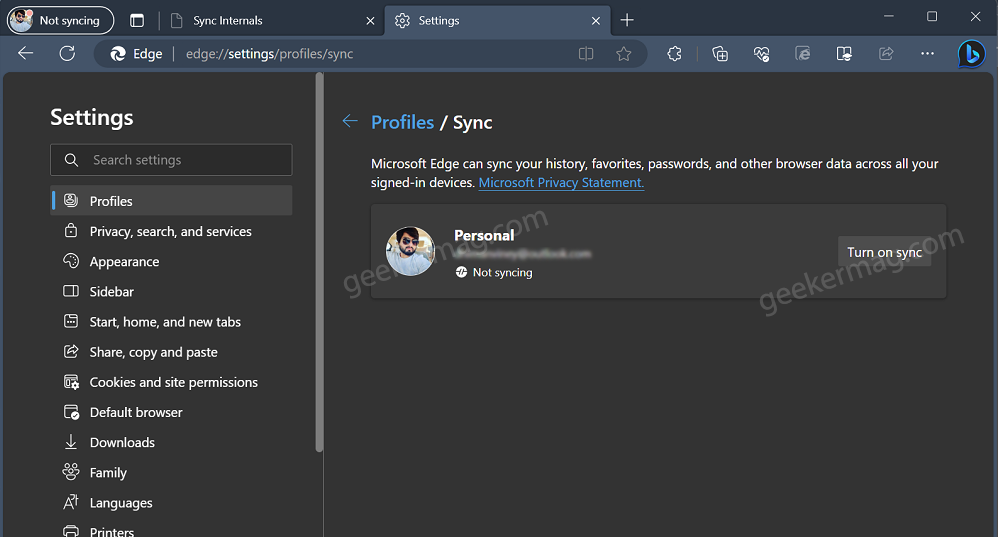
In case, Microsoft has replaced the Reset Sync option with Re-sync to stop users from deleting data on the cloud, then it’s possible that they will remove this option as well.
As of writing this blog post, this feature is working 100%.
What is your opinion about the company removing the ability to delete Sync Data from Microsoft Servers? Let me know in the comments.
Thanks, Sumit for sharing the amazing trick.





