Microsoft has introduced a Home page in the Settings app in Windows 11 build 23493 in the Dev channel. The aim of adding this is to enhance the user experience by providing relevant and useful information. The same build also has the anticipated Windows copilot as well.
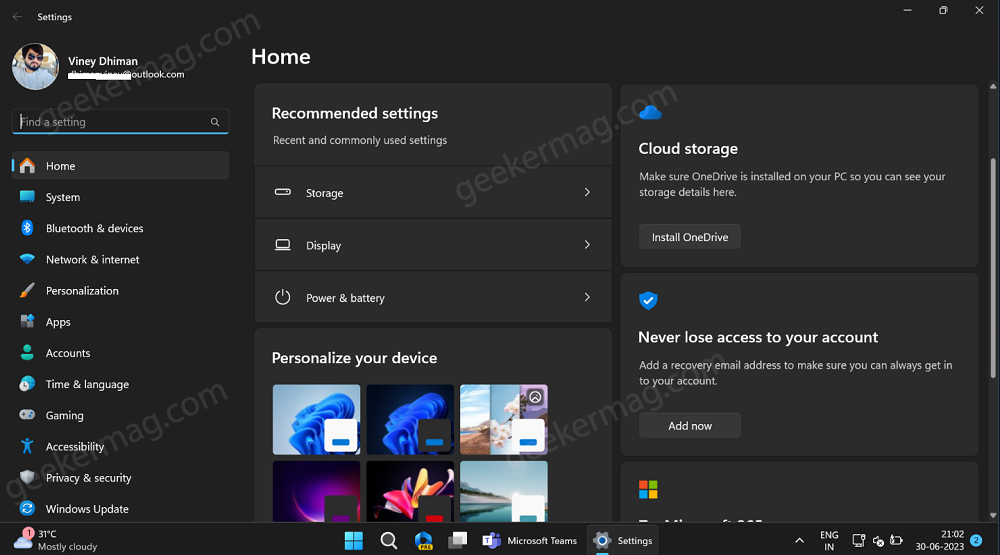
The new Settings app homepage adjusts based on how users interact with their computers, ensuring they have easy access to the most pertinent settings at their fingertips.
On the Settings app homepage, you will find various cards featuring updated information and vital controls. The cards includes:
- Recommended Settings: Simplify system configuration with modern and up-to-date options, saving valuable time.
- Cloud Storage: Stay informed about your cloud storage status and receive alerts when space is running low.
- Account Recovery: Enhance security by accessing additional recovery information for your Microsoft account.
- Personalization: Easily change your desktop background image or switch themes with a single click.
- Microsoft 365: Get information on your subscription status, and benefits, and perform related actions.
- Xbox Integration: View and manage your Xbox subscription status directly from the Settings app.
- Bluetooth Devices: Quickly connect to desired Bluetooth devices without navigating through menus.
How to Enable New Settings App Homepage in Windows 11 – 23493
Microsoft has rolled out the Homepage in Settings app under Control feature rollout and it’s possible that not all users will find it in Settings, even if they’re running Windows 11 23493 or above. If you’re one of them, then you can enable it manually using vivetool. Here’s how you can do that:
First of all, you need to download and setup vivetool on your Windows 11 PC.
Launch the Command prompt with admin rights. For that, click on the Search icon and type CMD, when it Command prompt appears in the search results click to open it.
When the UAC dialog box appears, click Yes to continue.
Here, you need to copy-paste this command: c:\vivetool\vivetool.exe /enable /id:42058345, 42058313 and hit enter.
Once you get the message successfully set feature configuration, you need to reboot your computer to apply the changes.
After restarting, if you launch the Settings app in Windows 11, you will Home tab on the left side of the Settings app.
Did you find the New Settings app Homepage useful? What is your opinion about it? Let me know in the comments.
Thanks, Xeno for sharing feature ids.

![[Solved] Apple Watch Pausing Workout Automatically? 4 Fixes (2026) [Solved] Apple Watch Pausing Workout Automatically? 4 Fixes (2026)](https://geekermag.com/wp-content/uploads/2026/01/apple-watch-workout-pause-after-11-seconds--300x169.jpg)



