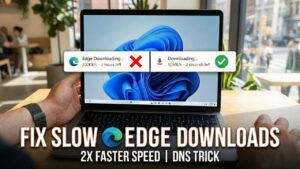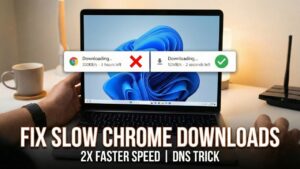In today’s video, I’m walking you through how to turn on voice chat in Roblox step-by-step. Whether you’re planning to chat with friends or explore games that support voice features, this updated 2025 guide has everything you need to get started.
From verifying your age or phone number to enabling voice chat in the settings, I’ll show you exactly what to do, without any confusion.
🧩 Here’s what we’ll cover:
✔️ Logging into Roblox and opening Settings
✔️ Verifying your age or phone number
✔️ Optional ID verification process
✔️ Enabling the microphone for voice chat
✔️ Testing voice chat in real Roblox games
📌 Important Requirements:
- You must be 13 years or older
- Must verify your phone number or upload a valid ID
- Voice chat works only in supported games
🔊 Quick Steps to Enable Voice Chat in Roblox:
- Log in to Roblox via the official website.
- Click the gear icon (⚙️) in the top-right corner and select Settings.
- Go to the Account Info tab on the left.
- Verify your age (must be 13+):
- 📱 Add and verify your phone number, or
- 🪪 Upload a valid ID and complete a quick selfie check.
- Once verified, click on the Privacy tab.
- Scroll to Microphone Settings.
- Toggle “Use microphone to chat with voice” to Enable.
- Open a voice-supported Roblox game.
- Look for the mic icon above your avatar to chat.
- Adjust mic or mute settings in-game or via Settings.
To help out, I have created a detailed video on how to do that, so check it out:
🎮 Whether you’re on PC or mobile, these steps will help you activate voice chat in no time!
Got questions or stuck on a step? Drop a comment below, and I will reply to everyone! 💬