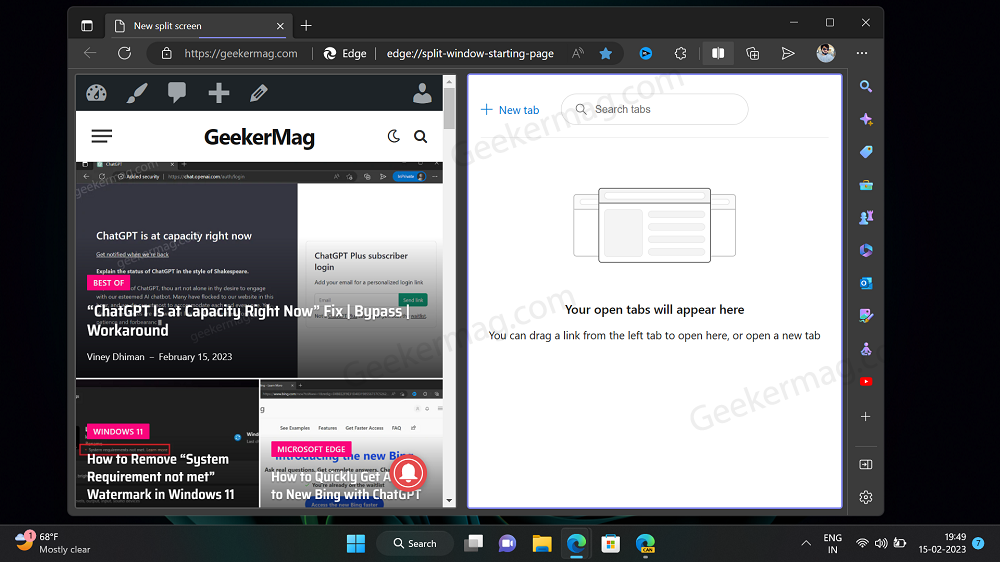Microsoft Edge v110.0.1587.46 gets a new Split screen feature using which users can compare two tabs next to each other in a single window.
Edge’s built-in split view feature makes comparing tabs side-by-side easier by allowing you to do so with just one click, without the need to drag tabs to the edges of your monitor or open a new browser window.
Microsoft is rolling out the Split screen feature gradually which means not all users running the Edge v110 will not get it at the same time.
In case, you can’t wait to try the new Split screen feature of the Microsoft Edge browser, then you can enable it manually using the assigned feature flag. Below in this blog post, you will learn how to do that.
How to Enable & Use Split Screen in Microsoft Edge
Launch Microsoft Edge in the Canary channel, and copy-paste this: edge://flags/#edge-split-screen, and hit enter.
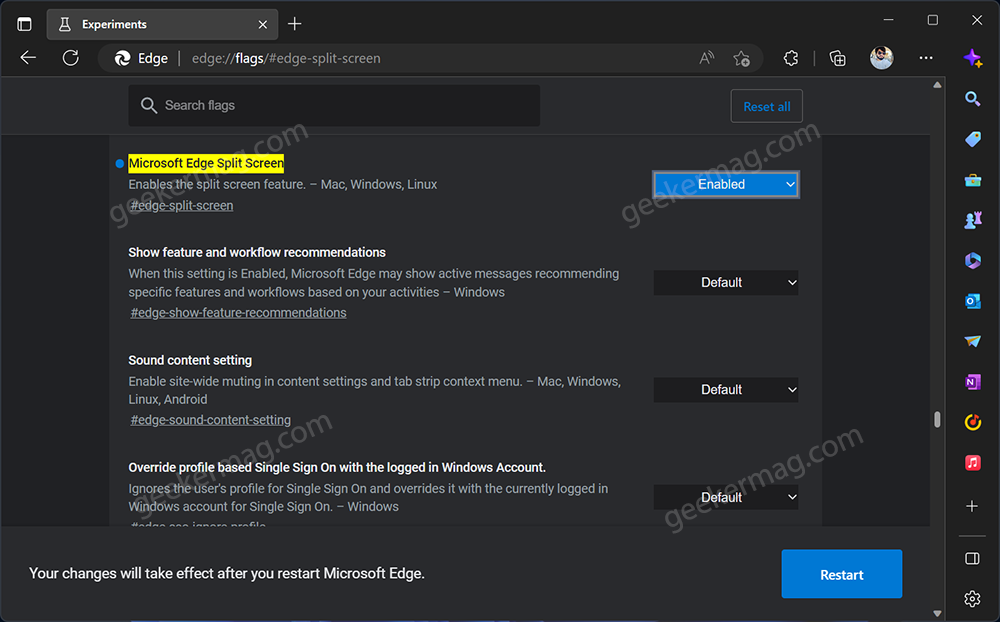
Edge Experimental flag page will open and highlight a “Microsoft Edge split screen“. Using the drop-down next to it, change the setting from Default to Enable.
Click on the Restart button to enable the feature.
Once you enable the Split screen feature in the Edge browser, the Split screen icon will appear on the Toolbar. In case, Split screen icon is missing in Toolbar, then click on the (…) icon and select Settings from the menu.
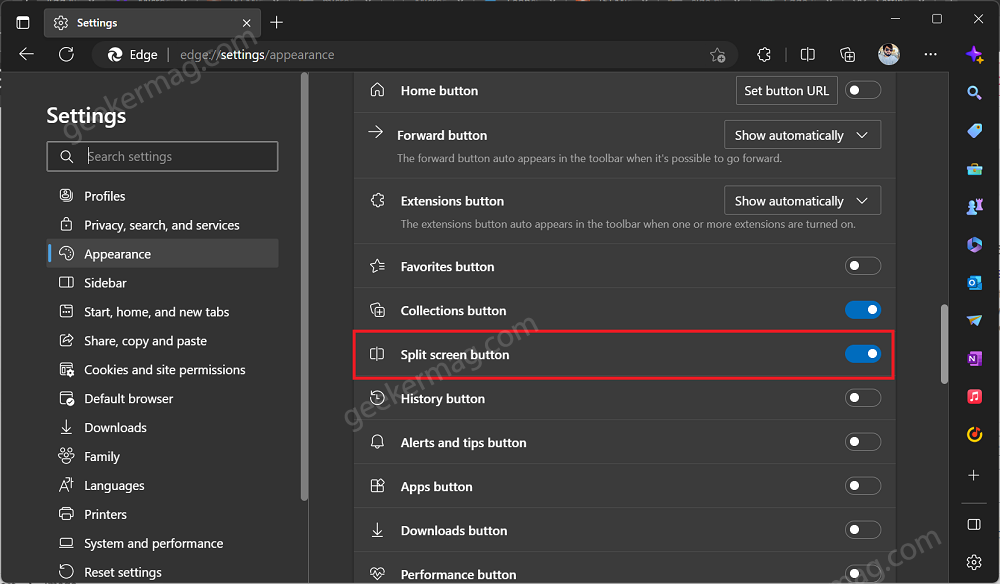
Switch to the Appearance tab on the left and then on the right side, scroll down to Customize toolbar section, and under “Select which button to appear on the toolbar“, you will find an option Split screen button, move the slide to ON position.
When the Split screen button appears on the toolbar, click on it and this will split the screen into two tabs.
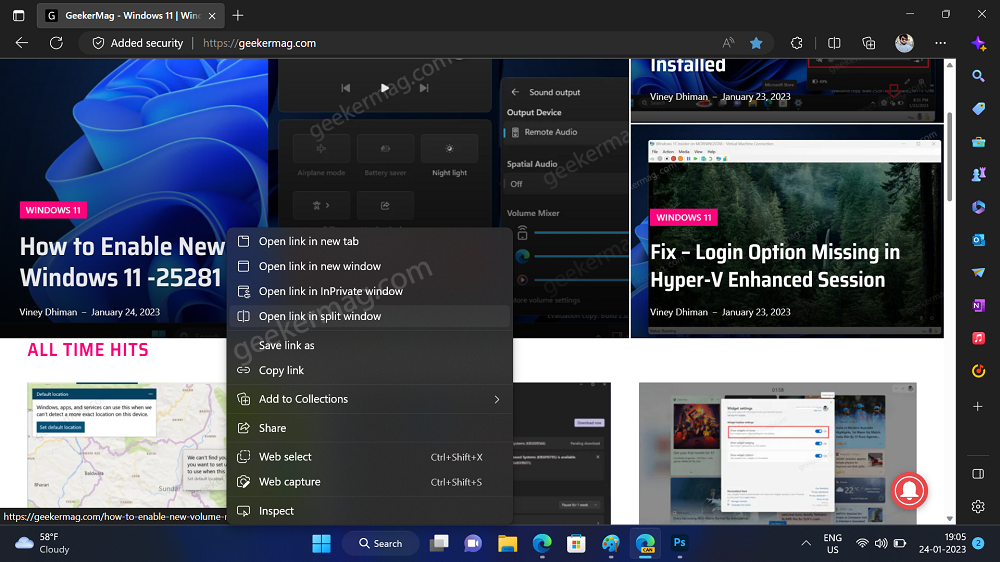
Alternatively, you can right-click on the link and select “Open link in Split window” and this will open the Split screen and open the link in the same tab.
On both tabs, you will find a few options which include:
Switch between linked and unlinked: In this menu, you will find two options: “Open link in current tab” and “Open link from left to right tab.”
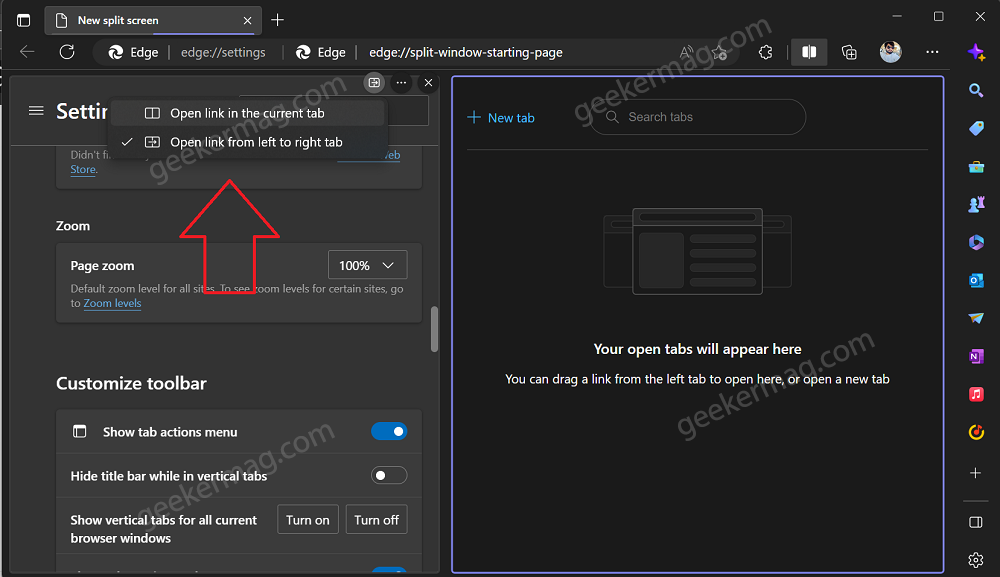
More options: In the menu, you will find two options: “Open screen in the new tab” and “View split screen pages in two tabs.”
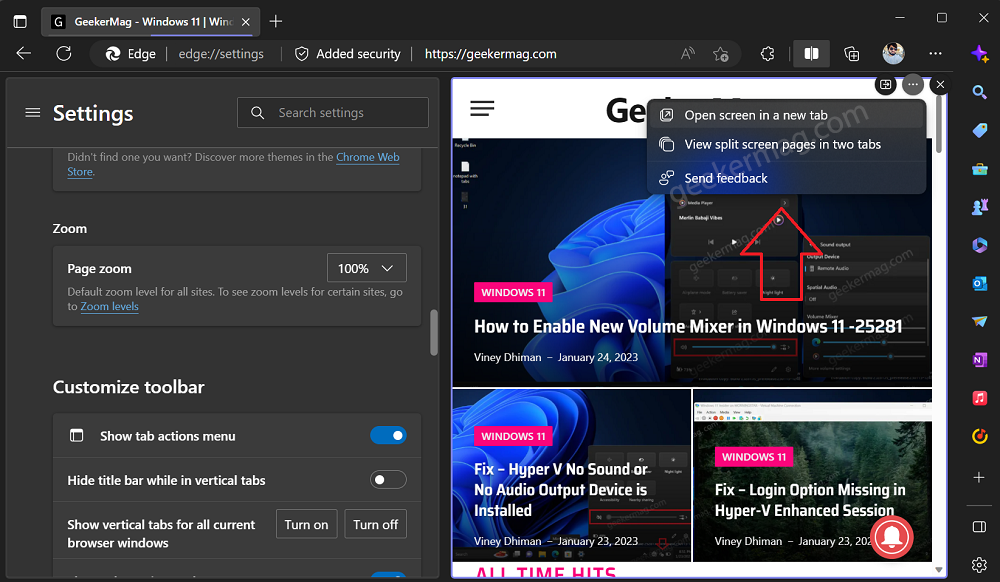
Apart from these, you will find the (X) icon, clicking on it will exit the Split view mode in the Microsoft Edge browser.
In case, you’re not a fan of Split screen mode and want to hide the Split screen mode icon for same from the toolbar, then right-click on it and select Hide from toolbar.
What is your opinion about the availability of Split screen mode in Microsoft Edge? Did you like this feature? Do you want to use this feature in the Microsoft Edge browser? Let me know your thoughts in the comments.
Thanks, Leo for sharing this.