No doubt that there is no shortage of VPNs for Windows PC. In today’s post, you will learn about iTop VPN which you might want to try. Let’s learn more about it.
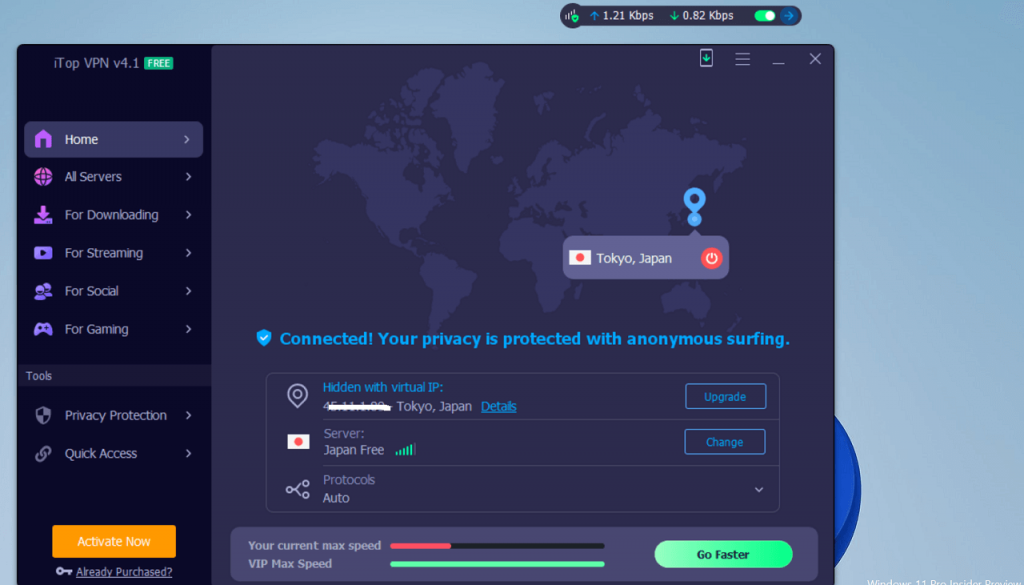
What is iTop VPN
iTop VPN is the fast and free VPN program available for Windows PC using that helps in protecting browsing privacy and allows users to access unlimited streaming, websites, apps, and games with blazing fast speed.
It offers 1800+ global network services specifically for downloading, Socializing, Gaming, and Streaming. You get access to Disney plus, Netflix, BBC iPlayer, Hulu, Roblox, Facebook, WhatsApp, PUBG, Call of duty, and even more privately and securely.
iTop VPN features
Some of the key features of iTop VPNs are as follow:
- It uses safe P2P servers to anonymously upload and download torrents
- Unblock streaming services like Disney Plus, Netflix, BBC iPlayer, Hulu, HBO Max, Peapock streaming, and even more
- Unblock social networks like Facebook, WhatsApp, Skype, Twitter, and Telegram.
- It offers dedicated VPN servers to unblock games like Roblox, Call of Duty, PUBG, and even more, and helps in fixing ping problems
- It automatically scans and cleans privacy issues to protect users’ private data from being tracked.
- It blocks unwanted and malicious ads to protect PC from malware infection.
- The deep Security Reinforce feature scans PC for system weaknesses and helps in protecting them from being hacked
- It configures static or dynamic IP depending on the user’s need and uses an IPv6 connection to offer a safe and secure connection.
- Split Tunneling feature can manage your selected websites and apps via an encrypted VPN connection. On the other hand, the remaining apps will be connected via local Internet services.
- Kill Switch disable the Internet connection when required.
- You can also monitor the network traffic in real time.
And the list didn’t end here. iTop VPN services have never-ending list of features that makes iTop VPN attractive
How to Use iTop VPN on your Windows 11 PC
In upcoming lines, you will read step-by-step instructions on how to record a screen using the iTop VPN.
First of all, use this link to iTop VPN. Run the setup file and install the tool on your PC. In the app homescreen, you will find various tabs on the left side which include:

Homescreen – give information about the network connection including IP
All Servers – give you a list of the most stable and faster servers
For downloading – give you a list of servers to which you can connect to download anything.
For streaming – give you a list of various online streaming services that you can unlock. You just need to locate the preferred service, click Connect button next to it and let other work will be done by the VPN.
For Social – give you a list of various online social networking services that you can unblock. select the one to which you want to connect.
For Gaming – give you a list of games that you can unblock.
Apart from these options, you can head over to the Privacy Protection tab under which you will find various options categorized in Security Reinforce, Browser Privacy, Advanced VPN, and IP Configure.
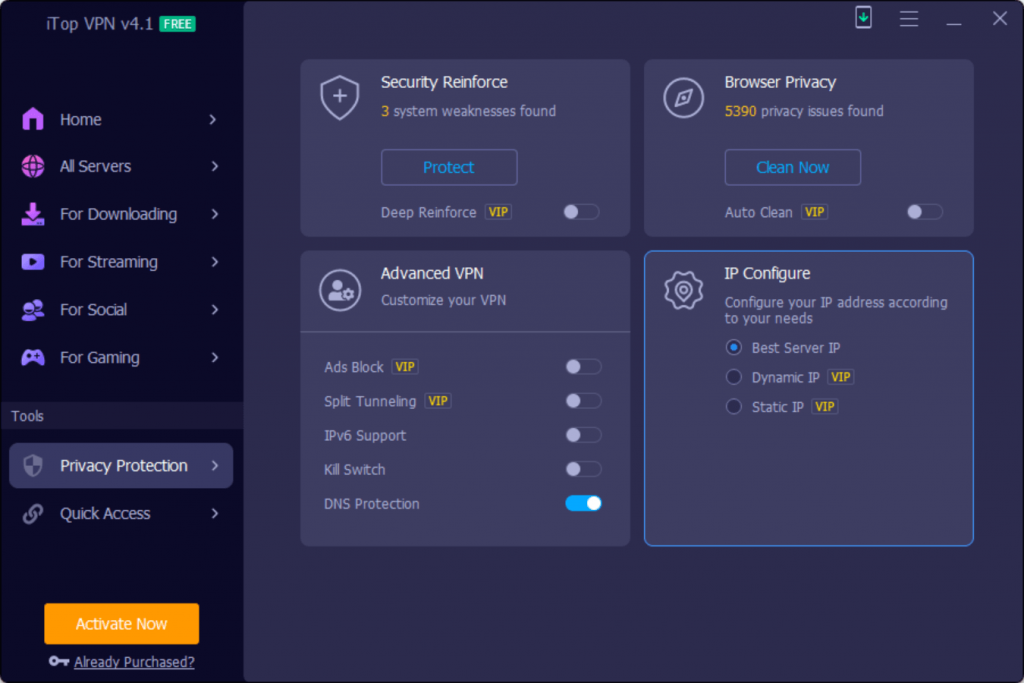
Quick access tap gives quick access to various services, but this feature falls under the Pro plan. You can also click on the hamburger icon available in the upper right corner to access VPN settings.
Depending on your requirement you need to switch to a particular tab and then click on Connect, and iTop VPN will find the best server to start streaming.
Upgrade to iTop VPN VIP
ITop VPN also offers a VIP plan that offers unlimited data usage, 10x server speed, 1800+ servers worldwide, 100+ virtual locations, Block ads and malware, and even more. So, if you find this VIP section fancy, then you can upgrade to iTop VPN VIP.
Final Words
iTop VPN is a nifty VPN service that gives private and secure access to the worldwide Internet. So, if you’re looking for the best and fast VPN, then it’s worth trying.





