The Windows 11 Start menu is good, and Microsoft provides various ways to customize it to your liking. However, if none of the built-in personalization options for the Start menu suit your taste, you may have installed third-party apps like StartAllBack or Explorer Patcher. However, it appears that Microsoft is not in favor of using these applications to personalize the Start menu.
Many users have reported that Windows is flagging these applications as causing performance issues, preventing them from upgrading the OS. For instance, a user named Enderman reported on X that he is unable to run the app on his computer, and Microsoft is blocking him from upgrading to a newer Windows 11 build, citing StartAllBack as the reason.
This issue seems to be happening even when attempting to install StartAllBack through the Windows Package Manager (Winget) command.

The issue is not only limited to StartAppBack. A user on ExplorerPatcher GitHub page reported a similar issue. He was unable to run Explorer Patcher and was greeted with the following message:
This app can’t run because it causes security or performance issues on Windows. A new version may be available. Check with your software provider for an updated version that runs on this version of Windows.
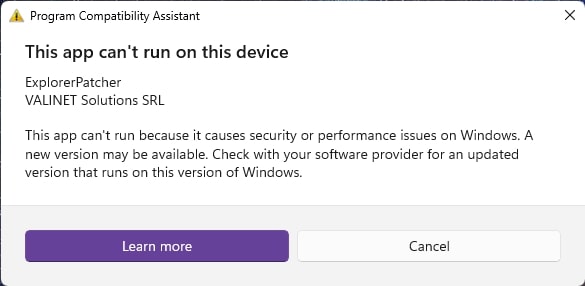
Is there any workaround?
The problem seems to be happening only on the Windows Insider build, for instance when you try upgrading from Insider build 23H2 to 24H2. We tried installing StartAllBack and Explorer Patcher on a stable Windows 11 build, and both programs installed without any issues.
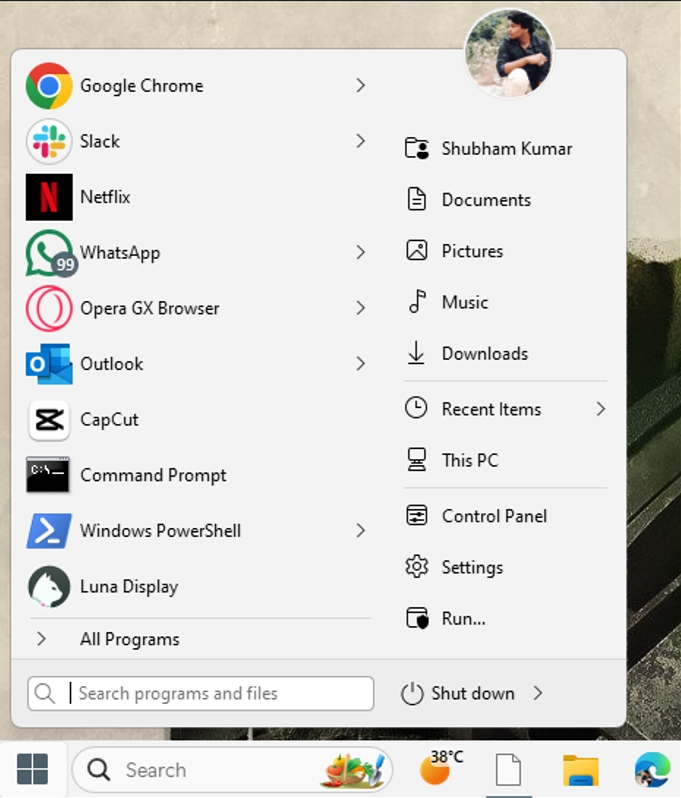
So, the one solution here is to opt out of the Insider program. However, if you don’t want to do that, there’s a workaround that seems to be working.
According to MatthewH12, if you want to install updates on your computer running on Windows 11 Insider, you’ll have to first uninstall StartAllBack. After that, you should upgrade to Windows 11 build.
Then, visit the StartAllBack official website and download version 3.7.8. After that, rename the downloaded StartAllBack executable file to something else and then install it. Make sure, the .exe file doesn’t have StartAllBack.
This time it should install without any issues. This workaround has been confirmed by the StartAllBack developers as well.
This workaround is working for Explorer Patcher as well.
While the workaround will work, and you will be able to install the Insider build without compromising with StartAppBack or Explorer Patcher, you should be careful when using these third-party programs. This is because these programs may contain bugs that could potentially cause security issues on your computer.






