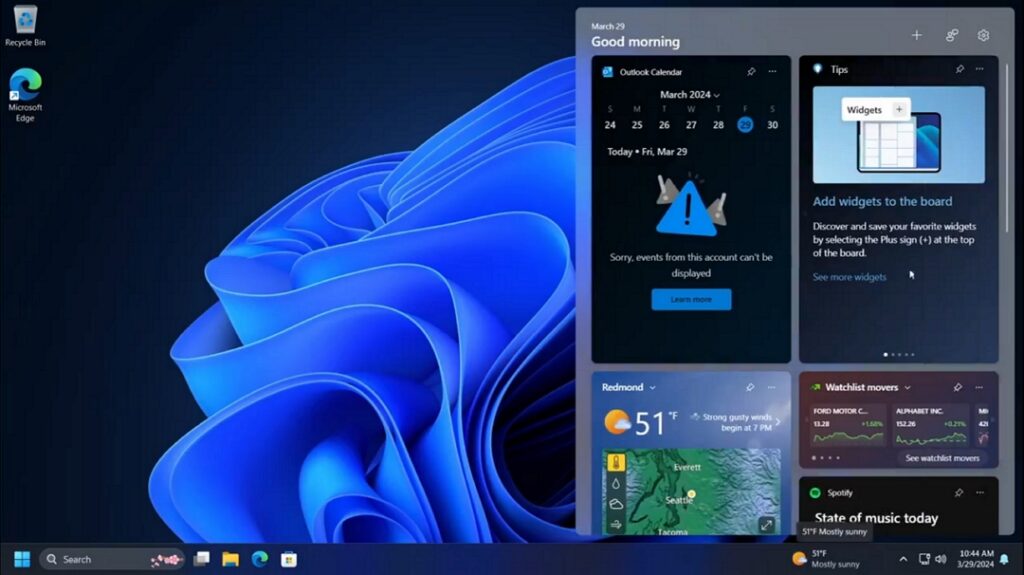In Windows 11, the widgets button is located on the left side of the taskbar. However, if you prefer it on the right side, as it was in Windows 10, you can now do it.
To add widgets to the right, you need to have Windows 11 build 22635.3420. Once you have it, open the Microsoft Store and download any available update for Windows Web Experience. The version should be 424.1301.500.0 or higher. In addition to this, you should also make sure that the taskbar is aligned to the left.
After that, you need to download and set up Vivetool on your computer. This is necessary because this feature is still in the testing phase, and Microsoft is gradually rolling it out. Therefore, you will have to force enable it by running the Vivetool commands.
Once you have set up Vivetool, open the Start menu, type Command Prompt in the search field, and press Enter.
In the Command Prompt, use the cd command to navigate to the location where you have saved the Vivetool files.
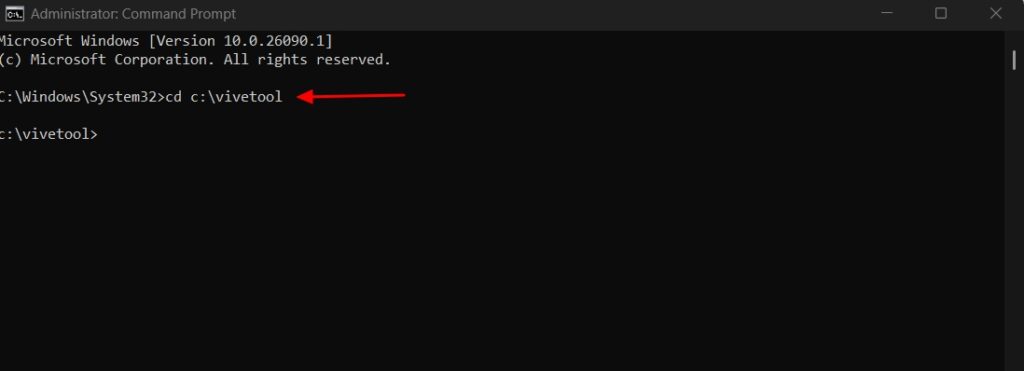
Then, enter the following commands and press Enter.
vivetool /enable /id:48468527,48468541
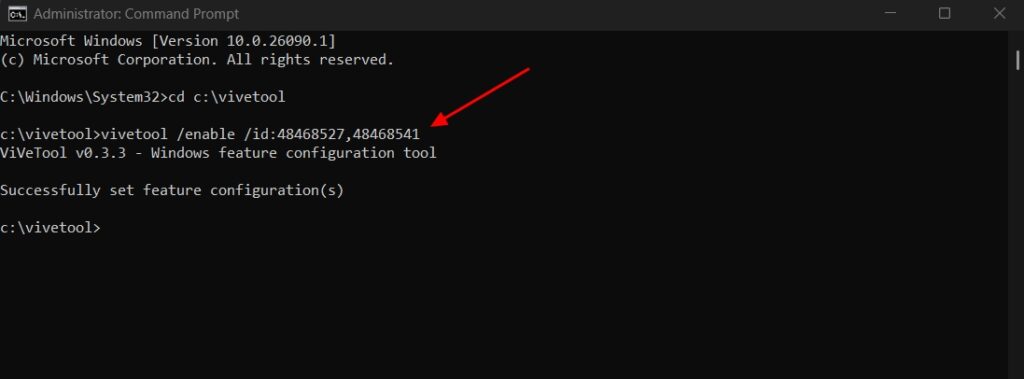
Next, execute the following command:
vivetool /enable /id:48660958
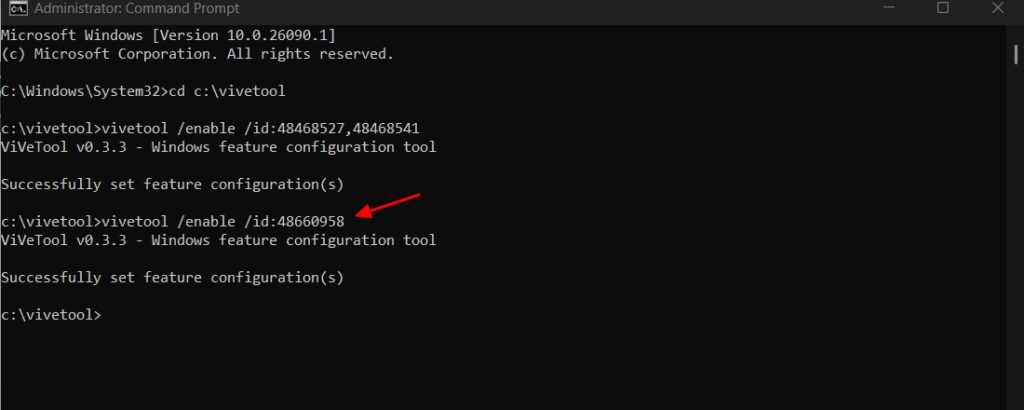
You will see the Successfully set feature configuration message, indicating that the command ran successfully.
After that, restart your computer, and you will notice that the widgets button has moved to the right on the taskbar.
This is how you can align widgets to the right on the taskbar. Do you prefer widgets on the left or right side of the taskbar? Share your thoughts in the comments.
Thanks Phantom for this discovery.