Microsoft recently rolled out Windows 10 build 20236 that comes with the option to change the refresh rate of display. Apart from this, the company has made improvements in the Windows Search feature.
With this update, whenever you open Windows Search Box, you will see the Recent search section in under which you will see the last four items that you have searched using and open from Windows Search.
Recent section in Windows Search box include files, apps, settings, and direct-nav URLS. For example, google.com, bing.com, and others.
Remove Recent Search items from Windows Search Box
In case, you don’t find Recent searches feature useful, then don’t worry, you can also remove search items from the Recent section.
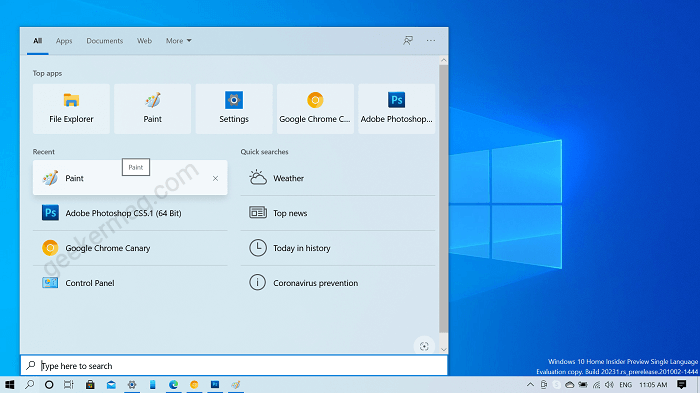
For that, you need to hover mouse over the particular item, then click on X icon and instantly it will removed from the list.
Disable Recent Search feature from Windows Search Box
In case, you don’t want the Recent section to appear in Windows Search Box, then you can disable it. Here’s how you can do that:
Launch Settings on your computer and then navigate to Search > Permissions and History.
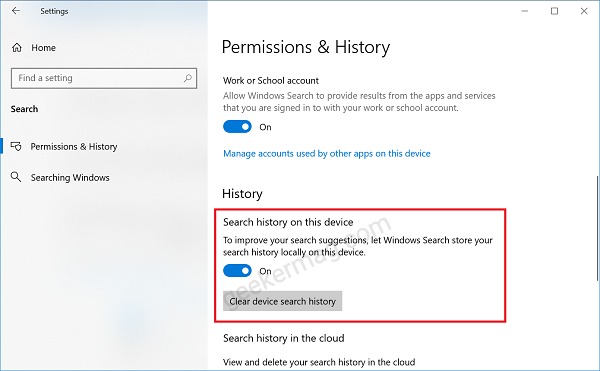
Here, on the right side, you need to turn off the option called “Search history on this device“.
You can also click on Clear device search history button to clear the history that is already saved on the device.
Apart from this, if you’re not a frequent user of Windows Search, then instead of recent items you will find education material listed under the recent section that will show you what type of files can appear under this section.
In case, you don’t use Windows Search, then nothing will appear under Recent section and in this sitation it is a good idea to disable recent section using steps discussed above.enu search window.
The company is rolling out this change to Windows Search via server-side update to everyone running Windows 10 version 1809 or above that means you don’t need to be running the latest insider build.
You might be interested in reading a blog post on how to Search using screenshot from Windows 10 Search UI.





