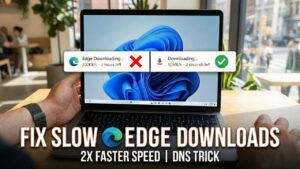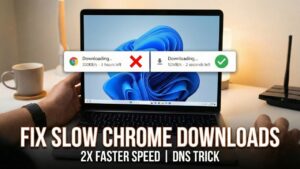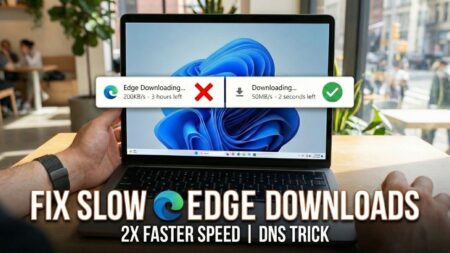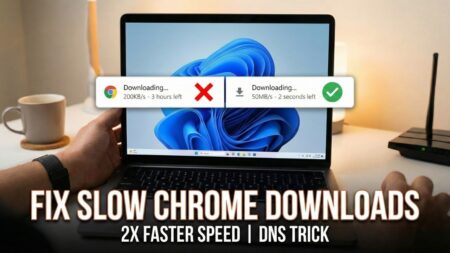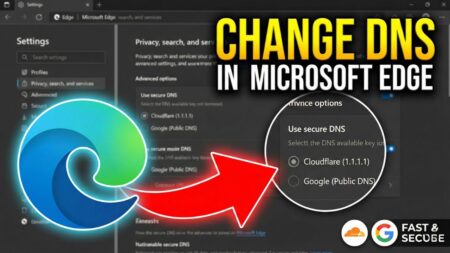Microsoft recently rolled out v87 in the stable channel and now it comes with a useful feature using that allows users to restore multiple tabs from History Menu or Page.
Earlier users have to right-click on the active tab and select the Reopen closed tab or use keyboard combination CTRL + SHIFT + T at once to restore tabs. With the latest version, Edge developers have made it easier for users to restore multiple tabs.
How to Restore Multiple Tabs from Edge History Menu/Page
Microsoft Dev team was working on Tab Controller feature which when enabled groups multiple tabs that you have closed recently in History menu or History page. Users can restore those tabs by making a single click.
In case, you want to check new behaviour, then here’s how you can do that:
Click on the Ellipse (…) icon and select History > Recently Closed. Under this section, you will find a tab group that you have closed recently.
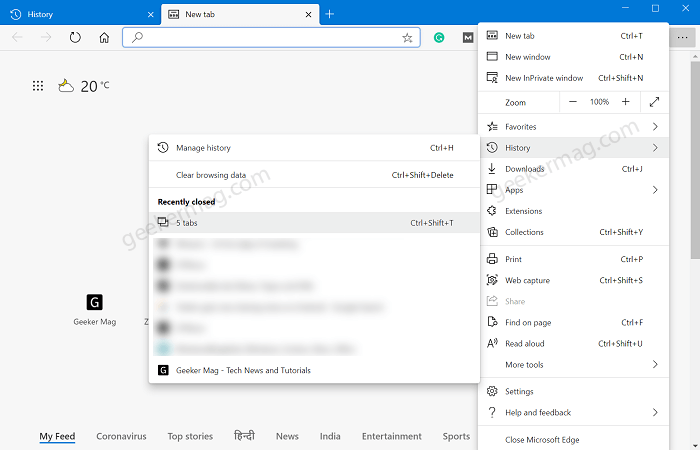
Click the Tab group and doing this will instantly open all tabs in Edge browser new window.
Restore tabs using History Page
In Edge browser, you need to visit this edge://history/ address to reach History page.
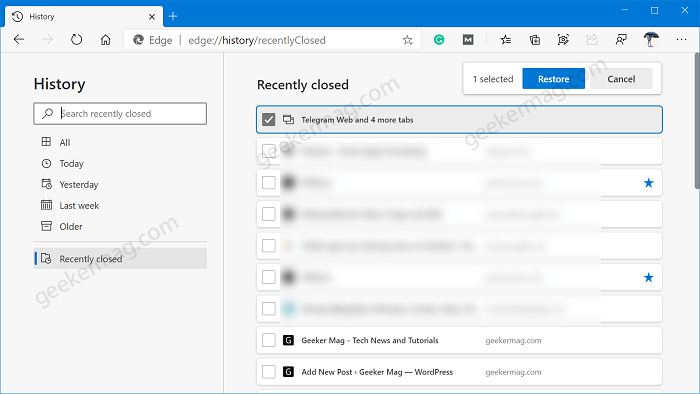
Here on the left side, switch to Recently closed. On the right side, you will find the tab group that you have closed recently.
You need to check the box for Tab Group and then click the Restore button. Doing this will open all tabs in Edge browser new window.
By adding these options, Edge developers give users more control over how to restore multiple tabs.