Starting today, I encountered a weird Windows 10 Update issue. Every time I open the settings app and head over to Settings > Update & Security > Windows Update. On the right pane, I’m seeing nothing but the error message which reads “Something went wrong. Try to reopen settings later“.
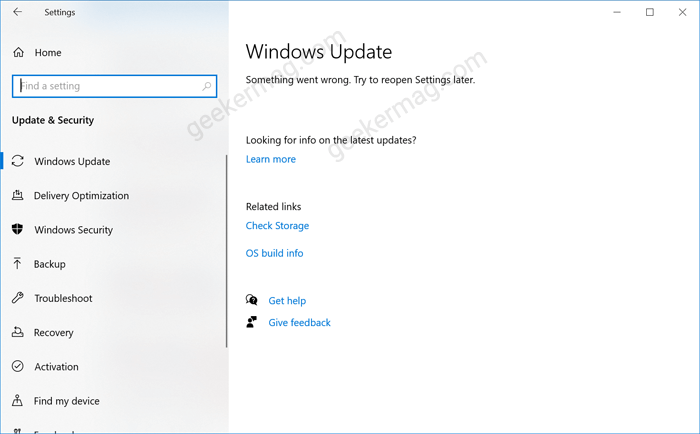
After further investigation, we figure out that it’s happening due to USOSVC, WaaSMedicSVC, and wuauserv stands for Update orchestrator service, Windows Update Medic Service, and Windows Update Service. All these services are essential for Windows updates to work.
Fix – Something went wrong. Try to reopen Settings later in Windows 10
Normally this happens when you install a third-party program and activated it using an activator or patch. These programs install programs or script that block Windows update and as a result show, you the same message.
Fret not, it is possible to fix the issue. Here’s what you need to do:
First you need to confirm if service like SU10Guard. For that, right-click on the Taskbar and select Task Manager.
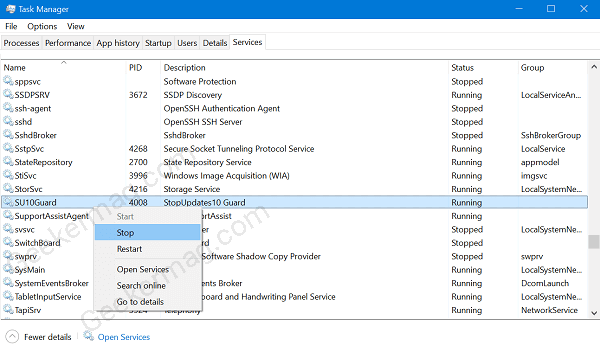
Switch to the Services tab, here scroll down, and check if the same service is running. If it’s listed, confirmed that unwillingly you have installed Windows Update blocker.
You will also find a similar service with the different name under Services app of Windows 10.
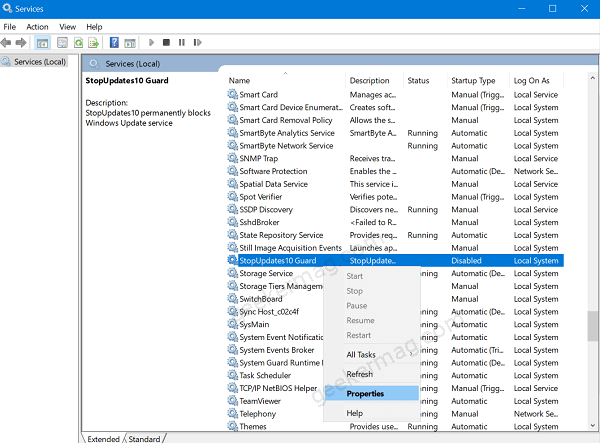
Here, how to remove it from your computer.
Head over to this page and download Reset Windows Update tool zip file.
Extract the zip file to grab the tool. Right on the tool and select Run as administrator.
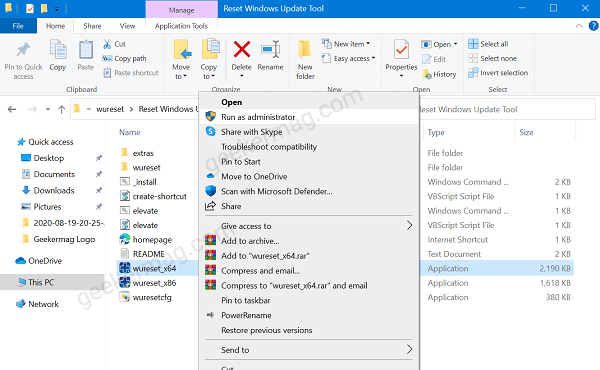
In RWUT UI, you need to select the language. For example, mine is English so I will type 0 and hit enter.
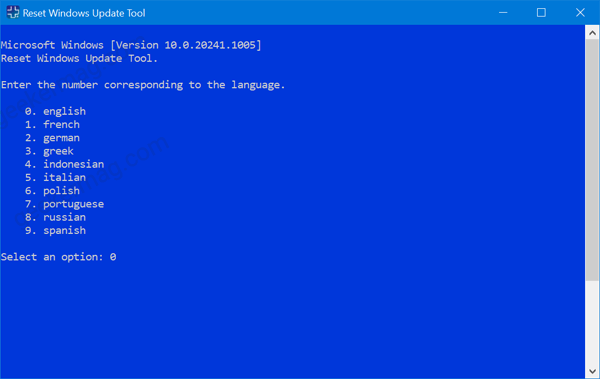
Next, you will see Term and condition screen type Y and hit enter to continue.
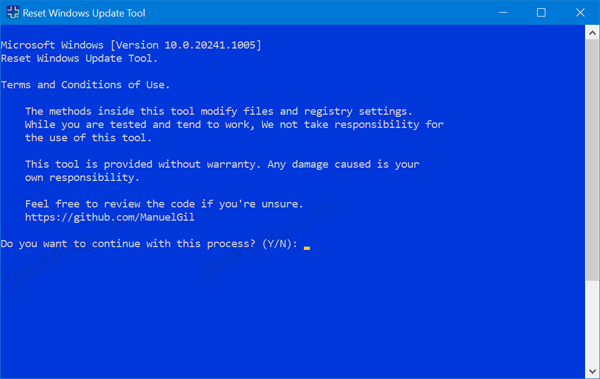
Next, you need to select the second option which reads “Resets the Windows Update Components.” 2 and hit enter.
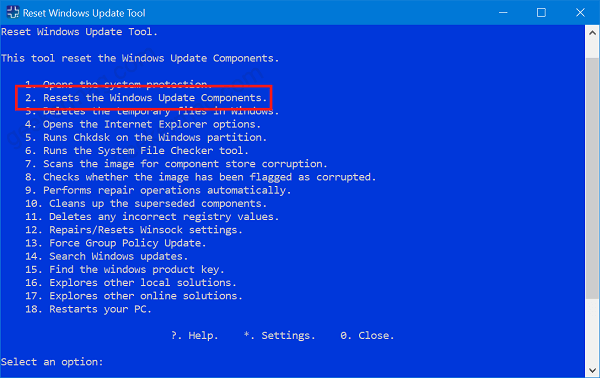
Wait for the tool to do the magic. Once you get confirmation that the process completes, reboot your computer.
After rebooting the computer, we no longer see the Windows update error message. In special cases it some users might see it, then you need to perform additional steps
Additional step:
In Windows 10 Search box type regedit and when it appear in the search result, click to open it.
When UAC dialog box appear, click Yes to continue.
Next, you need to visit following key address:
Computer\HKEY_LOCAL_MACHINE\SYSTEM\CurrentControlSet\Services\UsoSvc
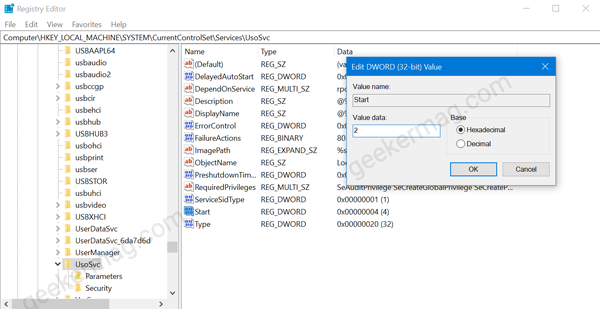
Computer\HKEY_LOCAL_MACHINE\SYSTEM\CurrentControlSet\Services\WaaSMedicSvc
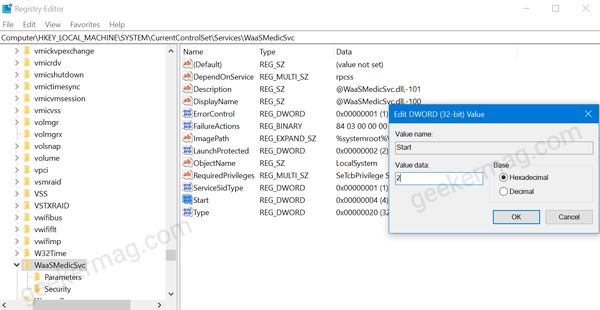
Computer\HKEY_LOCAL_MACHINE\SYSTEM\CurrentControlSet\Services\wuauserv
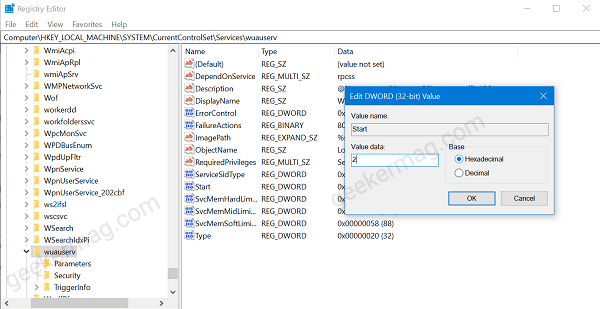
For these keys UsoSvc, WaaSMedicSva, and wuauserv key folder, you need to look for Start DWORD 32-bit value, double click, and change its Value data from 4 to 2 and then click OK
Close everything and reboot your computer.
Doing this will enable both the services and you will no longer see Something went wrong. Try to reopen Settings later in Windows 10.
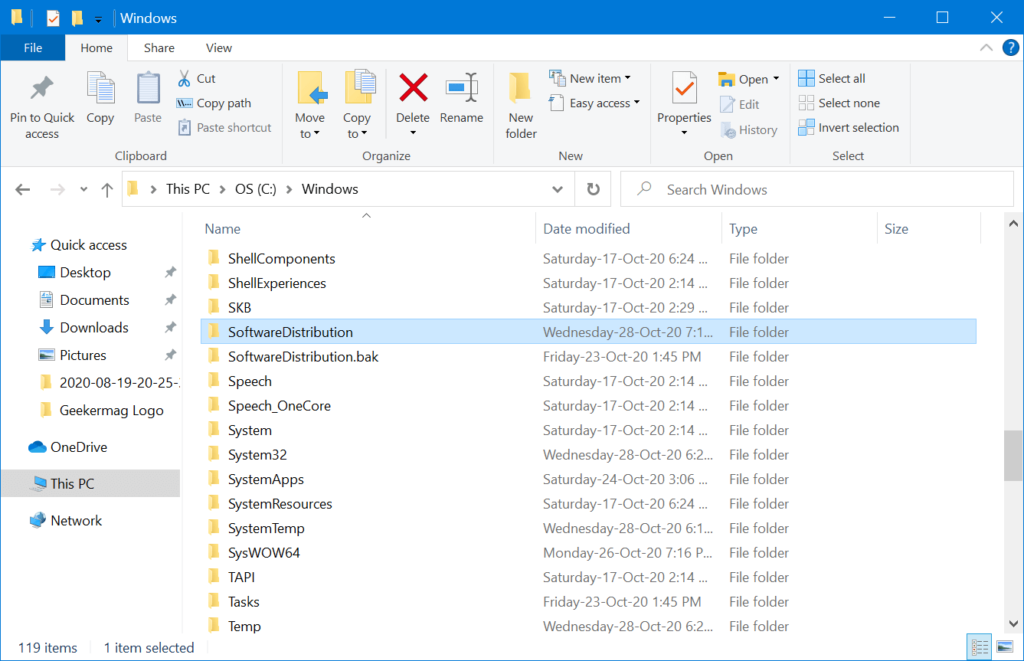
Alternatively, if this also fails to fix the issue, then in addition to the above method, try to delete the Software Distribution folder available at this location: c:windows/SoftwareDistribution. (Make sure the hidden file option is checked, else you won’t find this folder)
Don’t forget to share with us if this fixes the issue for you. In case, you know any other method that works for you, then feel free to share it in the comments.





