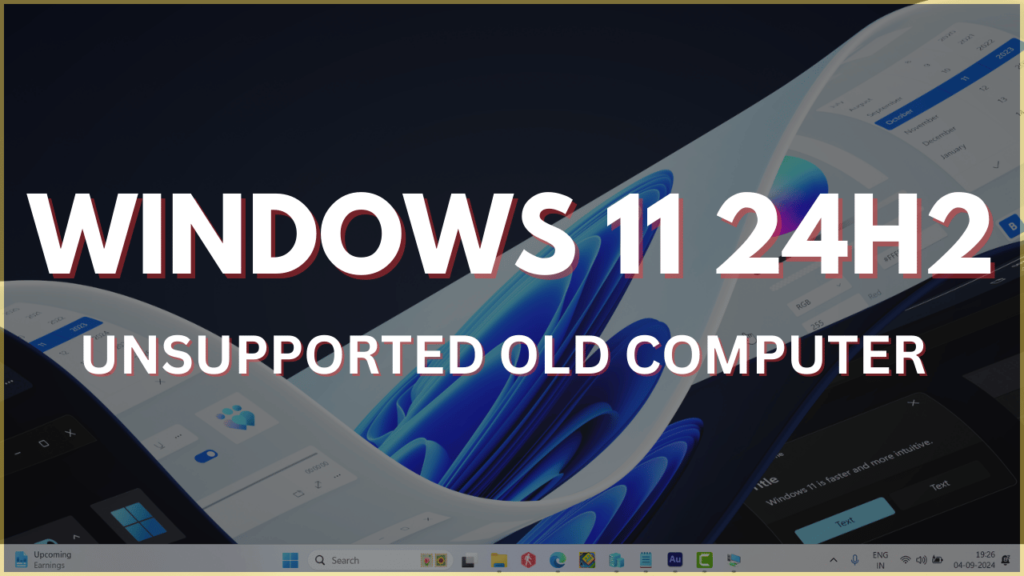Are you tired of being held back by system requirements when upgrading your older PC to Windows 11? Microsoft’s official stance might discourage you from upgrading unsupported hardware, but what if we told you there’s a way to bypass those restrictions and enjoy the latest features of Windows 11—even on older machines?
If your PC doesn’t meet the minimum requirements and you’re stuck with messages like:
“This PC doesn’t meet Windows 11 system requirements,” don’t worry. We’ve got an easy solution for you
In our latest YouTube video, we share a proven method to upgrade older computers to Windows 11 without any restrictions. You don’t need to be a tech expert—just follow the steps we outline in the video to:
- Overcome compatibility checks.
- Install Windows 11 even if your hardware is unsupported.
- Keep your files, apps, and settings intact during the upgrade.
Upgrade to Windows 11 on Old Computers WITHOUT Restrictions!
Windows 11 is packed with powerful features and improvements that can breathe new life into your older PC. Don’t let arbitrary requirements stop you from experiencing the best of Windows 11! 👉
You need to keep in mind that, if you’re PC lack POPCount requirements, then both the method will not work in upgrading to Windows 11 24H2. Also, I don’t recommend users to forcefully upgrade to Windows 11 24H2 using these method, as this will break your PC and you might stuck in bootloop.
If the method covered in this video, didn’t work for you, then check the method discussed in the next video
Method One
The method covered in this video make use of the Windows 11 ISO file and by the restrction by running the setup from source folder.
Method Two
This method make use of nifty application named FlyBy11 that helps in bypassing the limitations and automate the upgrade process.
Subscribe to our channel for more tips, tricks, and solutions. Let us know in the comments if you have questions—we’re here to help!