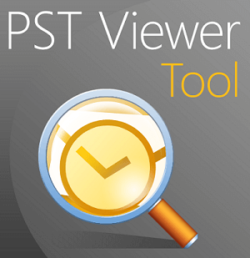
Outlook Personal Information Store files are 2 GB in size. Once that size is surpassed, the email program experiences performance degradation. Outlook Offline Folder (.OST) files that stand for “Offline Storage Table” are similar to PST files “Personal Storage Table”, except that they support larger files and are used as a cache for the Exchange Caching feature in MS Outlook.
What Is PST Files
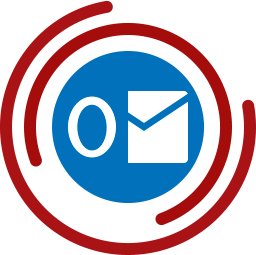
PST files are usually opened in software that is data-consuming; some of this software include Outlook or Exchange Server by Microsoft. Microsoft Outlook Express can also import PST files, but it doesn’t save the information to a PST file as Outlook does.
If you accidentally deleted your PST file or erased it during formatting, you can try the recover it using a cheap data recovery tool like the Recovery Toolbox for Outlook. Old Outlook PST files are usually really important files and it pretty easy to forget to back them up.
Recovery Toolbox for Outlook
It is a tool that goes through corrupt Outlook PST files and grants you access to the files in your mail. This software also allows you to access emails that are badly damaged in the PST file format and also gives you a chance to save them.
Here are some benefits of using the software. These features make it special and different.
- It allows you to scan corrupt PST file and view the mails
- It has the option to Select or Find a PST file on your PC
- It preserves the original hierarchy of all Outlook folders
- It allows you to open and view Emails, Contacts, Calendars, Tasks, Journal, Notes, etc.
- It also views missing or deleted Outlook Mailbox items
- There is an unlimited access number of Corrupt PST files and it is absolutely free.
- It saves individual mails in different formats, including HTML and PDF.
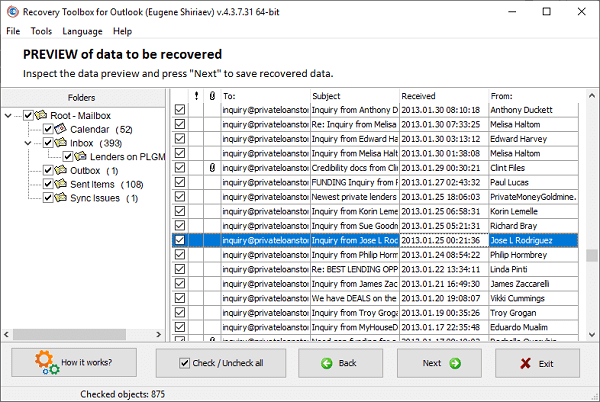
Below are some instructions on how to use the program to access your PST files:
- Download Recovery Toolbox for Outlook here
- Install Recovery Toolbox for Outlook in Windows
- Start Recovery Toolbox for Outlook
- Select a PST file on the first page of the program
- Select the Recovery mode
- View the content of the PST file
- Select a folder for saving recovered data
- Select the Save as PST file mode
- Click Save
How to convert a PST file
PST files in their original format with the .PST extension are not compatible with a huge number of programs. However, you can do some extractions or transformations to make the embedded emails work in other programs.
For example, the best way to get a PST file in Gmail or on your phone is to set up the same email account (the Gmail account or the one you use on your phone) on your computer, then import the PST file so that both files merge into one. Then, when you sync your email client with your email server, emails can be sent to Gmail, Outlook, Yahoo, or whatever email service you’ve used with the desktop client.
Backing up and copying your PST file
PST files can also be moved and backed to any folder, this an important step to keeping your file safe, as it can get lost or damaged. But firstly, you must find out where the PST file is stored, this can be located from the account setting.
The path to it is slightly different depending on your version of MS Outlook, but here’s how to do it with the most recent versions:
- Go to FILE.
- Then go to Information
- Then click on Account and Social Network Settings
- From here, access the Account Settings
- On the Data Files tab, click or tap the Outlook Data File row
- Select Open File Location
- Make sure Outlook is closed and then you can copy the PST file anywhere
Another option is to use Outlook’s built-in export feature to save the PST file to your hard drive, flash drive, or somewhere else. To use the built-in export feature, you follow these few steps.
- Click on file
- Then open and export
- Then you import or export the file to an Outlook data file in PST format.
Another convenient way to back up Outlook files is the Outlook Backup Toolbox. The software can backup and restore data and settings in MS Outlook as quickly as possible. There are only four steps to make a backup for your Outlook and never face the problem with lost .PST files.
The benefit of this program is that it allows even beginners to save all of their work, passwords, and other useful information to one file.
- Download, install, and run Outlook Backup Toolbox from here:
- Set the name of the backup file from the folder where it is located.
- Select the backup options:
- Start time;
- Archiving mode;
- Splitting the file into volumes;
- Encryption method and password.
- Click Start backup.
Adding PST Files to Outlook
How to easily recover the PST file in Outlook or add PST file? So you can switch between data files to read other mail or copy messages to another email account.
1. Go to FILE> Information> Account and Social Network Settings> Account Settings
2. On the Data Files tab, click or tap the Add line.
3. Select Set as Default if you want this file to be the default data file.
Still can’t open the file?
The .PST file extension bears a striking resemblance to several other file extensions, even if they are not linked and cannot be opened by the same programs mentioned above.
For example, PSD, PSF, and PSB files are used with Adobe Photoshop but have the same two letters as PST files.
There are a lot of other examples, like PTS and PSW.





