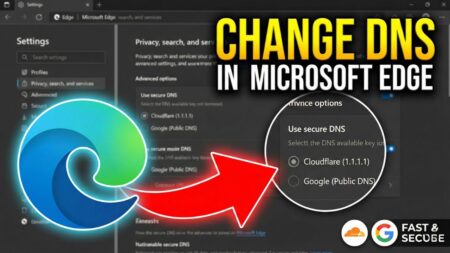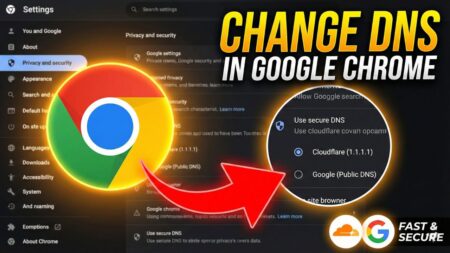Skype for web not working on Firefox? Don’t worry! In this blog post, you will learn how to make Skype for Web on Firefox browser.
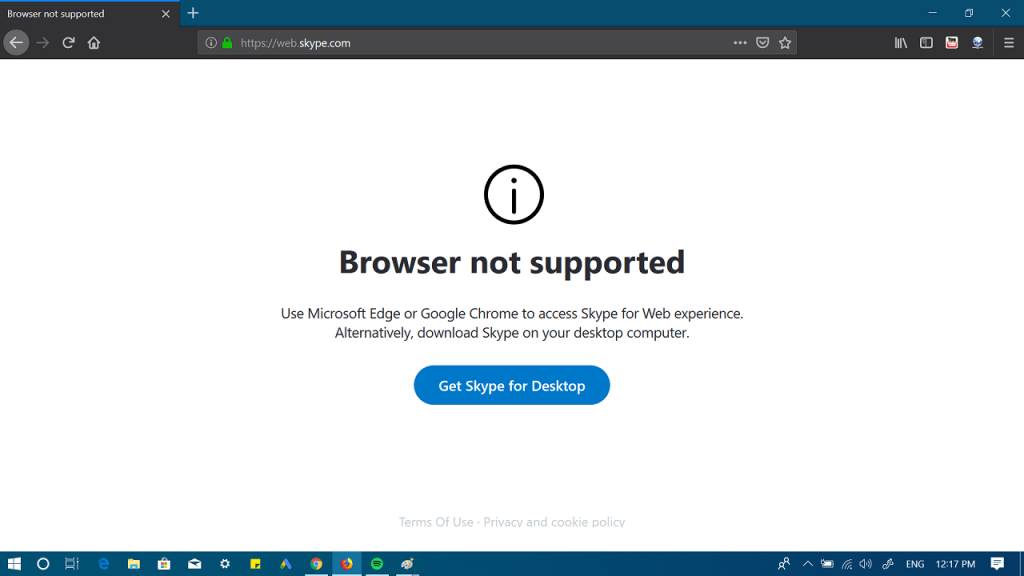
Whenever you try to visit Skype for web (https://web.skype.com/) on the Firefox browser, it displays the message
“Browser not supported
Use Google Chrome or Microsoft Edge to enjoy Skype for Web or Download Skype on your computer accompanied by the link to download it.
Unfortunately, Mozilla can’t do anything about it.
Recently, Microsoft has introduced refined Skype for Web with new features which includes:
- Call recording,
- HD calling
- Chat media gallery
- Notification Panel
Since, the latest version of Skype for web support only Edge and Chrome browser, you will not be able to enjoy these feature on Firefox accompanied by other browsers.
You might be wondering, why Skype for web not working in Firefox? It’s because of the latest version of Firefox 65 lack support for NPAPI which is required for the proper functioning.
How to Use Skype for Web on Firefox
In case, you use Firefox as a default web browser on your computer and want to use the web version of the Skype in Firefox, you can, here’s how to use it:
1. Launch the Firefox browser.
2. Head over to the Firefox Add-ons section. For that, click on the Menu icon available on the upper right corner and select Add-ons.
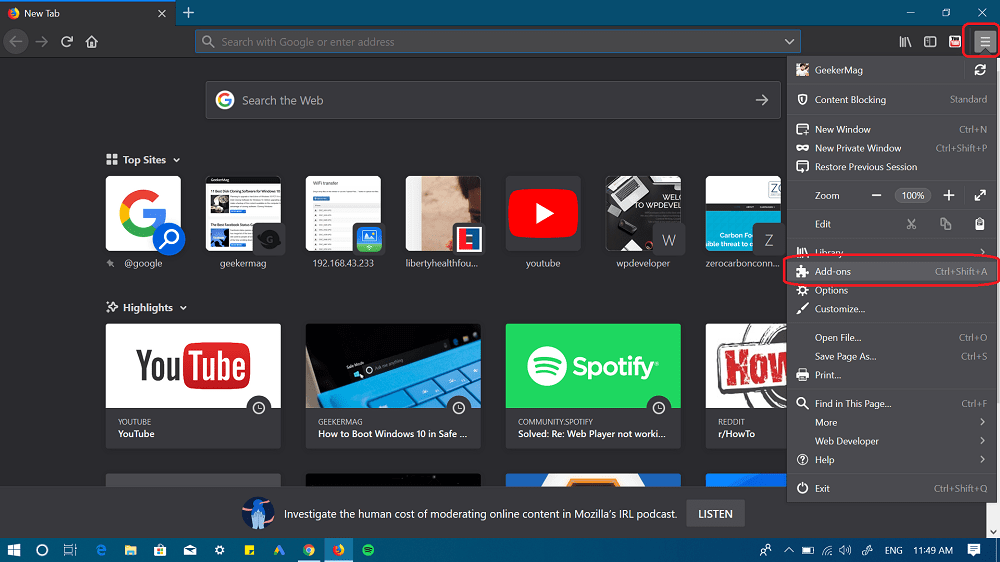
3. Here on this page, you need to search “User-Agent Switcher.” Once it appeared in the search results, click on it and then press the “Add to Firefox“ button.
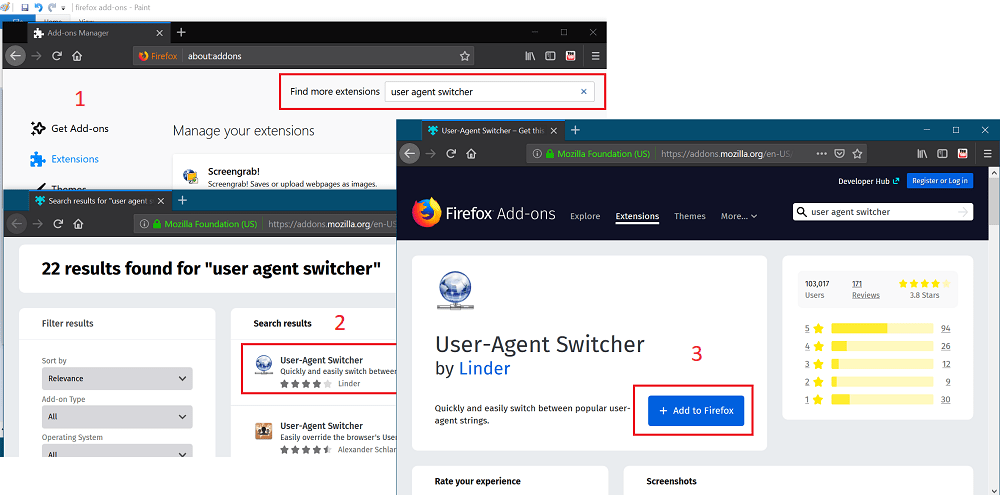
Alternatively, you can click here to visit the Add-on page on Firefox directly.
This will download and install the same add-on in Firefox.
Note: You need to download User-Agent Switcher from Linder.
4. Next, you need to visit Skype for Web. Once you start seeing the message “Browser not supported” click on the User-Agent Switcher icon available on the upper right corner.
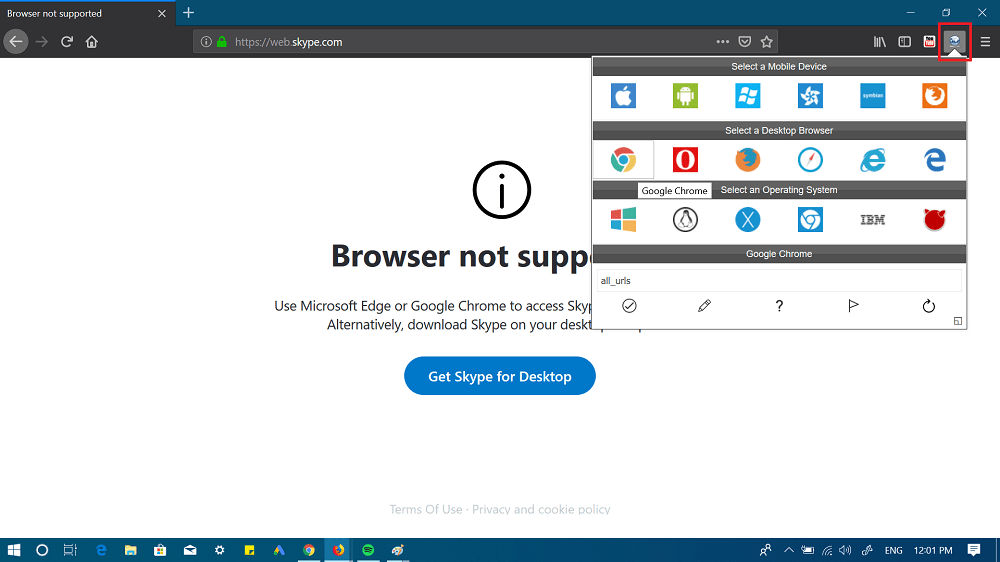
This will present you the list of different user agents. You need to head over to section row and either click on the Chrome or Edge icon.
Doing this will set Chrome or Edge as a default user agent for Firefox.
5. Now reload the Skype site.
This time you will see a Microsoft login page. Here enter the credentials and start using the Skype for Web on Firefox browser.
Note: In case, after reloading the site, you see the same results, then open a new tab on Skype and try to visit Skype for Web. This time it should work for sure.
To switch to default Firefox User Agent, you need to click on the icon and then click on the first icon available last row.
Congratulations!
So this is how to use Skype for Web on Firefox browser. Find this blog post handy? Comments section is all yours.