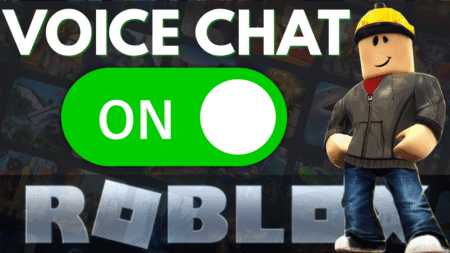According to various reports from users, when they are trying to do matchmaking in the Counter-Strike 2 game, the Matchmaking failed dialog appears with an error message that reads “VAC was unable to verify your game session“.
If you landed on this blog post, it’s possible that you’re also facing a Matchmaking failed error in Counter Strike 2, right? Don’t worry you’re not alone!
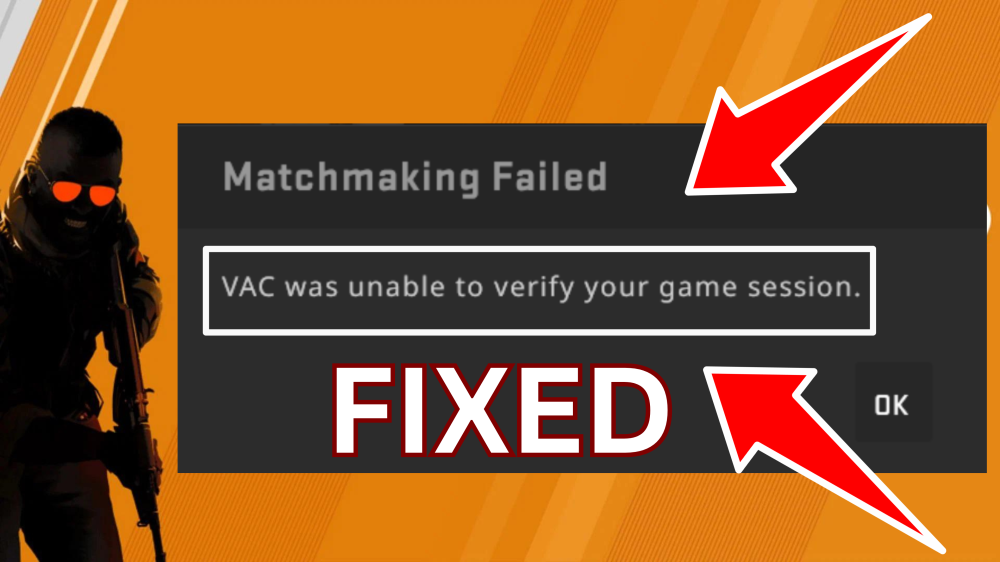
Usually, the error message appears when users try to enter the game with hack or cheat enabled. However, sometimes this error message even if you’re playing fair.
Fix: Counter Strike 2: VAC Was Unable To Verify Your Game Session Error
Below in this blog post, we’ll walk you through step-by-step solutions to resolve this common issue and get you back in the game. So without delay, let’s start with the first solution:
Exist Steam and Relaunch it
Click on the (^) icon on the taskbar and then right-click on the Counter-Strike 2 game icon, and select Exit Steam from the menu that opens.
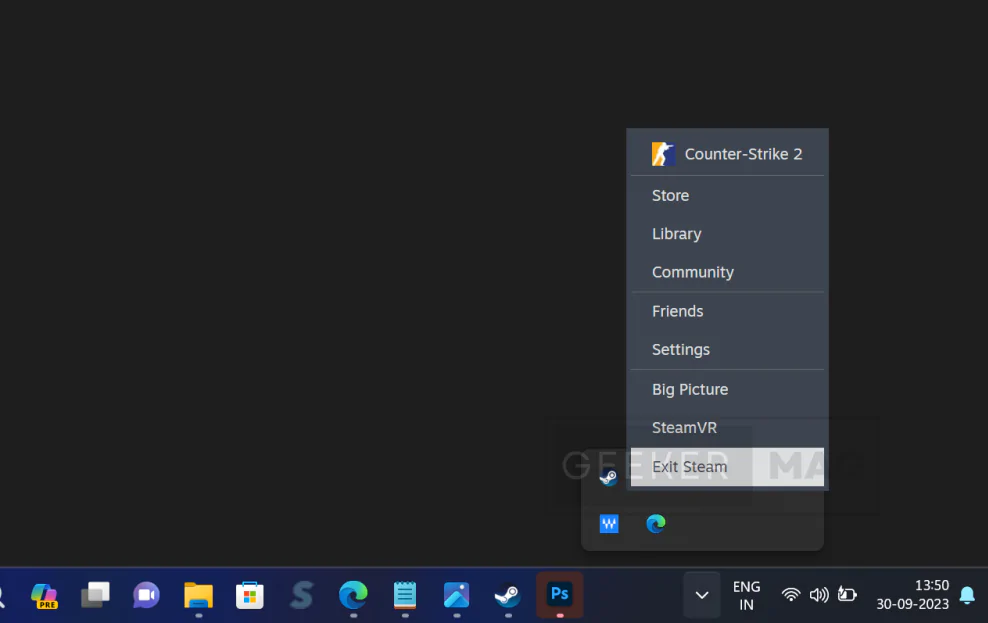
After that, relaunch Steam and check if you’re able to do matchmaking
Clear Launch Options
Another way to fix this error is by clearing anything added in the launch options field. Here’s how you can do that:
In the Steam app, switch to the Library.
Locate Counter Strike 2 game on the left side, then right-click and select Properties.
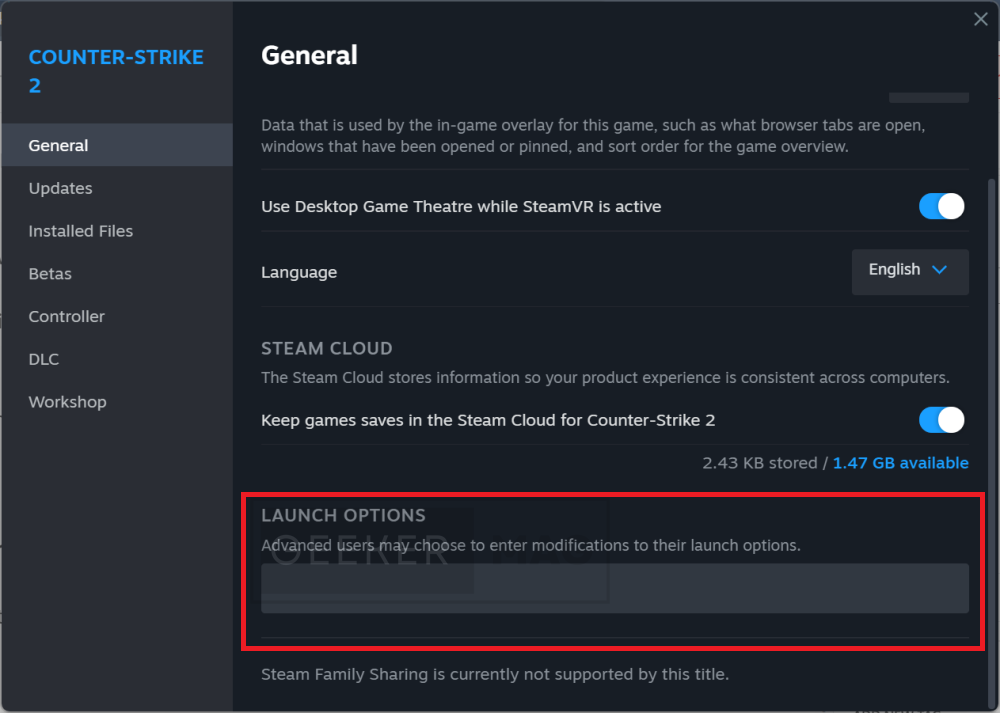
Switch General tab, and on the right side, locate Launch options section. Here, clear all the commands added in the Launch options fields.
Close and relaunch Steam and check if this fixes the issue. If this also fails, try the next solution.
Allow Game through the Firewall
Another solution is to allow Counter Strike 2 through the firewall. Here’s how you can do that:
Open the Windows Security app, and switch to the Firewall and Network Protection tab.
On the right side, click on the Allow an app through firewall. The Allowed Apps window will open up.
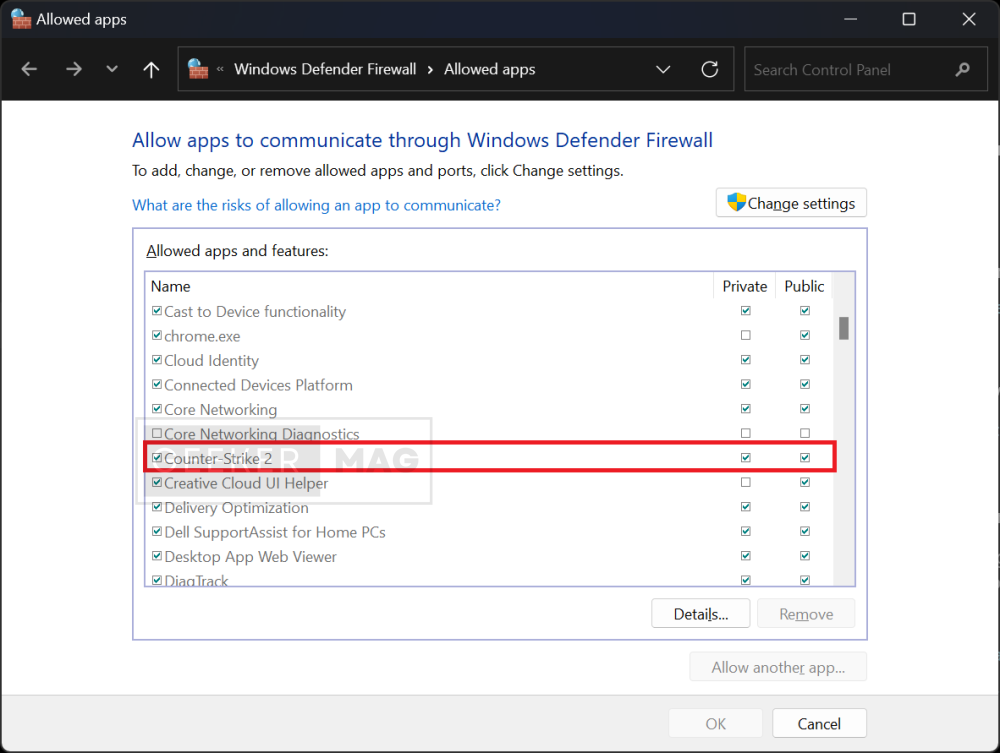
Here, locate the Counter-Strike 2 game and make sure both boxes for Private and Public are checked.
After that, close everything, relaunch the Steam and game, and check if this fixes the issue.
Quick Hack (Recommended)
Some users manage to fix the issue by deleting Game Signature files and verifying the integrity of game files. So you should try this method as well. Here’s how you can do that:
Delete Game Signature files and verify the integrity of games files, Here’s what you need to do that
In the Steam app, switch to Library.
Locate the Counter-Strike 2 game, right-click on it, and select Manage > Browse local files. This will open the Game folder in the File Explorer. Further, navigate to Game > bin > win64.
Here locate the cs2.exe file and delete it.
Next, search *signature and this will highlight .signature files. You need to delete all files that appear in search results.
After that, close everything, and Relaunch Steam.
Right-click on the game, and select Properties.
Switch to the Installed files tab and click on the Verify integrity of game files. The process will take 4-5 minutes.
Once done, close and Relaunch Steam and check if this fixes the issue. Check below video for illustration
Counter Strike 2 VAC Was Unable To Verify Your Game Session – YouTube Video
So these are possible solutions to Fix: VAC Was Unable To Verify Your Game Session in Coutner Stry 2, CS2, or CSGO. Let me know in the comments, which solution helps in fixing the issue.
If you’re aware of any other solution that helps you and I missed covering this blog post, then share it in the comments.