Microsoft recently rolled out Windows 10 build 20226 in the dev channel. After installing the update lots of Windows Insider started reporting 1,2,3, about a sign-in issue, and seeing a message in the notification center that they’re logged into PC with a temporary profile.
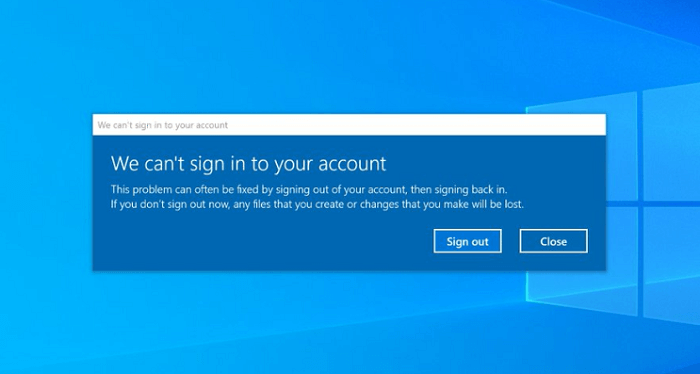
Whenever they log into the computer a dialog with error message We can’t sign into your account and suggest users sign out and login again to with the issue. It also warns users they will lose newly created files and recent changes. Users seeing this error message because Windows doesn’t have sufficient memory or rights to my user profile
You might be interested in reading blog post on Lenovo Camera not working in Windows 10
Fix – ‘We can’t sign in to your Account’ Error in Windows 10 build 20226
Earlier, the solution to deal with Windows 10 Insider build 20226 is to go back to the previous Windows 10 Insider build 20221. Microsoft was investing this issue and now they have released an official solution. If you’re affected, then here’s how you can fix it:
Keep in mind that this solution only works in Windows 10 build 20226
1. Whenever you see a dialog box with error message “We can’t sign into your account”, click on the Close button.
Follow these steps, if you’re Windows 10 administrative account is affected.
2. Launch Elevated Command Prompt in Windows 10 and then execute following commands back to back:
- cd c:\users\%username%
- takeown /F ntuser.dat*
- icacls ntuser.dat* /reset
- icacls ntuser.dat* /setowner “SYSTEM”
3. After that, you need to Sign out from your Windows 10 PC. After doing this, you will no longer see the error message.
Follow these steps, if you’re account is not administrative account
Launch normal Command prompt window and execute this commands:
- Echo %username%
After that, close Command prompt window and then launch Elevated command prompt window.
Next execute following command back to back:
- cd c:\users\username
- takeown /F ntuser.dat*
- icacls ntuser.dat* /reset
- icacls ntuser.dat* /setowner “SYSTEM”
Again sign out from your Windows 10 PC and you will no longer see the error message.
After following this workaround, if you still seeing the error message, then the only solution is to roll back to Windows 10 build 20221.





