Microsoft recently rolled out KB5034441 (Windows Recovery Environment update) for Windows 10, version 21H2 and 22H2. It’s a security update that fixes the vulnerability related to Bitlocker encryption. The vulnerability could potentially allow attackers to bypass BitLocker encryption by utilizing the Windows Recovery Environment (WinRE).
We have created a quick video walkthrough explaining the same issue embedded at the bottom of the post.
Some users may encounter an error message during the update process indicating a lack of disk space:
Windows Recovery Environment servicing failed.
(CBS_E_INSUFFICIENT_DISK_SPACE)This error is triggered when the recovery partition on certain computers is not large enough to accommodate the WinRE update. It’s essential to address this issue promptly to complete the update successfully.
Apart from this, there is a known issue related to error code handling, where users might encounter a different error message than the one related to disk space insufficiency. Specifically, users might see:
0x80070643 - ERROR_INSTALL_FAILUREDespite this discrepancy in error messages, users should interpret this as an indication of insufficient disk space rather than a separate installation failure. The provided manual resolution instructions should still be followed to address this issue.
Fix – Windows 10 KB5034441 Fails to Install with Error 0x80070643
To overcome the insufficient disk space challenge and proceed with the WinRE update and fix the Windows Recovery Environment servicing failure. (CBS_E_INSUFFICIENT_DISK_SPACE) or 0x80070643 – ERROR_INSTALL_FAILURE, users can follow the provided manual instructions to resize the partition. These instructions guide users through the process of resizing their partitions to meet the update’s requirements. Following these steps diligently will ensure a successful installation.
Microsoft has released a script to help increase the size of the recovery partition, ensuring successful updates to the Windows Recovery Environment (WinRE). It is recommended to have 250MB of free space in the recovery partition for WinRE updates.
Here’s what you need to do:
Grab the Script, or Download Notepad containing the script from here.
<script>Param (
[Parameter(Mandatory=$false,HelpMessage="Skip confirmation")][bool]$SkipConfirmation=$false,
[Parameter(Mandatory=$true,HelpMessage="Path to backup old WinRE partition content to")][string]$BackupFolder
)
# ------------------------------------
# Helper functions
# ------------------------------------
# Log message
function LogMessage([string]$message)
{
$message = "$message"
Write-Host $message
}
# Extract numbers from string
function ExtractNumbers([string]$str)
{
$cleanString = $str -replace "[^0-9]"
return [long]$cleanString
}
# Display partition info using fsutil
# Return an array, the first value is total size and the second value is free space
function DisplayPartitionInfo([string[]]$partitionPath)
{
$volume = Get-WmiObject -Class Win32_Volume | Where-Object { $partitionPath -contains $_.DeviceID }
LogMessage(" Partition capacity: " + $volume.Capacity)
LogMessage(" Partition free space: " + $volume.FreeSpace)
return $volume.Capacity, $volume.FreeSpace
}
# Display WinRE status
function DisplayWinREStatus()
{
# Get WinRE partition info
$WinREInfo = Reagentc /info
foreach ($line in $WinREInfo)
{
$params = $line.Split(':')
if ($params.Count -lt 2)
{
continue
}
if (($params[1].Trim() -ieq "Enabled") -Or (($params[1].Trim() -ieq "Disabled")))
{
$Status = $params[1].Trim() -ieq "Enabled"
LogMessage($line.Trim())
}
if ($params[1].Trim() -like "\\?\GLOBALROOT*")
{
$Location = $params[1].Trim()
LogMessage($line.Trim())
}
}
return $Status, $Location
}
# ------------------------------------
# Main execution
# ------------------------------------
# Clear the error
$Error.Clear()
# ------------------------------------
# Examining the system to collect required info
# for the execution
# Need to check WinRE status, collect OS and WinRE
# partition info
# ------------------------------------
LogMessage("Start time: $([DateTime]::Now)")
LogMessage("Examining the system...")
$NeedShrink = $true
$NeedCreateNew = $false
$NeedBackup = $false
# Get WinRE partition info
$InitialWinREStatus = DisplayWinREStatus
$WinREStatus = $InitialWinREStatus[0]
$WinRELocation = $InitialWinREStatus[1]
if (!$WinREStatus)
{
LogMessage("Error: WinRE Disabled")
exit 1
}
# Get System directory and ReAgent xml file
$system32Path = [System.Environment]::SystemDirectory
LogMessage("System directory: " + $system32Path)
$ReAgentXmlPath = Join-Path -Path $system32Path -ChildPath "\Recovery\ReAgent.xml"
LogMessage("ReAgent xml: " + $ReAgentXmlPath)
if (!(Test-Path $ReAgentXmlPath))
{
LogMessage("Error: ReAgent.xml cannot be found")
exit 1
}
# Get OS partition
LogMessage("")
LogMessage("Collecting OS and WinRE partition info...")
$OSDrive = $system32Path.Substring(0,1)
$OSPartition = Get-Partition -DriveLetter $OSDrive
# Get WinRE partition
$WinRELocationItems = $WinRELocation.Split('\\')
foreach ($item in $WinRELocationItems)
{
if ($item -like "harddisk*")
{
$OSDiskIndex = ExtractNumbers($item)
}
if ($item -like "partition*")
{
$WinREPartitionIndex = ExtractNumbers($item)
}
}
LogMessage("OS Disk: " + $OSDiskIndex)
LogMessage("OS Partition: " + $OSPartition.PartitionNumber)
LogMessage("WinRE Partition: " + $WinREPartitionIndex)
$WinREPartition = Get-Partition -DiskNumber $OSDiskIndex -PartitionNumber $WinREPartitionIndex
$diskInfo = Get-Disk -number $OSDiskIndex
$diskType = $diskInfo.PartitionStyle
LogMessage("Disk PartitionStyle: " + $diskType)
# Display WinRE partition size info
LogMessage("WinRE partition size info")
$WinREPartitionSizeInfo = DisplayPartitionInfo($WinREPartition.AccessPaths)
LogMessage("WinRE Partition Offset: " + $WinREPartition.Offset)
LogMessage("WinRE Partition Type: " + $WinREPartition.Type)
LogMessage("OS partition size: " + $OSPartition.Size)
LogMessage("OS partition Offset: " + $OSPartition.Offset)
$OSPartitionEnds = $OSPartition.Offset + $OSPartition.Size
LogMessage("OS partition ends at: " + $OSPartitionEnds)
LogMessage("WinRE partition starts at: " + $WinREPartition.Offset)
$WinREIsOnSystemPartition = $false
if ($diskType -ieq "MBR")
{
if ($WinREPartition.IsActive)
{
LogMessage("WinRE is on System partition")
$WinREIsOnSystemPartition = $true
}
}
if ($diskType -ieq "GPT")
{
if ($WinREPartition.Type -ieq "System")
{
LogMessage("WinRE is on System partition")
$WinREIsOnSystemPartition = $true
}
}
# Checking the BackupFolder parameter
if ($PSBoundParameters.ContainsKey('BackupFolder'))
{
LogMessage("")
LogMessage("Backup Directory: [" + $BackupFolder + "]")
$Needbackup = $true
if ($WinREIsOnSystemPartition)
{
$Needbackup = $false
LogMessage("WinRE is on System partition which will be preserved. No need to backup content")
}
else
{
if (Test-path $BackupFolder)
{
$items = Get-ChildItem -Path $BackupFolder
if ($items)
{
LogMessage("Error: Existing backup directory is not empty")
exit 1
}
}
else
{
LogMessage("Creating backup directory...")
try
{
$item = New-Item -Path $BackupFolder -ItemType Directory -ErrorAction Stop
if ($item)
{
LogMessage("Backup directory created")
}
else
{
LogMessage("Error: Failed to create backup directory [" + $BackupFolder + "]")
exit 1
}
} catch
{
LogMessage("Error: An error occurred: $_")
exit 1
}
}
}
}
# ------------------------------------
# Verify whether we meet requirements of execution
# - WinRE cannot be on OS partition for the extension
# - WinRE partition must be the next partition after OS partition
# - If WinRE partition already have >=250MB free space, no need to do repartition
# - If there is enough unallocated space to grow the WinRE partition size, skip shrinking OS
#
# However, if the WinRE partition is before the OS partition, there is no chance to extend it
# As a result, it's better to create a new WinRE partition after the OS partition
# ------------------------------------
# Perform a few checks
LogMessage("")
LogMessage("Verifying if the WinRE partition needs to be extended or not...")
if (!(($diskType -ieq "MBR") -Or ($diskType -ieq "GPT")))
{
LogMessage("Error: Got an unexpected disk partition style: " +$diskType)
exit 1
}
# WinRE partition must be after OS partition for the repartition
if ($WinREPartitionIndex -eq $OSPartition.PartitionNumber)
{
LogMessage("WinRE and OS are on the same partition, should not perform extension")
exit 0
}
$supportedSize = Get-PartitionSupportedSize -DriveLetter $OSDrive
# if there is enough free space, skip extension
if ($WinREPartitionSizeInfo[1] -ge 250MB)
{
LogMessage("More than 250 MB of free space was detected in the WinRE partition, there is no need to extend the partition")
exit 0
}
if ($WinREPartition.Offset -lt $OSPartitionEnds)
{
LogMessage("WinRE partition is not after OS partition, cannot perform extension")
LogMessage("Need to create a new WinRE partition after OS partition")
$NeedCreateNew = $true
$NeedShrink = $true
# Calculate the size of repartition
# Will create a new WinRE partition with current WinRE partition size + 250 MB
# The OS partition size will be shrunk by the new WinRE partition size
$targetWinREPartitionSize = $WinREPartitionSizeInfo[0] + 250MB
$shrinkSize = [Math]::Ceiling($targetWinREPartitionSize / 1MB) * 1MB
$targetOSPartitionSize = $OSPartition.Size - $shrinkSize
if ($targetOSPartitionSize -lt $supportedSize.SizeMin)
{
LogMessage("Error: The target OS partition size after shrinking is smaller than the supported minimum size, cannot perform the repartition")
exit 1
}
}
else
{
if ($WinREIsOnSystemPartition)
{
LogMessage("WinRE parititon is after the OS partition and it's also System partition")
LogMessage("Error: Got unexpected disk layout, cannot proceed")
exit 1
}
if (!($WinREPartitionIndex -eq ($OSPartition.PartitionNumber + 1)))
{
LogMessage("Error: WinRE partition is not right after the OS partition, cannot extend WinRE partition")
exit 1
}
# Calculate the size of repartition
# Will shrink OS partitition by 250 MB
$shrinkSize = 250MB
$targetOSPartitionSize = $OSPartition.Size - $shrinkSize
$targetWinREPartitionSize = $WinREPartitionSizeInfo[0] + 250MB
$UnallocatedSpace = $WinREPartition.Offset - $OSPartitionEnds;
# If there is unallocated space, consider using it
if ($UnallocatedSpace -ge 250MB)
{
$UnallocatedSpace = $WinREPartition.Offset - $OSPartitionEnds;
LogMessage("Found unallocated space between OS and WinRE partition: " + $UnallocatedSpace)
LogMessage("There is already enough space to extend WinRE partition without shrinking the OS partition")
$NeedShrink = $false
$targetOSPartitionSize = 0
}
else
{
$shrinkSize = [Math]::Ceiling((250MB - $UnallocatedSpace)/ 1MB) * 1MB
if ($shrinkSize > 250MB)
{
$shrinkSize = 250MB
}
$targetOSPartitionSize = $OSPartition.Size - $shrinkSize
if ($targetOSPartitionSize -lt $supportedSize.SizeMin)
{
LogMessage("Error: The target OS partition size after shrinking is smaller than the supported minimum size, cannot perform the repartition")
exit 1
}
}
}
# ------------------------------------
# Report execution plan and ask for user confirmation to continue
# ------------------------------------
# Report the changes planned to be executed, waiting for user confirmation
LogMessage("")
LogMessage("Summary of proposed changes")
if ($NeedCreateNew)
{
LogMessage("Note: WinRE partition is before OS partition, need to create a new WinRE partition after OS partition")
LogMessage("Will shrink OS partition by " + $shrinkSize)
LogMessage(" Current OS partition size: " + $OSPartition.Size)
LogMessage(" Target OS partition size after shrinking: " + $targetOSPartitionSize)
LogMessage("New WinRE partition will be created with size: ", $targetWinREPartitionSize)
if ($WinREIsOnSystemPartition)
{
LogMessage("Existing WinRE partition is also system partition, it will be preserved")
}
else
{
LogMessage("Existing WinRE partition will be deleted")
LogMessage(" WinRE partition: Disk [" + $OSDiskIndex + "] Partition [" + $WinREPartitionIndex + "]")
LogMessage(" Current WinRE partition size: " + $WinREPartitionSizeInfo[0])
}
}
else
{
if ($NeedShrink)
{
LogMessage("Will shrink OS partition by " + $shrinkSize)
LogMessage(" Current OS partition size: " + $OSPartition.Size)
LogMessage(" Target OS partition size after shrinking: " + $targetOSPartitionSize)
if ($UnallocatedSpace -ge 0)
{
LogMessage("Unallocated space between OS and WinRE partition that will be used towards the new WinRE partition: " + $UnallocatedSpace)
}
}
else
{
LogMessage("Will use 250MB from unallocated space between OS and WinRE partition")
}
LogMessage("Will extend WinRE partition size by 250MB")
LogMessage(" WinRE partition: Disk [" + $OSDiskIndex + "] Partition [" + $WinREPartitionIndex + "]")
LogMessage(" Current WinRE partition size: " + $WinREPartitionSizeInfo[0])
LogMessage(" New WinRE partition size: " + $targetWinREPartitionSize)
LogMessage("WinRE will be temporarily disabled before extending the WinRE partition and enabled automatically in the end")
if ($UnallocatedSpace -ge 100MB)
{
LogMessage("Warning: More than 100MB of unallocated space was detected between the OS and WinRE partitions")
LogMessage("Would you like to proceed by using the unallocated space between the OS and the WinRE partitions?")
}
}
if ($Needbackup)
{
LogMessage("")
LogMessage("The contents of the old WinRE partition will be backed up to [" + $BackupFolder + "]")
}
LogMessage("")
LogMessage("Please reboot the device before running this script to ensure any pending partition actions are finalized")
LogMessage("")
if ($SkipConfirmation)
{
LogMessage("User chose to skip confirmation")
LogMessage("Proceeding with changes...")
}
else
{
$userInput = Read-Host -Prompt "Would you like to proceed? Y for Yes and N for No"
if ($userInput -ieq "Y")
{
LogMessage("Proceeding with changes...")
}
elseif ($userInput -ieq "N")
{
LogMessage("Canceling based on user request, no changes were made to the system")
exit 0
}
else
{
LogMessage("Error: Unexpected user input: [" + $userInput + "]")
exit 0
}
}
LogMessage("")
LogMessage("Note: To prevent unexpected results, please do not interrupt the execution or restart your system")
# ------------------------------------
# Do the actual execution
# The main flow is:
# 1. Check whether ReAgent.xml has stage location and clear it for repartiion
# 2. Disable WinRE as WinRE partition will be deleted
# 3. Perform the repartition to create a larger WinRE partition
# 4. Re-enable WinRE
# ------------------------------------
LogMessage("")
# Load ReAgent.xml to clear Stage location
LogMessage("Loading [" + $ReAgentXmlPath + "] ...")
$xml = [xml](Get-Content -Path $ReAgentXmlPath)
$node = $xml.WindowsRE.ImageLocation
if (($node.path -eq "") -And ($node.guid -eq "{00000000-0000-0000-0000-000000000000}") -And ($node.offset -eq "0") -And ($node.id -eq "0"))
{
LogMessage("Stage location info is empty")
}
else
{
LogMessage("Clearing stage location info...")
$node.path = ""
$node.offset = "0"
$node.guid= "{00000000-0000-0000-0000-000000000000}"
$node.id="0"
# Save the change
LogMessage("Saving changes to [" + $ReAgentXmlPath + "]...")
$xml.Save($ReAgentXmlPath)
}
# Disable WinRE
LogMessage("Disabling WinRE...")
reagentc /disable
if (!($LASTEXITCODE -eq 0))
{
LogMessage("Warning: encountered an error when disabling WinRE: " + $LASTEXITCODE)
exit $LASTEXITCODE
}
# Verify WinRE is under C:\Windows\System32\Recovery\WinRE.wim
$disableWinREPath = Join-Path -Path $system32Path -ChildPath "\Recovery\WinRE.wim"
LogMessage("Verifying that WinRE wim exists in downlevel at default location")
if (!(Test-Path $disableWinREPath))
{
LogMessage("Error: Cannot find " + $disableWinREPath)
# Re-enable WinRE
LogMessage("Re-enabling WinRE on error...")
reagentc /enable
if (!($LASTEXITCODE -eq 0))
{
LogMessage("Warning: encountered an error when enabling WinRE: " + $LASTEXITCODE)
}
exit 1
}
# ------------------------------------
# Perform the repartition
# 1. Resize the OS partition
# 2. Delete the WinRE partition
# 3. Create a new WinRE partition
# ------------------------------------
LogMessage("Performing repartition to extend the WinRE partition ...")
# 1. Resize the OS partition
if ($NeedShrink)
{
LogMessage("Shrinking the OS partition to create a larger WinRE partition")
LogMessage("Resizing the OS partition to: [" + $targetOSPartitionSize + "]...")
Resize-Partition -DriveLetter $OSDrive -Size $targetOSPartitionSize
if ($Error.Count -gt 0) {
LogMessage("Error: Resize-Partition encountered errors: " + $Error[0].Exception.Message)
# Re-enable WinRE
LogMessage("Re-enabling WinRE on error...")
reagentc /enable
if (!($LASTEXITCODE -eq 0))
{
LogMessage("Warning: encountered an error when enabling WinRE: " + $LASTEXITCODE)
}
exit 1
}
$OSPartitionAfterShrink = Get-Partition -DriveLetter $OSDrive
LogMessage("Target partition size: " + $targetOSPartitionSize)
LogMessage("Size of OS partition after shrinking: " + $OSPartitionAfterShrink.Size)
}
# 2. Delete the WinRE partition
LogMessage("")
if ($WinREIsOnSystemPartition)
{
LogMessage("Existing WinRE partition is System partition, skipping deletion")
}
else
{
# If requested by user, backup rest of the content on WinRE partition to backup directory
if ($Needbackup)
{
$sourcePath = $WinREPartition.AccessPaths[0]
LogMessage("Copying content on WinRE partition from [" + $sourcePath + "] to [" + $BackupFolder + "]...")
# Copy-Item may have access issue with certain system folders, enumerate the children items and exlcude them
$items = Get-ChildItem -LiteralPath $sourcePath -Force
foreach ($item in $items)
{
if ($item.Name -ieq "System Volume Information")
{
continue
}
$sourceItemPath = Join-Path -Path $sourcePath -ChildPath $item.Name
$destItemPath = Join-Path -Path $BackupFolder -ChildPath $item.Name
try
{
LogMessage("Copying [" + $sourceItemPath + "] to [" + $destItemPath + "]...")
Copy-Item -LiteralPath $sourceItemPath -Destination $destItemPath -Recurse -Force
} catch
{
LogMessage("Error: An error occurred during copy: $_")
exit 1
}
}
LogMessage("Backup completed")
LogMessage("")
}
LogMessage("Deleting WinRE partition: Disk [" + $OSDiskIndex + "] Partition [" + $WinREPartitionIndex + "]...")
Remove-Partition -DiskNumber $OSDiskIndex -PartitionNumber $WinREPartitionIndex -Confirm:$false
if ($Error.Count -gt 0) {
LogMessage("Error: Remove-Partition encountered errors: " + $Error[0].Exception.Message)
exit 1
}
}
# A short sleep for the partition change
Sleep 5
# 3. Create a new WinRE partition
LogMessage("")
LogMessage("Creating new WinRE partition...")
LogMessage("Target size: " + $targetWinREPartitionSize)
if ($diskType -ieq "GPT")
{
$partition = New-Partition -DiskNumber $OSDiskIndex -Size $targetWinREPartitionSize -GptType "{de94bba4-06d1-4d40-a16a-bfd50179d6ac}"
$newPartitionIndex = $partition.PartitionNumber
# A short sleep to make sure the partition is ready for formatting
Sleep 2
LogMessage("Formating the partition...")
$result = Format-Volume -Partition $partition -FileSystem NTFS -Confirm:$false
if ($Error.Count -gt 0) {
LogMessage("Error: Format-Volume encountered errors: " + $Error[0].Exception.Message)
exit 1
}
}
else
{
#$partition = New-Partition -DiskNumber $OSDiskIndex -Size $targetWinREPartitionSize -MbrType 0x27
$targetWinREPartitionSizeInMb = [int]($targetWinREPartitionSize/1MB)
$diskpartScript =
@"
select disk $OSDiskIndex
create partition primary size=$targetWinREPartitionSizeInMb id=27
format quick fs=ntfs label="Recovery"
set id=27
"@
$TempPath = $env:Temp
$diskpartSciptFile = Join-Path -Path $TempPath -ChildPath "\ExtendWinRE_MBR_PowershellScript.txt"
LogMessage("Creating temporary diskpart script to create Recovery partition on MBR disk...")
LogMessage("Temporary diskpart script file: " + $diskpartSciptFile)
$diskpartScript | Out-File -FilePath $diskpartSciptFile -Encoding ascii
LogMessage("Executing diskpart script...")
try
{
$diskpartOutput = diskpart /s $diskpartSciptFile
if ($diskpartOutput -match "DiskPart successfully")
{
LogMessage("Diskpart script executed successfully")
}
else
{
LogMessage("Error executing diskpart script:" + $diskpartOutput)
exit 1
}
LogMessage("Deleting temporary diskpart script file...")
Remove-Item $diskpartSciptFile
}
catch
{
LogMessage("Error executing diskpart script: $_")
exit 1
}
$vol = Get-Volume -FileSystemLabel "Recovery"
$newPartitionIndex = (Get-Partition | Where-Object { $_.AccessPaths -contains $vol.Path } ).PartitionNumber
}
if ($Error.Count -gt 0)
{
LogMessage("Error: New-Partition encountered errors: " + $Error[0].Exception.Message)
exit 1
}
LogMessage("New Partition index: " + $newPartitionIndex)
# Re-enable WinRE
LogMessage("Re-enabling WinRE...")
reagentc /enable
if (!($LASTEXITCODE -eq 0))
{
LogMessage("Warning: encountered an error when enabling WinRE: " + $LASTEXITCODE)
exit $LASTEXITCODE
}
# In the end, Display WinRE status to verify WinRE is enabled correctly
LogMessage("")
LogMessage("WinRE Information:")
$FinalWinREStatus = DisplayWinREStatus
$WinREStatus = $FinalWinREStatus[0]
$WinRELocation = $FinalWinREStatus[1]
if (!$WinREStatus)
{
LogMessage("Warning: WinRE Disabled")
}
$WinRELocationItems = $WinRELocation.Split('\\')
foreach ($item in $WinRELocationItems)
{
if ($item -like "partition*")
{
$WinREPartitionIndex = ExtractNumbers($item)
}
}
LogMessage("WinRE Partition Index: " + $WinREPartitionIndex)
$WinREPartition = Get-Partition -DiskNumber $OSDiskIndex -PartitionNumber $WinREPartitionIndex
$WinREPartitionSizeInfoAfter = DisplayPartitionInfo($WinREPartition.AccessPaths)
LogMessage("")
LogMessage("OS Information:")
$OSPartition = Get-Partition -DriveLetter $OSDrive
LogMessage("OS partition size: " + $OSPartition.Size)
LogMessage("OS partition Offset: " + $OSPartition.Offset)
if (!($WinREPartitionIndex -eq $newPartitionIndex))
{
LogMessage("Warning: WinRE is installed to partition [" + $WinREPartitionIndex +"], but the newly created Recovery partition is [" + $newPartitionIndex + "]")
}
LogMessage("End time: $([DateTime]::Now)")
if ($NeedBackup)
{
LogMessage("")
LogMessage("The contents of the old WinRE partition has been backed up to [" + $BackupFolder + "]")
}
LogMessage("")
LogMessage("Successfully completed the operation") </script>In the C drive, you need to create a new folder to create a backup of this process which the script may use in case of failure to restore the original partition. I will name it backup.
Run Windows Powershell as administrator. When the UAC dialog box appears click yes to continue.
In the Powershell Window, you need to copy-paste the above script and hit enter.
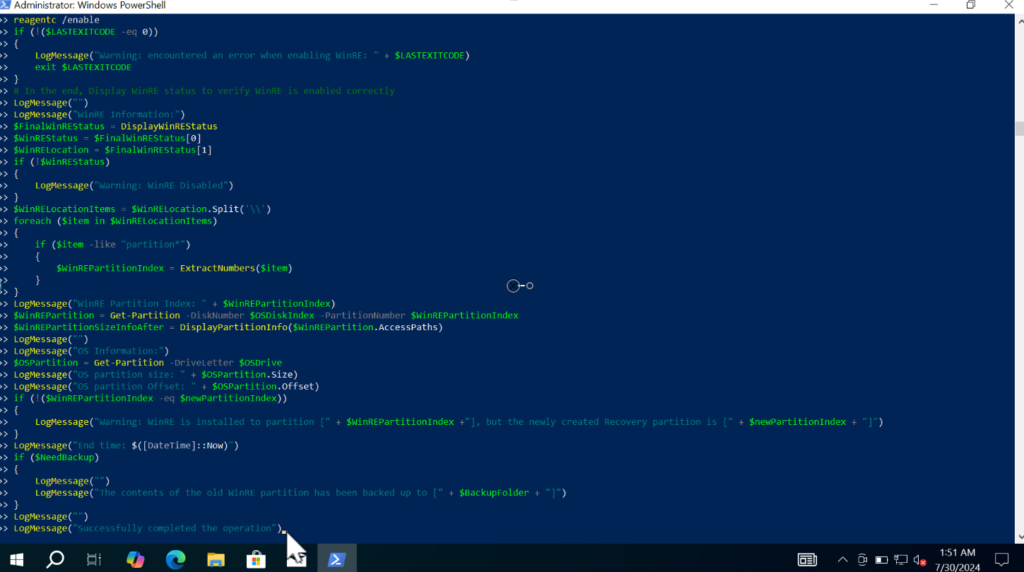
Now you will be asked to enter the location of the backup of the process, simply type c:\(name of backup folder). In my case, it’s c:\backup. After typing hit enter.
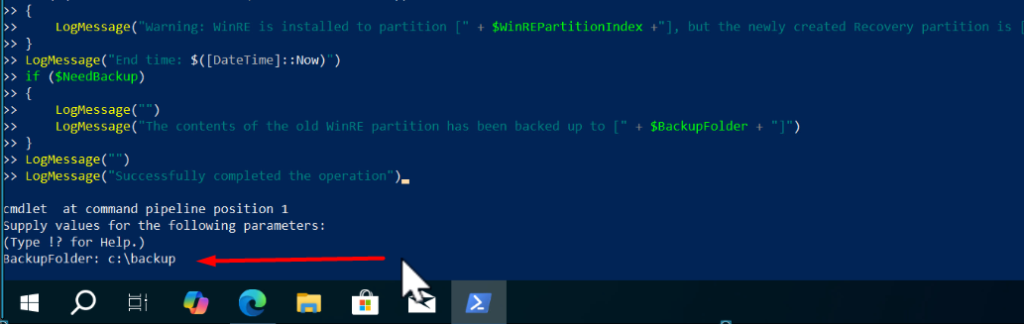
The script will start collecting the OS data and check if your device need winRe partition or not.

Once you reach here, type Y to continue. This will execute the script.
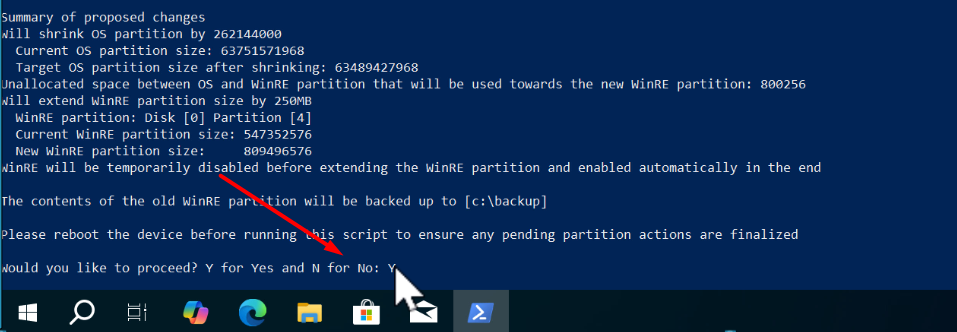
What this will do is increase the size of the WinRE partition to 250 MB, which is suggested by Microsoft for the proper installation of this update.
The process will take a few seconds.
After you see the status “Successfully completed the operation“.
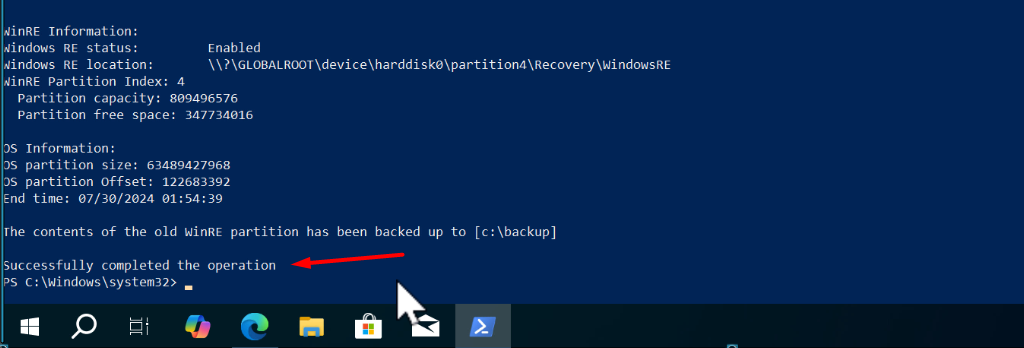
Close Powershell and restart your computer.
Now head over to the Windows Update settings page and this time you should be able to install the KB5034441 update without any issue.






