Lots of users complaining that the HP Solution Center in Windows 10 stopped working after updating to the latest build of Windows 10. Due to this reason, they are not able to use useful features of the HP Printer they own.

HP Solution Center is a freeware software available for HP Printers. With the help of this software, users can perform various tasks which include ordering supplies, image scanning, check the level of inks, and a lot more. If users have any printer from HP, then they must have HP Solution Center to get most of the printer.
Fix: HP Solution Center in Windows 10 Stopped Working
If you made upto this blog post, then chances are you’re unable to open HP Solution Center on your Windows 10 PC? This is an annoying issue and we have no doubt that a large community is facing this issue.
Don’t worry in this post you will find out the possible solution to troubleshoot the issues related to HP Solution Center in Windows 10. Let’s start with the first solution:
Reboot your device
Sometimes sticky errors in Windows 10 is fixed just by doing a quick reboot. So before trying anything we recommend you to do the same.
Check for Latest Update
Every latest update of Windows 10 comes with new features accompanied with bugs. And later when Microsoft come to know about those bugs, they release the bug fixes via Windows Update. So, it is highly recommended to check if any latest update is available for your system
You can do that by navigating to Settings -> Updates & Security -> Windows Update. On the right side check the status. If an update is available simply install it and check if this fixes the issue.
Check Printer Drivers
Sometimes the main culprit behind the issue is outdated printer drivers. So, it is also recommended to look out for the latest Driver for the Printer. You can visit this page and download the latest version of the driver according to your printer model number.
Download Latest version of HP Solution Center
Most of the users suggested that they fixed the issue just by installing the latest version of HP Solution Center available for Windows 10.
Now there is a problem, there is no direct link to download HP Solution Center for Windows 10 as it is part of the full feature software solution. The question is how to get download the latest version of HP Solution Center for Windows 10? Here is how you get it:
First of all, you need to this HP Customer Support page. Here you need to type your HP product name, serial number or product number in the space provided.
When your HP Printer appears in the search result simply click on it. The system will automatically detect your Windows Operating system version and show you the list of the full feature software solution available for your model number accompanied by the driver.
Simply download the setup file of the software. In my case, we downloaded for “HP OfficeJet 250 Mobile All-in-One series“
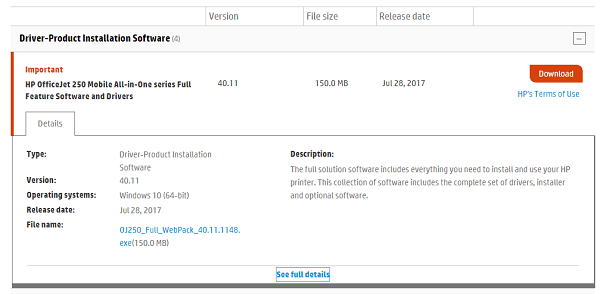
Install the full feature software using the file you downloaded in the above step. Once the installation completed the latest version of HP Solution Center in Windows 10 for the particular model will be installed automatically.
One done. Reboot your system.
Due to Adobe Flash EOL
If none of the methods fixed the issue for you, then it is possible that HP Solution Center Stopped Working in Windows 10 (HP solution center flash error) because it is no longer supported due to Flash Player being at end of life. Due to this reason, the majority of the users are unable to access features offered by HP Solution Center. Even they reporting about the Flash Player logo on my HP Solution Center.
Officially there’s no solution available at the moment to deal with this, but on the basis of several suggestions, the following are the things you can try:
Download and install Photosmart D110A Solution Center on your computer. Some users reported that this brings the HP Solution Center icon back and able to access limited features like crop, rotate, lighten, darken, multiple copies, etc.
Alternatively, while other users reported that HP Scan and Capture for Windows 10 available on Microsoft Store work well for them.
Why don’t you give a try to the step discussed above and let me know which solution helped you in fixing HP Solution Center in Windows 10 not working?
If you know any other solution that we failed to discuss in this post, then feel free to share in the comment to help other affected users.






11 Comments
Problem not fixed. Opens to blank dialog box just like it did before. It worked a couple of does ago, now it doesn’t open. None of this fix suggest list did anything.
Apparently the EOL (End of Life) of Adobe Flash Player has something to do with the loss of the HP Solution Center and there appears to be some replacements for Window 10. I believe this is the corrupt that has done the job on more items in in our Desktop ICONS which are also slow to open.
When I open the HP Solution Center I get the following (f i) and nothing else which I think is indicating
a problem with/missing the Adobe Flash Player which normally is embedded in the browser, but has reached the (EOL) End of Life.
So John, I’m getting the same (f i) when I start my “HP Solution Center” software. And when ‘Adobe Flash Player’ went away I started using ‘VLC media player’. I down loaded and re-installed the very latest HP software and drivers for my HP Photosmart C309 All-In-One printer, but the problem is still there. How did you solve the (f i) problem with HP Solution Center?
There is a note on HP support saying that HP solution center is no longer supported due to Flash Player being at end of life. Sorry I did not save the link,
I have been wrestling with this issue for hours as I cannot use the scan function wirelessly now.
Yes that’s exactly right. HP has an app in the Windows store called HP Scan and Capture which seems to work well.
Yes, I have the same issue with the HP Solution Centre refusing to open due to missing Flash Player. I didn’t know about the HP Scan and Capture until I found this site. Installed that app and it’s working quite well for my needs. I really like one feature that it has which the Solution Centre didn’t. I cursed the Solution Centre so many times when I was scanning standard 8½x11 documents because you couldn’t set it to default to scan 11″ as it would always scan the full 11¾” bed and then I’d have to manually adjust each page back to 11″ (real pain in the you-know-what!) This Scan and Capture app has settings that you can set the scan default to full glass or standard document sizes. I like that. I have a Deskjet F4280.
HP Scan and Capture can be used to scan pictures, but it does not work to scan documents, because it does not do OCR. It has an option to scan documents, but it is garbage, because it creates rudimentary image-only .pdf files.
We need a fix that includes OCR: either a way to install a working flash player, just for Solution Center, or a fix for Solution Center so that it doesn’t rely on Flash Player.
Thank you so much! Windows HP Scan and Capture works well.
the HP Scan and Capture for Windows 10 available on Microsoft Store work well for them.
works well, I remember seeing a Flash Player being at end of life warning! thanks for the help.
now i can use my scanner again!
If I reload the HP Solution center after finding an unerasable “F and i” logo in a box surround, it works one time before the mystery logo reappears and locks the program. I deleted cookies and reloaded again with the same results
Windows HP Scan and Capture has it working again, Thank you so much!