A few months ago, social networking giant removed the Facebook app for Windows 10 from the Microsoft Store for an unknown reason, right? If you’re a frequent Facebook user, then the good news is that it’s back on Microsoft Store. But there’s a check.
As of writing this blog post, the only way to use Facebook on Windows 10 PC is by installing the Facebook site as an app either using Microsoft Edge and Chrome as both browsers support PWAs functionality. One of the advantages of the Microsoft Edge browser is that it fully supports PWA that helps you to get apps never arrived or removed from the Microsoft Store of Windows 10.
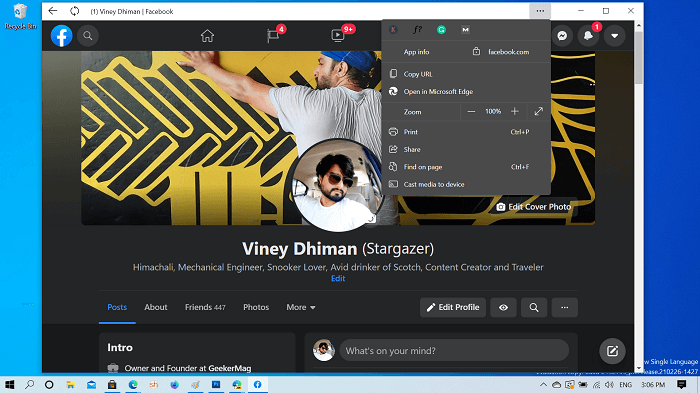
The social networking giant has again added Facebook Beta app on Microsoft store, and its a PWA that uses your Microsoft Edge browser to complete the installation.
Download and Install Facebook app for Windows 10 from MS Store
In case, you want to give Facebook Beta app for Windows 10 a try, then here’s how you can download and install the app:
Launch Microsoft Store app on your Windows 10 PC
Search Facebook beta, when it appears in search results, click to open it.
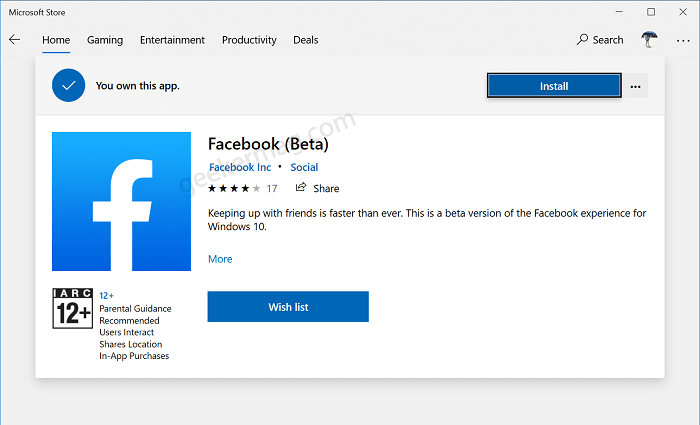
From Facebook beta store page, click on Download button and wait till installation completes.
Now, if you open Facebook beta app, instead of opening a Facebook full fledged app, just like Facebook Messenger app for Windows 10, Facebook PWA that uses Microsoft Edge will open. Here’s how it looks like:
So basically, you’re just installing Facebook PWA using Microsoft Edge or in other words, you’re installing Facebook website as an app using Microsoft Edge.
You can check our detailed blog post on How to Install Website as an App using Microsoft Edge in Windows 10.
In short, visit Facebook website on Edge > Ellipse icon > Apps > Install this site as an app > Give app a name > click Install.
Microsoft Edge browser will create a Facebook app icon on the desktop. Once you install Facebook PWA, it will look similar to a common app and does not require you to launch it in the browser.
Just like any other application, you can Pin Facebook app on the taskbar, on the Start screen, or keep the shortcut on the desktop.
Uninstall Facebook app from Windows 10
Launch Settings app > Apps & features > Find Facebook app from list, and then click Uninstall twice.
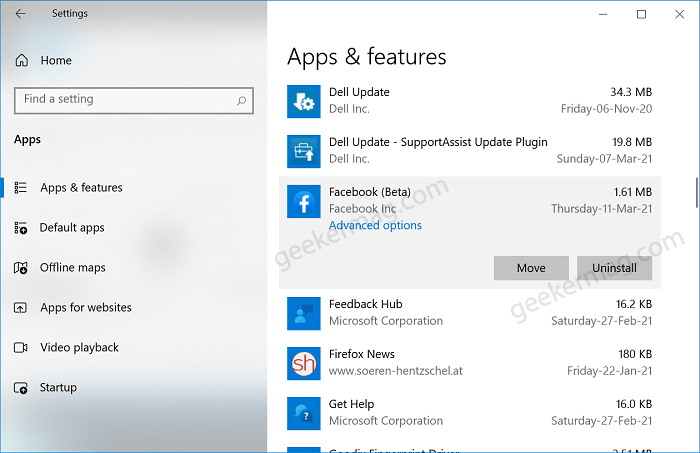
Alternatively, you can head over to Settings and more > Apps > Manage apps. Here, click on the Uninstall (x) icon next to the Facebook app.
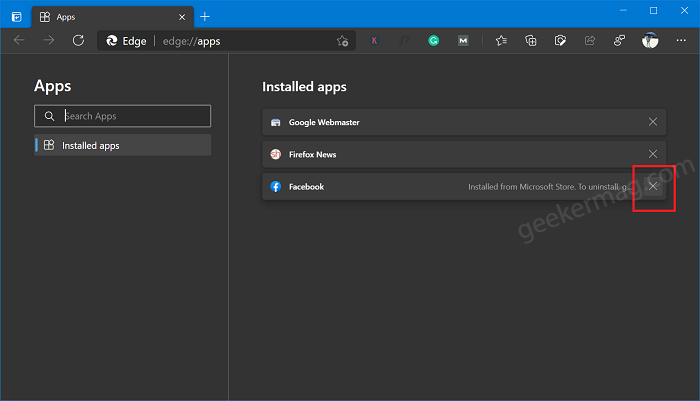
You can also check the following YouTube video for step by step instructions:
Did you use the Windows 10 Facebook app? Will you install Facebook PWA or use Facebook in the browser? Let us know your opinion in the comments.
Thanks Alumia for the tips





