Starting with Edge v89.0.736.0, Microsoft makes it possible for the users to disable the Alt + Tab experience in Windows 10. Let’s learn how to take advantage of this feature.
If you don’t know starting with Windows 10 Build 20161, the company updated Windows 10 Alt + Tab experience and allow users to switch between apps and Edge tabs. There’s a setting in Windows 10 from where users can manage a number of tabs to appear in the ALT + Tab window.
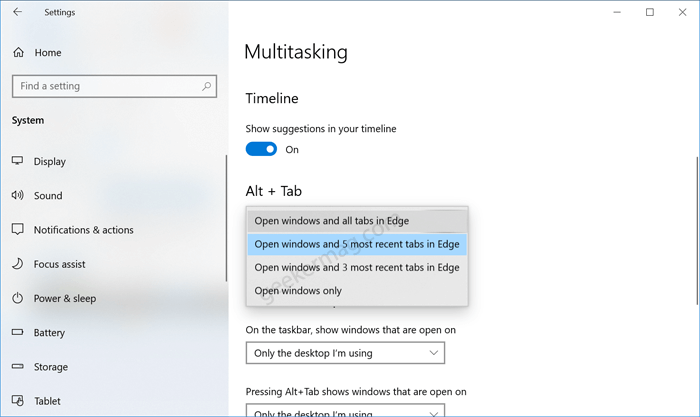
On Windows 10 if you go to Settings > System > Multitasking > Alt+ Tabs. You will find these options:
- Open windows and all tabs in Edge
- Open Windows and most recent tabs in Edge
- Open Windows and 3 most recent tabs in Edge
- Open Windows only
Although, the feature is available in pre-release builds and still in the developing phase. Some users reported various bugs related to the Alt + Tab experience and suggested the company to provide users the option to disable this in the Edge browser.
Disable Edge tabs in Windows 10 Alt+Tab in Edge browser
Whatever is the reason your reason behind disabling Edge tabs in Windows 10 Alt+Tab in Edge browser. Here’s how you can do that:
Make sure, you’re running latest version of Microsoft Edge in Canary channel.
Next, you need to visit this flag address: edge://flags/#edge-window-tab-manager and using the “Browser tab experiences in Windows” drop-down, change settings from Default to Disabled.
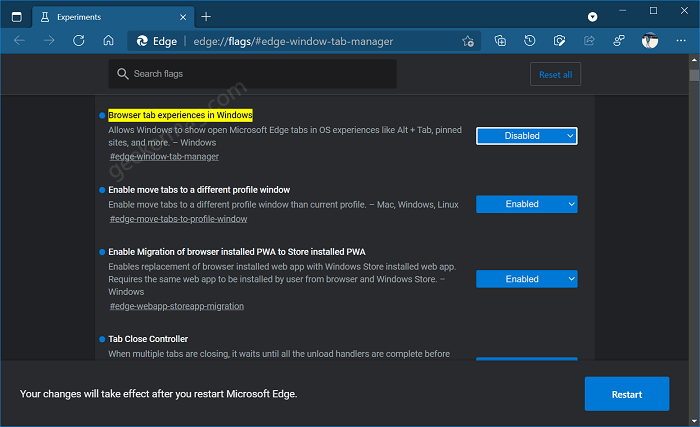
Click Restart button to apply the changes.
Doing this will stop the Edge browser tab to appear as separate windows in Alt + Tab manager in windows 10. Maybe in the future, Microsoft added settings in Edge browser to manage Tab manager.





