If you open one or more pages within a tab and then want to navigate back to the previous page in Firefox v84 (current), then you can do it either using the back and forward keys if you use mouse or touchpad or use the backspace key if you have a habit of using keyboard shortcuts.

Unfortunately, there’s bad news for users who use backspace on the keyboard to navigate back to the previous page within a tab as starting with Firefox v86 (Nightly), the company has disabled this shortcut to avoid data loss.
If you made up to this blog post, then chances are that you’re not happy with this change and looking to either enable backspace to go to the previous page in Firefox or alternate shortcut, right?
Firefox 86 – Enable Backspace key to Go Back to Previous Page
The good thing is that you can enable the backspace key to go back to the previous page in Firefox. Also, there’s an alternate shortcut that you can use for the same purpose.
Enable Backspace key in Firefox
Launch Firefox and then visit about:config.
On this page, click on Accept the risk and continue button.
On the Advanced preference page, search “browser.backspace_action” and when it appears in search results, click on the Pen icon on the right side of the bar.
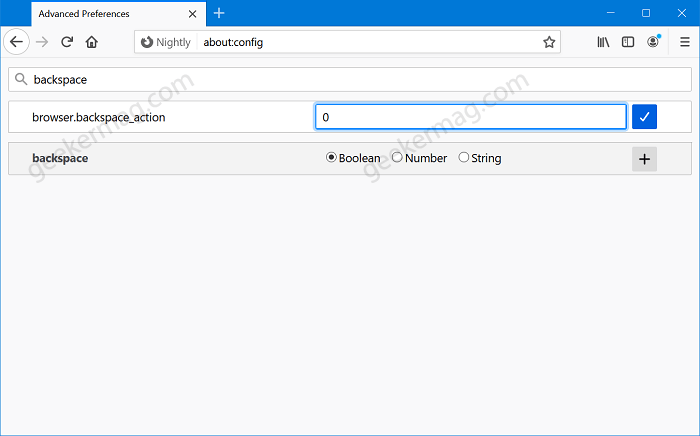
Next, change its value to 2 from 0.
Restart Firefox browser. Doing this will re-enable the backspace shortcut and users can go back to the previous page using the same keyboard.
Alternate Keyboard shortcut
In case, you don’t want to follow the steps discussed in the above method, then fret not. There’s an alternative keyboard shortcut that you can use to achieve the same thing
For Firefox (Windows) – ALT + ARROW (LEFT)
For Firefox (Mac) – CMD + ARROW (LEFT)
As simple as that!
If you don’t know, the other popular browsers like Chrome and Edge have already stopped doesn’t support this shortcut. Starting with Firefox v86, the company also adapting same thing.
Are you happy with this change adapted by Firefox in latest version? We would like to hear from you in the comments.





