Starting with Chrome Canary v88.0.4324.190, the company added a Live Caption Toggle in Global Media Control UI using which users can enable or disable live captions with a single click.
FYI, Live Caption in the Chrome browser automatically detects speech in the media (whether it’s video or audio file) you playing in the browser and produces captions.
While on the other hand, Global Media Control UI show you lists of all active media sessions running in the browser. You can manage media sessions right from the GMC UI with a single click.
As of now, to enable or disable the Live Caption feature in Chrome browser users have to visit Settings > Advanced > Accessibility > Live Captions or (chrome://settings/accessibility).
With the latest version of Chrome, the company decided to introduce a button in Global Media Control UI. The purpose is to make it easier for the users to manage Live Caption easily.
Enable or Disable Live Caption from Global Media Control in Chrome
In case, you’re already using Global Media Control UI and Live Caption feature in Chrome browser, then you will definitely love this integration. Here’s how you can access the Live caption button:
Launch Chrome browser on your computer.
Next, click on the Global Media Control button on extension area.
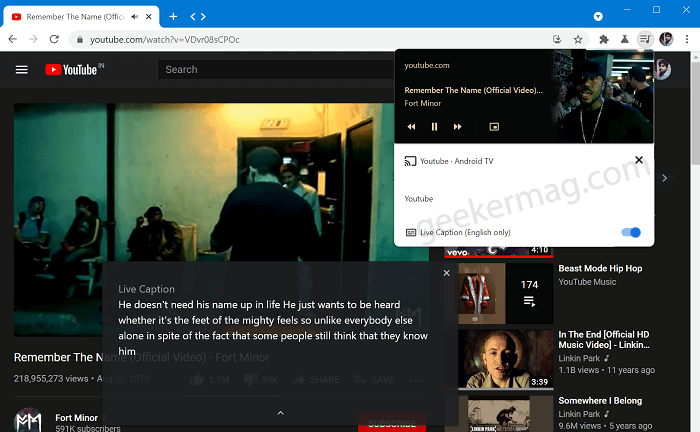
In the Global Media Control UI, you will see option Live Caption. Depending on your requirement, use toggle to turn it ON or OFF.
What are your thoughts about integration on Live Caption toggle in Global Media Control UI in Chrome? We would like to hear from you in the comments.





