Microsoft has released the first build of its upcoming Windows OS i.e. Windows 11. The company has refined almost each and every element. Everything looks neat and clean.
The start menu in Windows 11 does have a new look and is much cleaner than the previous start menu seen on Windows 10 and earlier. If you click on the Start button available on the taskbar, it opens the start menu with some useful pinned apps to get started accompanied by Recommended apps, files, and folders.
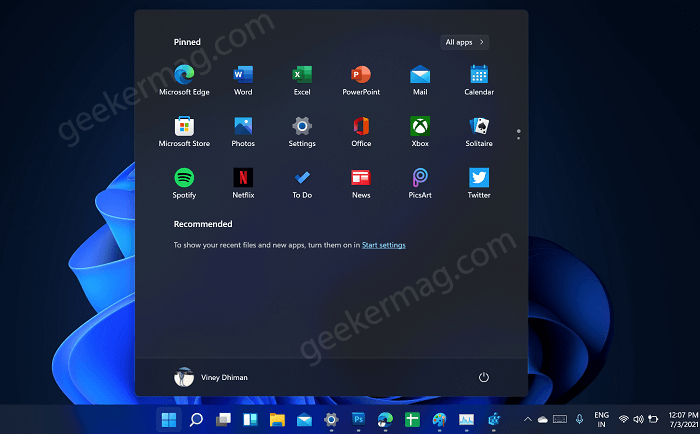
Although, the Start menu in Windows 11 is more productive and easy to use. After installing Windows 11 on their PC some users might have a habit of using the classic start menu of Windows 10 or maybe you like live tiles and would like to restore it in Windows 11.
How to Restore Windows 10 Start Menu in Windows 11
Officially there’s no option available in Windows 11, but that doesn’t mean it’s impossible. Fortunately, there’s a quick workaround to Restore Classic Start Menu in Windows 11. Here’s what you need to do:
Open Registry Editor. For that, click on the Search icon available on the Taskbar, type regedit and when it appears in search results click to open it.
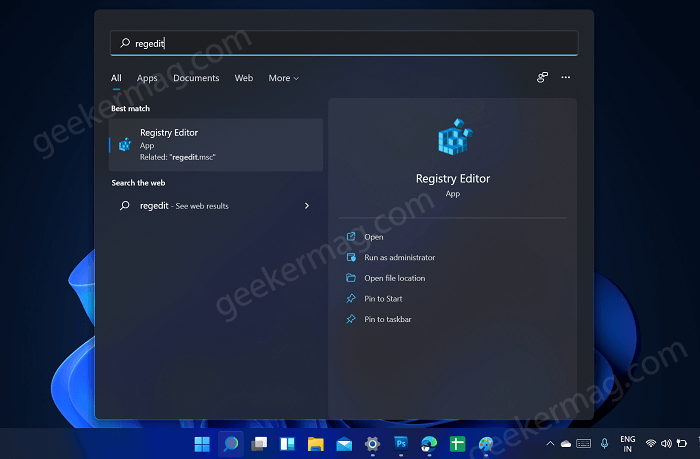
Navigate to the following key: Computer\HKEY_LOCAL_MACHINE\SOFTWARE\Microsoft\Windows\CurrentVersion\Explorer\Advanced
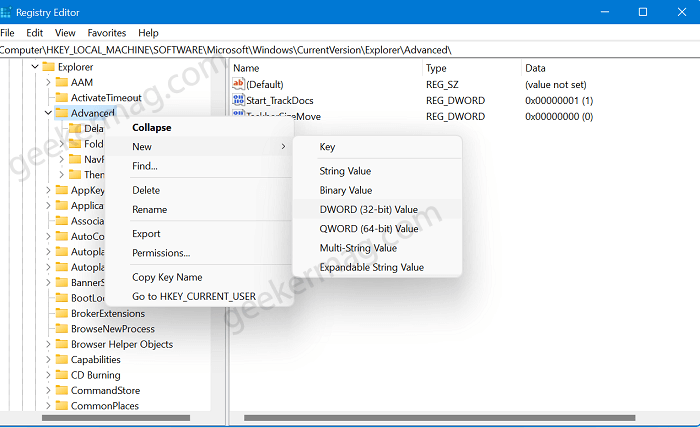
In the left sidebar, right-click on Advanced and then click on New, and then select DWORD (32-BIT) value and name it Start_ShowClassicMode
Double-click on Start_ShowClassic Mode, and change the value of it from 0 to 1.
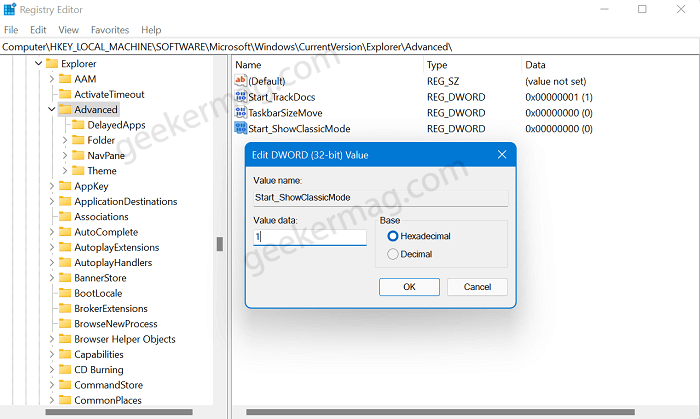
Once done, click OK and Close the Registry Editor.
After that, launch Task Manager. For that, press CTRL + ALT + DELETE, and from the list select Task Manager. You can also use CTRL + SHIFT + ESC keys to directly open the task manager.
Head over to Windows Processes and look for Windows Explorer. Once you find it, right-click on it and select Restart.
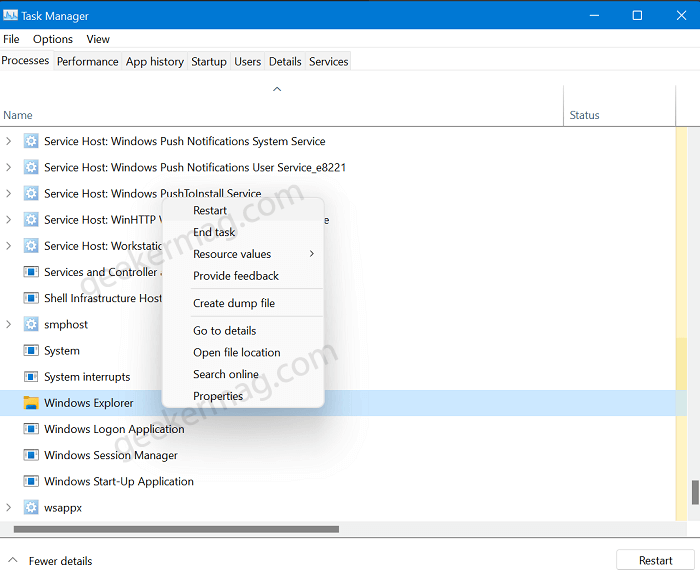
After doing this, if you click on the Start button it will open the Classic Start menu with live tiles. In case, this fails, then reboot your computer. This is how start menu of Windows 10 looks like in Windows 11:
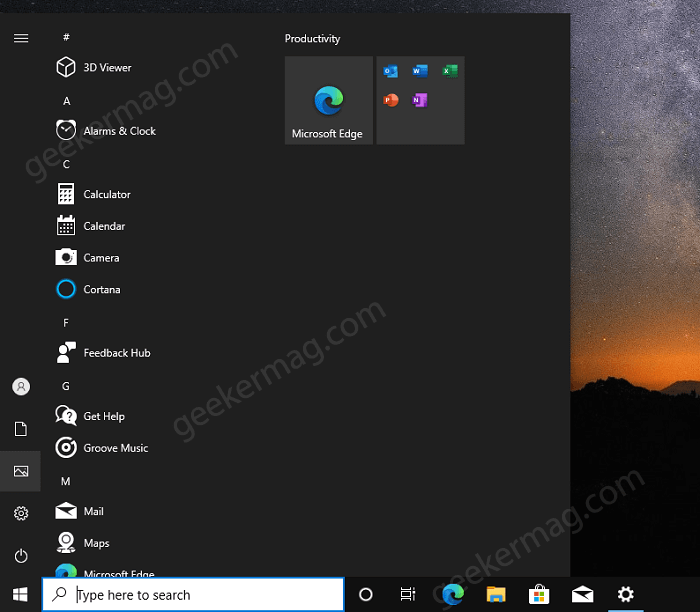

At any point, you want to switch back to the new start menu in Windows 11, then all you need to do is to delete Start_ShowClassicMode or set its Value data to 1 and restart Windows Explorer or reboot your device.
Check out YouTube video to get old start menu in Windows 11
What are your thoughts about new start menu in Windows 11, did you like it? Or you want to restore the classic Start menu available in Windows 10? Let us know in the comments.






1 Comment
Not working after todays update 11…
Wersja Windows 11 Home
Aktualizacja 21H2
Zainstalowano dnia 29.06.2021
Kompilacja systemu operacyjnego 22000.65
Możliwości Windows Feature Experience Pack 421.17400.45.3