Whenever you delete something from your Windows 11 or Windows 10 PC it goes straight to Recycle bin. Further, you need to empty Recycle bin to remove the data permanently from the PC.

During this activity, Recycle bin icon status changes from Empty to Full and Full to Empty. This helps users easily find out if Recycle bin is empty or has some data in it.
Sometimes it is possible that Recycle Bin icon is not refreshing its status. Due to reason, one cannot see whether the Recycle Bin is empty or full before and they have to refresh their system to see the changes.
Usually, this issue occurs when users change or update the icon. Well, this isn’t a major issue that one need to be worried about.
How to Fix “Recycle Bin Not Refreshing in Windows 11 | Windows 10”
Fortunately, there are various ways using which users can fix Recycle Bin icon not updating in Windows 11 or Windows 10. Let’s start with the first method.
Reset Folder View
Resetting the Folder view in Windows PC helps in fixing the issue for lots of users. So it’s wise to try this. Here’s how you can do that:
Press Windows key and then in the Start Menu, type File Explorer Options, and when a similar option appears in the results click to open it.
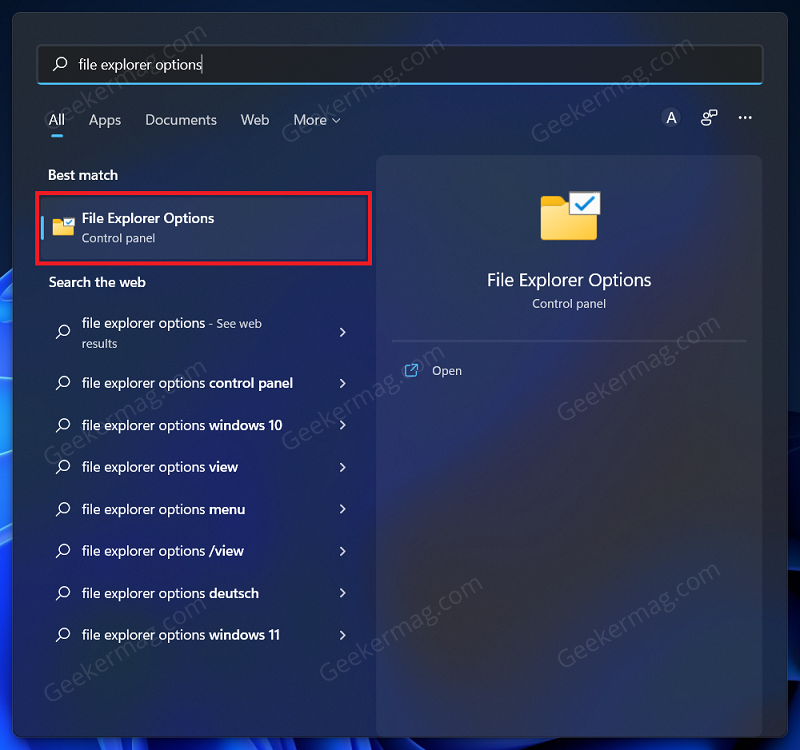
In the Folder Options window, head to the View tab. Now, click on Reset Folders to reset the folder settings.
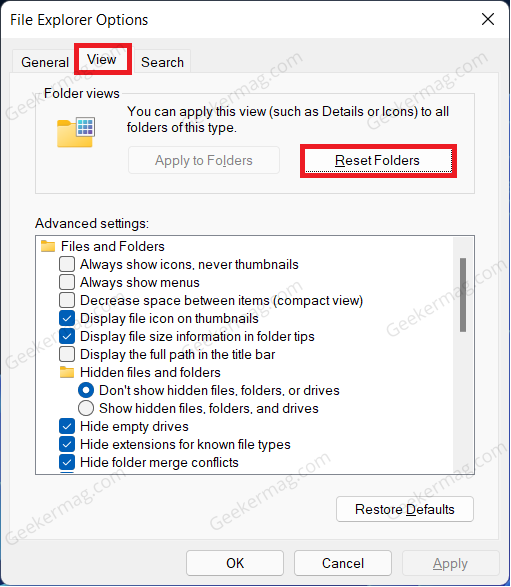
Click on OK to save the changes you have made.
Make Changes To The Registry
Another way to fix Recycle bin refreshing issue is by tweaking a registry on your PC. Here’s how you can do that:
Click on the Search icon available on the Taskbar and type Registry Editor and when it appears in the results, click to open it.
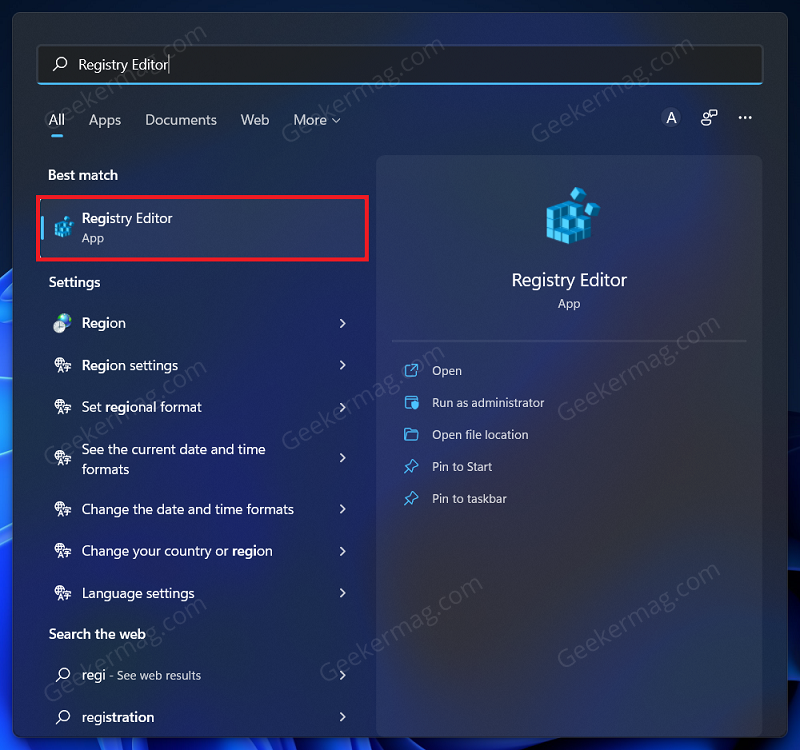
In the Registry Editor, navigate to the following path: HKEY_CURRENT_USER\Software\Microsoft\Windows\CurrentVersion\Explorer\CLSID\{645FF040-5081-101B-9F08-00AA002F954E}\DefaultIcon
Now on the right side, double-click on (Default) DWORD to edit it.
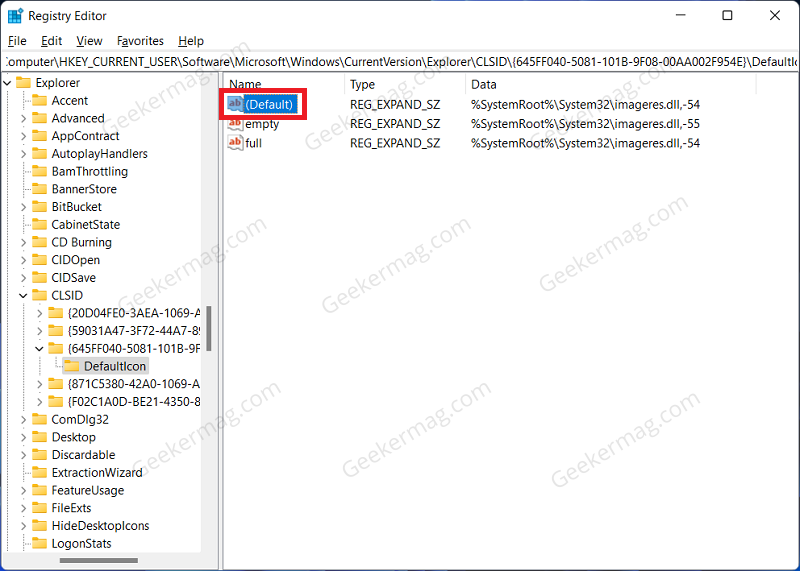
By default, its Value Data would be %SystemRoot%\System32\imageres.dll.-54. You need to add 0 to the end of the Value Data. So after making changes, it should look like this: %SystemRoot%\System32\imageres.dll.-54,0
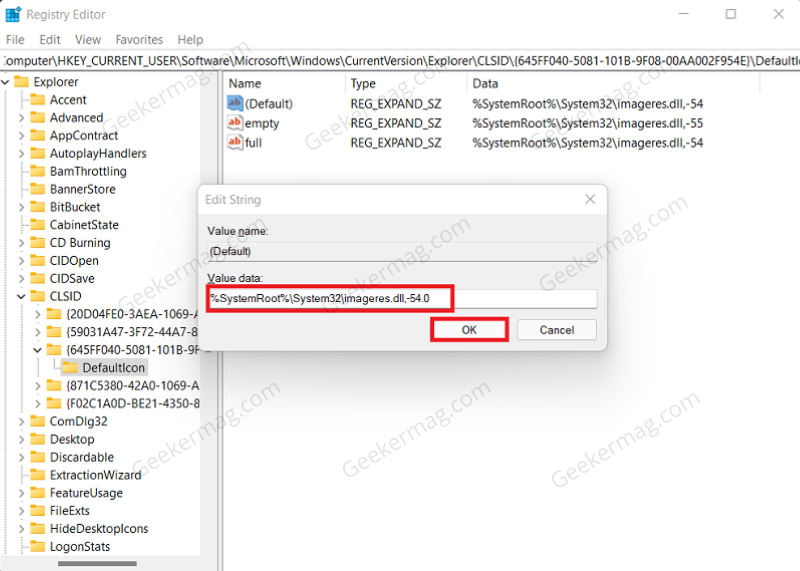
Once done, click on OK. Now, close the Registry Editor and restart your PC to save the changes you made.
As simple as that!
According to reports from various users, one of the methods discussed above helps them in fixing “Recycle bin status not updating” in Windows 11 or Windows 10. If you know any other solution please share it with readers in the comments.



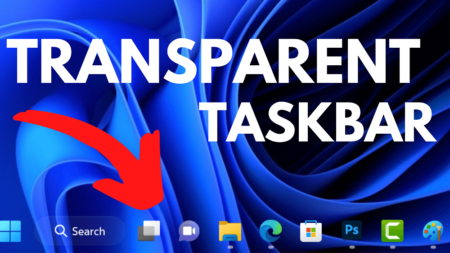


1 Comment
Thank you so much the Registry Edit fix was perfect.