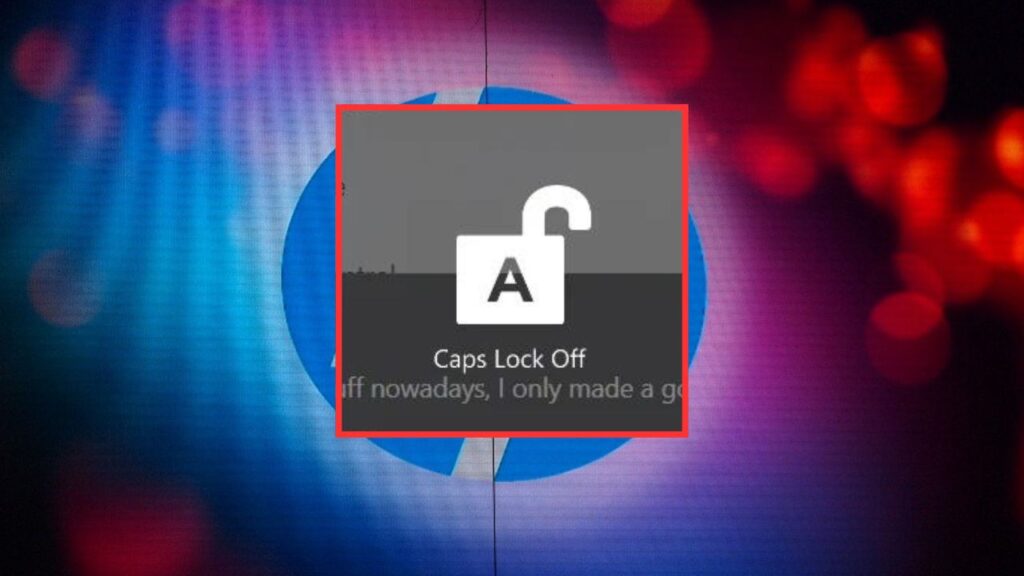If you have an HP computer running either Windows 10 or 11, you may have noticed a Caps Lock On/Off or Num Lock On/Off notification on your screen when you enable either of these keys. While this notification won’t harm your computer, you may find it irritating.
One user posted on Reddit that this issue started to occur with him out of nowhere on his Windows 10 computer.
Another user posted that this problem started to occur just after turning on his HP computer back from sleep.
There are also several complaints regarding this issue on the Microsoft Community forum, where one user posted that he is facing the problem on his HP Omen.
Fortunately, there is a way to disable this notification on your HP computer. However, before doing so, it’s important to understand what is causing your HP computer to show this notification. The notification is triggered by the HP System Event Utility program, which is an application built into HP computers that comes pre-installed. The app was recently updated, and after the update, users have started to encounter the issue.
Now that you know the cause of the issue, let’s check out how you can resolve it.
Disable Caps Lock and Num Lock On-Screen Notifications on Windows 11/10 HP Computers
There are a few things you can do to get rid of the Caps Lock and Num Lock alerts on your computer. First, you can stop the HP System Event Utility program from launching automatically on system boot. This way, the program will not launch automatically whenever you turn on your computer, meaning it will not run in the background, which will eventually fix the problem.
To stop the HP System Event Utility program from starting on system boot, open the Task Manager by pressing the Ctrl + Shift + Esc key together. Then, in the Task Manager, click Startup apps on the left sidebar, right-click the HP System Event Utility program and choose Disable. After that, restart your computer.
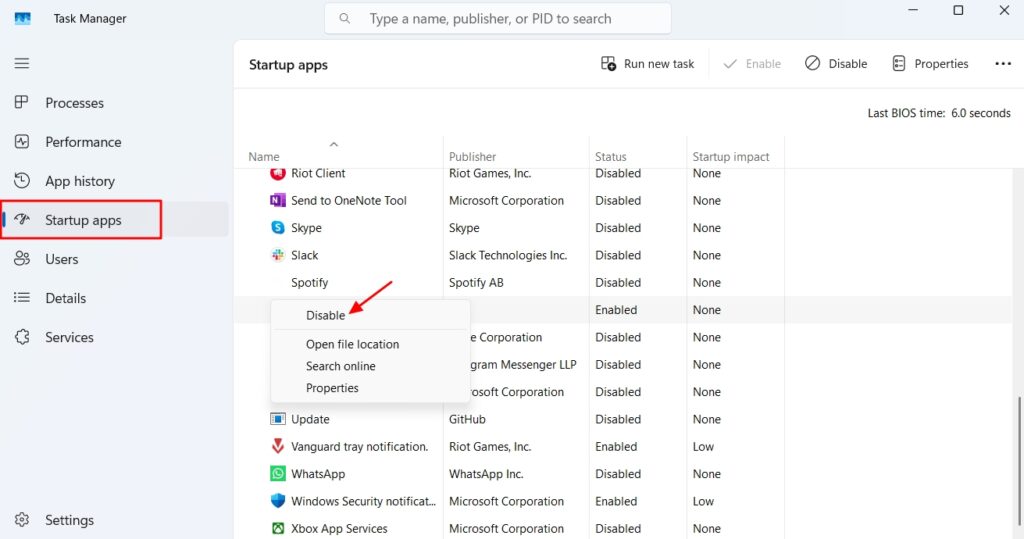
The next thing that has helped users fix the issue is to uninstall the HP System Event Utility program from their computer. However, be aware that you might see that your touchpad stops working after uninstalling this program. So, make sure you have an external mouse ready with you.
For fixing the touchpad, you will have to perform another workaround which we will talk about later, but first let’s see how you can uninstall this program. To begin with, open the Settings app, and then navigate to Apps > Installed apps.
Now, click the three dots next to the HP System Event Utility program and choose Uninstall. Choose Uninstall again to confirm your decision.
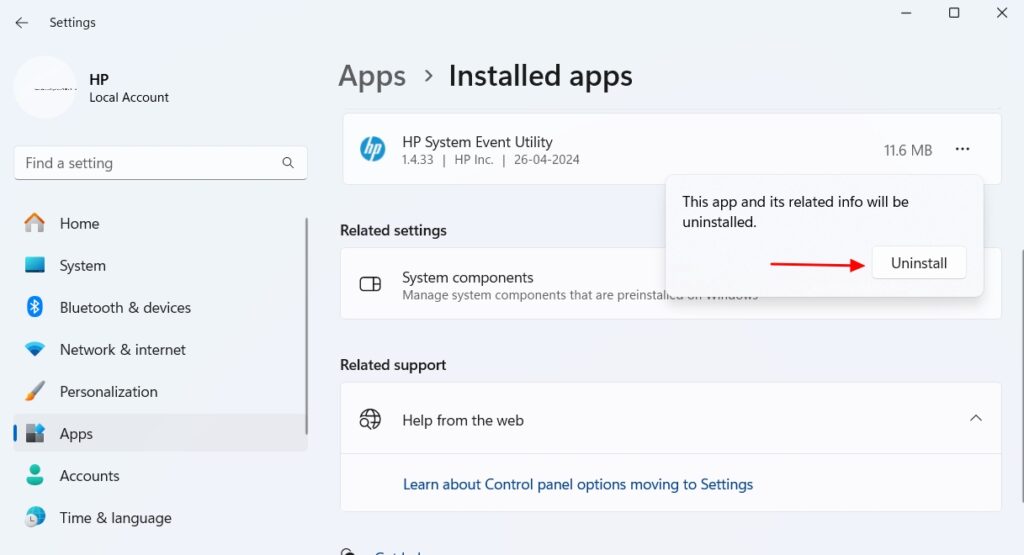
Now, if your touchpad has stopped working, you’ll have to disable and then re-enable the ELAN Input Device, as per a Reddit comment. However, we tried doing so but unfortunately it ended up disabling the keyboard. So, what exactly you can do to fix your touchpad is to disable and then re-enable it through the Settings menu.
For that, open the Settings menu, and navigate to Bluetooth & devices > Touchpad. Now, disable the Touchpad toggle. Wait for a few seconds, and then enable the toggle again.
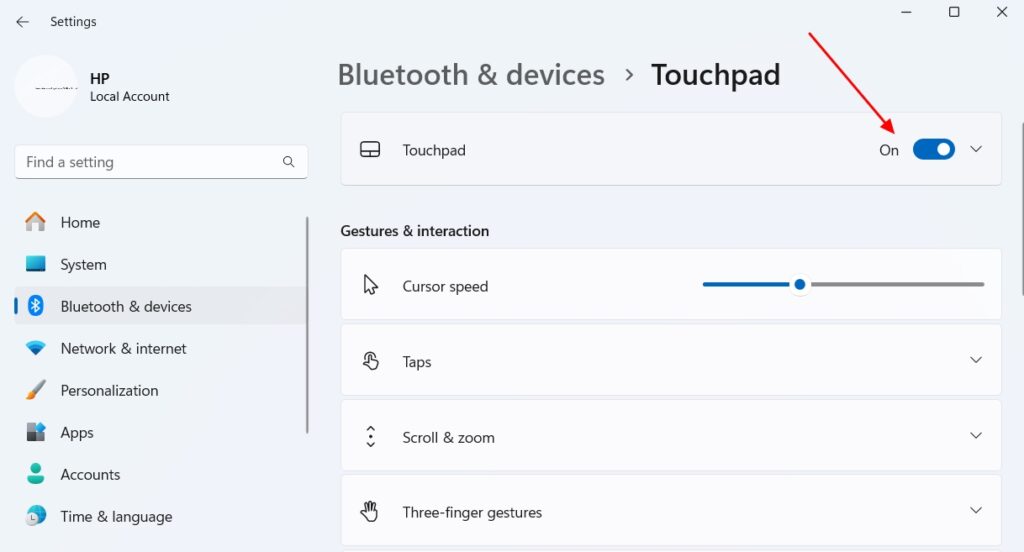
And that’s about it. This was how you can get rid of the Caps Lock and Num Lock alert issue on your HP computers running on Windows 10 and 11.