Looking for a way on how to delete a Roblox account? If that’s the case, you will find the information on this page useful.

Roblox is a popular online game creation service and a social platform to play online multiplayer games. On the site, users can develop their online multiplayer games and play them with other users. Apart from this, users can also play various games developed by other users or developers.
It is very popular among kids and has around four millions monthly users. Majority of kids across the world use this platform for playing games with their friends and new friends which they find online.
Of course, Roblox is a popular gaming site, but sometimes condition comes when players decide not play games on the site for a while. Due to this reason, they want to delete Roblox account.
How to Delete Roblox Account (Possible Options)
Unfortunately, the Roblox does not provide feature using which users can delete their accounts. Now, this is weird and does not make any sense why this popular service is not offering an option to delete Roblox account.
There are lots of users who want to learn the way on how to delete a Roblox account, but not able to find the right direction. To help users from this situation I decided to write this post featuring possible ways which you can use to delete your Roblox account.
So without further delay why don’t you start reading my post on how to delete Roblox account
1. Contact Via Email
To delete your Roblox account, you can drop an email to Roblox Customer care representative. In the email body, you need to write a brief explanation and make a request for account deletion. In the email, you’re required to enter email, full name, a phone number associated with your account and address for the verification.
Roblox Customer Service email: info@roblox.com or appeals@roblox.com
2. Contact Via Phone
You can also contact Roblox Customer service representative via phone. While calling one of the representatives make sure you know about email and other personal information associated with your account like full name, phone number, and address for the verification.
Roblox Customer Service Number: 888-858-BLOX.
3. Roblox Delete Inactive accounts
As Roblox officially mentioned on the support page that they don’t offer a feature to delete Roblox account, but there is a hidden secret that might help you in account deletion.
Under this hidden secret workaround, you need to leave your Roblox account ideal for one year. After the completion of full one year, the Roblox perform a system sweep in which they erase all inactive account from their system which was inactive from last one year.
Under this process, Roblox will permanently delete all the private information associated with your accounts like name, phone number, email, and your location from their database.
4. Break Roblox Terms and Conditions
Before you start reading this method, we would like to tell you that we don’t recommend this method and only go for this method if none of solution discussed above help you in deleting your roblox account. So here’s a trick:
No one likes getting banned from Roblox right? Guess what this can also delete your account. According to Roblox TOC, if your account gets banned three times due to your malicious activities, then the company will delete your account from the Roblox server.
These are not a sure shot method to delete Roblox account, but worth trying when there is no feature provided by Roblox officially.
Uninstall Roblox from Computer
If you have succesfully deleted your Roblox account, then you maybe want to uninistall Roblox from your computer. For doing this, you don’t need special instruction. You can uninstall just like you remove other apps from computer.
You can also head over to C:\Users\(Your Windows Username)\AppData\Local, Here delete the Roblox folder.
Restore Deleted Roblox account
At any point, you want to restore deleted Roblox account, then you can email them appeals@roblox.com and explain why you want your account back.
Keep in mind that, if you have deleted your account using method four, then chances of getting back your is less. But still you can try.
Why don’t you try these methods on how to delete Roblox account. We hope you find these methods useful. In case, you have any other effective way, don’t hesitate to share it in the comment.
Note – The article is originally written in 2018, but we have updated this article with a new method for user’s experience and maintaining the freshness of the article.



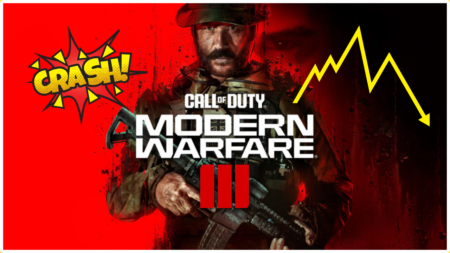
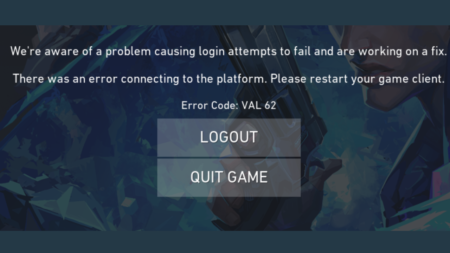
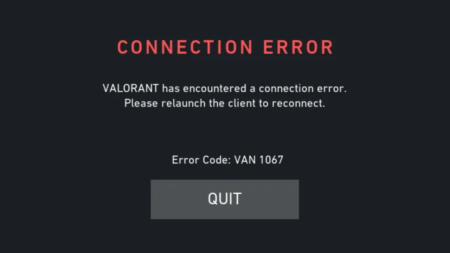
8 Comments
i would like to delete my roblox account it’s Jailene41
The only possible ways to make that thing happened is already mentioned in the blog post. You must give them a try.
Hi,can you please delete my roblox account please,my account is displess123
Hi,i hate my account can you delete it please it is displess123
Hi I really hate my accounts, can you delete both nicole3355666 and nicole444467 because they’ve both been inactive please delete them in 5 minutes I will be relieved if you do so I don’t have to deal with accounts that make me worry
Please delete my roblox account since someone has hacked in and bought robux and charged them to me. My account is LPSgirl385
I think you all missed the point, they author is telling you how YOU can contact Roblox!
Your all-in-this mode is really difficult, everyone may have no trouble realizing it, Thank you very much.