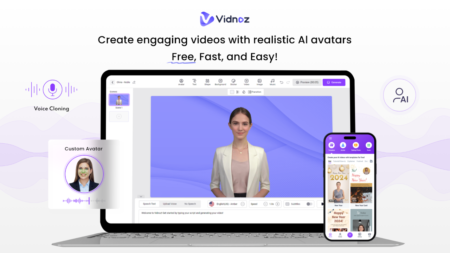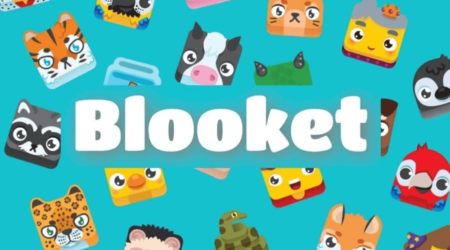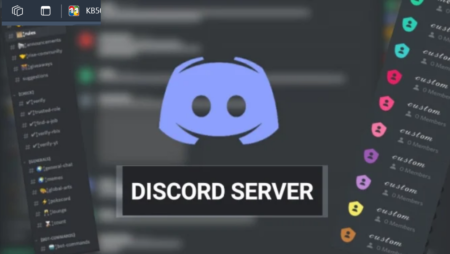Are you trying to locate someone online but only have their picture? If so, don’t worry – there are several ways that you can use a photo to search for people online. In this article, we will discuss how to find someone online using their picture and the various methods of locating a person from just an image.
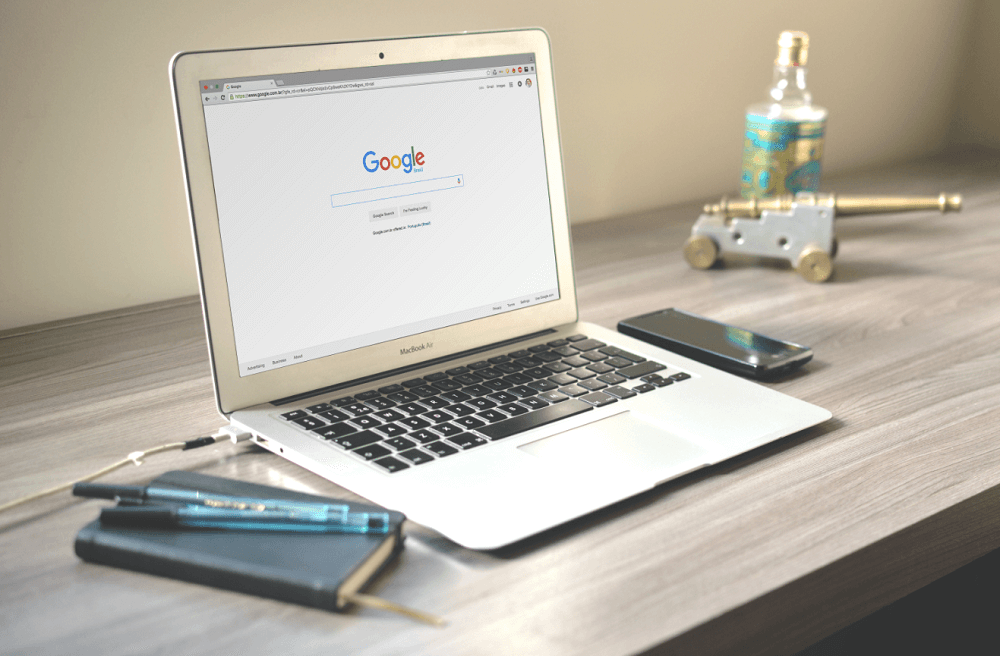
Whether it be for personal or professional reasons, such as reconnecting with an old friend or researching a business associate, tracking down someone using their photo is possible with the right approach and resources. We’ll explain the steps involved in finding another person by simply having access to their photograph.
Reverse Image Search Engines – A Prime Tool for Digital Detectives
Google Images
Google Images is a powerful search engine that allows you to find similar images and sources of a particular picture. To begin, simply:
- Visit the Google Images website.
- Click the camera icon in the search bar.
- Upload the image or paste its URL.
- Hit ‘Search’ and analyze the results.
Google will provide you with visually similar images and websites that contain the original picture. This can lead you to the person’s social media profile or other online presence.
Bing Visual Search
Bing Visual Search, a Microsoft creation, is another option for reverse image searching. Follow these steps:
- Navigate to the Bing Visual Search website.
- Click the camera icon in the search bar.
- Upload the image or paste its URL.
- Click ‘Search’ and examine the results.
Like Google Images, Bing will display visually similar images and websites containing the original picture. This information can be vital in discovering the person’s identity.
TinEye
TinEye is a specialized reverse image search engine. To use TinEye:
- Go to the TinEye website.
- Upload the image or paste its URL.
- Click the magnifying glass icon to search.
- Assess the results.
TinEye can reveal not only similar images but also different versions and edited copies of the original picture, providing more clues to the person’s online presence.
Social Media Platforms – The Treasure Trove of Personal Information
Facebook is a goldmine for personal information and can be an excellent starting point for your search. To find someone on Facebook using their image:
- Save the target image on your device.
- Visit the Facebook website or open the app.
- In the search bar, type keywords related to the person’s possible interests or location.
- Click ‘Photos’ under the search bar to filter the results.
- Scroll through the images and look for the person’s picture.
If you find a match, click on the image to visit the person’s profile and gather more information.
Another popular social media platform, Instagram can help you find someone using their picture. Try the following:
- Save the image on your device.
- Open the Instagram app or visit the website.
- In the search bar, type in hashtags or keywords related to the person’s interests, occupation, or location.
- Tap ‘Tags’ and then ‘Photos’ to filter the results.
- Browse the images and look for a match.
If you find the person’s image, click on it to access their profile and glean more information.
Harness the Power of Facial Recognition Technology
PimEyes
PimEyes is a facial recognition search engine that can help you find someone online using their picture. To use PimEyes:
- Visit the PimEyes website.
- Upload the image or paste its URL.
- Click ‘Search by Face.’
- Evaluate the results.
PimEyes will display images containing the person’s face, which can be helpful in identifying them and their online presence. Keep in mind that PimEyes has a limited free version, and advanced features are available through their subscription plans.
Betaface
Betaface is another facial recognition tool that can assist you in your search. To utilize Betaface:
- Visit the Betaface website.
- Click ‘Try Demo’ to access the demo version.
- Upload the image or paste its URL.
- Click ‘Recognize’ and analyze the results.
Betaface will generate a list of images containing the person’s face, which can aid in identifying them and finding their online profiles. Note that Betaface also offers a paid version with more advanced features.
Leverage the Power of Online Communities
Reddit is an online community with numerous subreddits dedicated to helping users find individuals using their pictures. To request assistance on Reddit:
- Create a Reddit account if you don’t already have one.
- Visit the appropriate subreddit, such as r/RBI (Reddit Bureau of Investigation) or r/HelpMeFind.
- Read and adhere to the subreddit’s rules.
- Create a post explaining your situation and include the image.
- Monitor the post for replies from other users.
Reddit users can provide valuable insights and resources to help you identify the person in the picture.
Twitter, a platform that thrives on user engagement, can be a useful tool in your search. To seek help on Twitter:
- Create a Twitter account if you don’t already have one.
- Compose a tweet explaining your situation and attach the image.
- Use relevant hashtags to increase visibility.
- Monitor your tweet for replies and leads from other users.
Twitter users may share valuable information or direct you to resources that can help you find the person in the image.
Stay Ethical and Respect Privacy
While searching for someone online using their picture can be a fascinating journey, it’s crucial to remain ethical and respect the individual’s privacy. Do not use the information obtained for malicious purposes, harassment, or any other harmful actions. Always remember that everyone has the right to privacy, and your search should not infringe upon that right.
Conclusion
Finding someone online using their picture is a multi-faceted process that requires patience, determination, and a variety of tools. You can increase your chances of success by utilizing reverse image search engines, social media platforms, facial recognition technology, and online communities. As you embark on this digital quest, keep in mind the importance of maintaining ethical standards and respecting the privacy of the individual you’re seeking.
Image link: https://images.pexels.com/photos/67112/pexels-photo-67112.jpeg