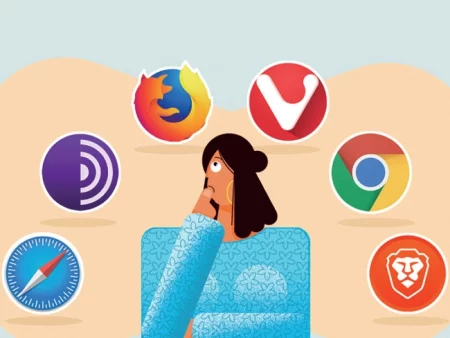Mozilla is rolling out some exciting features with Firefox version 138, and one that stands out is the brand-new Profile Manager. This hidden gem allows you to create completely separate browser sessions—each with its own personalized settings, history, extensions, and bookmarks. Think of it as having multiple independent browsers running side-by-side, all within Firefox.
Whether you want to separate work from personal browsing or test different setups without overlap, this new Profile Manager is a powerful tool. However, it’s currently disabled by default, so you’ll need to activate it manually. Don’t worry—here’s a simple step-by-step guide to get you started.
Step 1: Update to Firefox v138
Before anything else, make sure you’re using Firefox version 138 or later. This feature isn’t available in earlier builds, so updating is crucial.
Step 2: Enable the Profile Manager
- Open Firefox and type
about:configinto the address bar. - Hit Enter, then click “Accept the Risk and Continue” when the warning page appears.
- In the search bar on the config page, type or paste:
browser.profiles.enabled - If the preference appears:
- Set it to
trueby clicking the toggle icon.
- Set it to
- If it doesn’t appear automatically:
- Click “Add”, select Boolean, and set its value to
true.
- Click “Add”, select Boolean, and set its value to
Once done, restart Firefox to apply the changes.
Step 3: Access the Profile Manager
Once your browser restarts:
- Click the Hamburger Menu (☰) in the top-right corner.
- Navigate to “Current Profile > Profile > Manage Profile”.
- Here, you’ll see an option to Create New Profile.
When creating a new profile, you can:
- Choose a custom name
- Set a theme
- Pick an avatar
Each profile you create acts as its own sandboxed environment. That means any settings, extensions, themes, or browsing history in one profile won’t interfere with the others.
Step 4: Switch Between Profiles
To switch profiles easily:
- Click on your profile picture near the address bar.
- Select the profile you’d like to use from the list.
And just like that, you’re working in a brand-new session with zero overlap from your previous one!
Final Thoughts
Firefox’s new Profile Manager is a fantastic addition for multitaskers, testers, and anyone who wants better separation between browsing contexts. It’s flexible, easy to use, and can be a real productivity booster once you get the hang of it.
If this guide helped you, feel free to share it, comment, or bookmark it for future reference.