Planning to upgrade a hard drive of Windows 10 PC? It is a good idea to take the help of best Disk Cloning Software for Windows 10.
Before upgrading a hard drive, everyone tries to make a backup of the content available on the computer hard drive. Here we take advantage of cloning software.
Cloning Windows 10 PC is not that tough, primarily when you’re using the best cloning software to perform the process.
Yesterday we received a request from one of the dedicated readers of the GeekerMag asking for the best disk cloning software for Windows 10 available on the internet. To help all users with the same query, we decided to write this post.
Best Disk Cloning Software Windows 10 – 2021
With the help of tools listed below you can perform following things:
- Clone Hard Drive to SSD in Windows 10
- Create Windows 10 Bootable Clone
- Migration of Windows 10 to fresh hard drive
- Clone Windows 10 System Drive, Hard Disk, Image, and Partition
- Clone Windows 10 MBR to GPT
So without further delay why don’t you start reading about them. The first spot on our list goes to:
1. Paragon – Hard Disk Manager
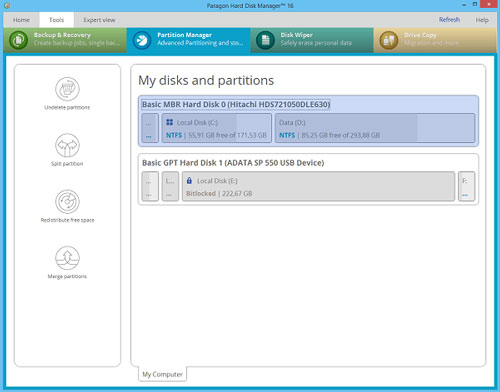
One of the best cloning software for Windows 10 operating system. It is a free software from Paragon. The paid version of the cloning software offers various options for complete hard drive backups.
The tool is straightforward to use which make cloning process more manageable for both experts and novice. Apart from cloning it also offer various features which include:
- Basic partitioning
- Advanced partitioning
- Disk cleanup
- Data Migration
- Backup and Restore
- Backup automation
- Recovery Media Builder
2. EaseUS Todo Backup – Best Cloning Software
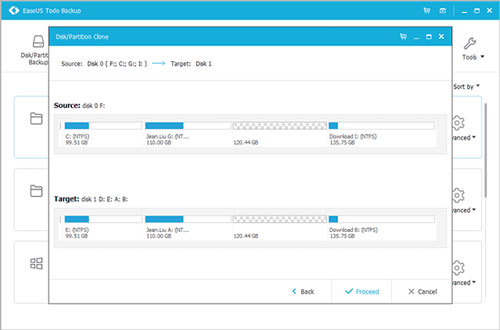
EaseUS Todo Backup tool is another cloning software for Windows 10 which you can use for disk cloning. It is effortless to use software and just by making few clicks you can clone the disk. It has Sector to Sector feature that helps in cloning all the files to a fresh hard disk.
It is free disk cloning software, but also has paid version with additional features.
3. MiniTool Partition Wizard Free Edition
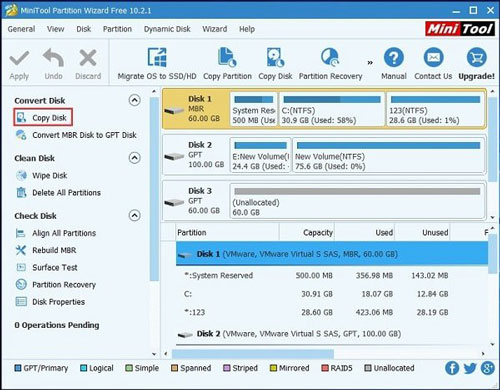
Another easy to use cloning software for Windows 10 is MiniTool Partition Wizard Free Edition. It let you merge the partitions and extend system partition. It comes with partition cloning software that helps in cloning disk drive efficiently.
Apart from this, you can move Windows 10 OS entirely to an SSD Drive. It also has basic disk management feature users can perform activities like formatting, splitting, wiping, etc. If required users can also convert file system or disk partition
It also has Pro version with extra features.
4. Macrium Reflect 7
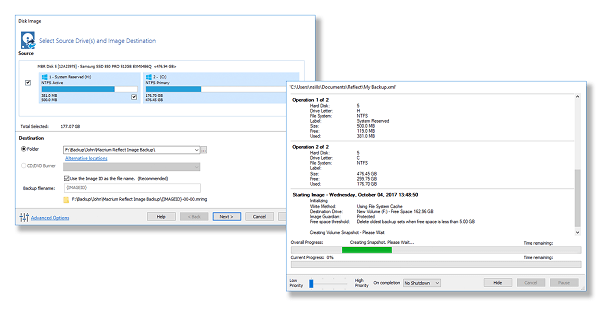
One of the best backup tool available for Windows 10 that comes with support for disk cloning. The free edition of the software let users perform disk cloning directly. But if you use Home, Server and Workstation editions then you can perform rapid delta cloning and let you setup incremental images
The software has very easy to use modern GUI. It let users set up an image file of Windows 10 with the help of Create Backup Wizard. It also has options using which users can setup levels of compression for clone backups.
5. DriveImage XML
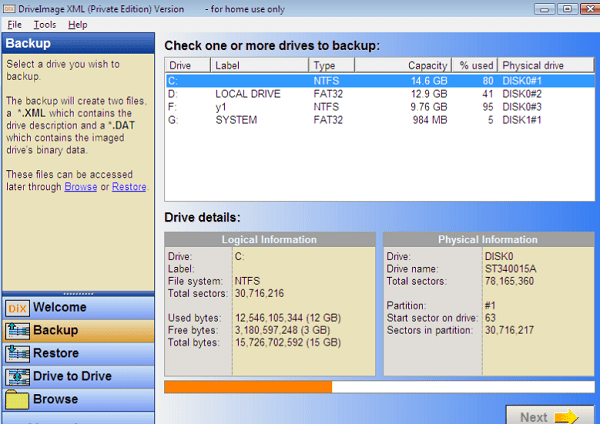
DriveImage XML is lightweight software for backing up and imaging logical drives and partitions. The good thing about this software is that it employs Microsoft Volume Shadow services to create hot images other active hard drives without user restarting Windows.
Offcourse the tool comes with support for necessary disk cloning. The same feature helps in cloning directly from drive to drive, and individual partition cloning.
The tool also offers a paid version with some additional features.
6. Acronis Disk Director 12
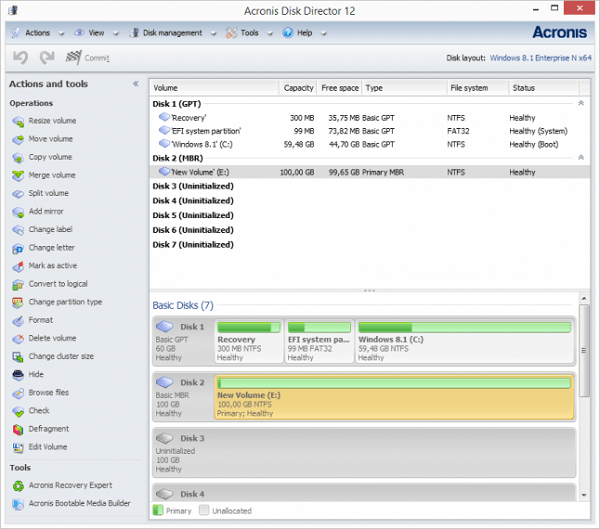
Acronis Disk Director 12 is another useful program comes with a set of valuable tools. Apart from other useful tools, it has cloning feature using which users can clone the whole hard drive of Windows 10 with all the data.
It is a
The software provides a demo, but to take full advantage of the tool you need to purchase the paid version.
7. AOMEI Partition Assistant
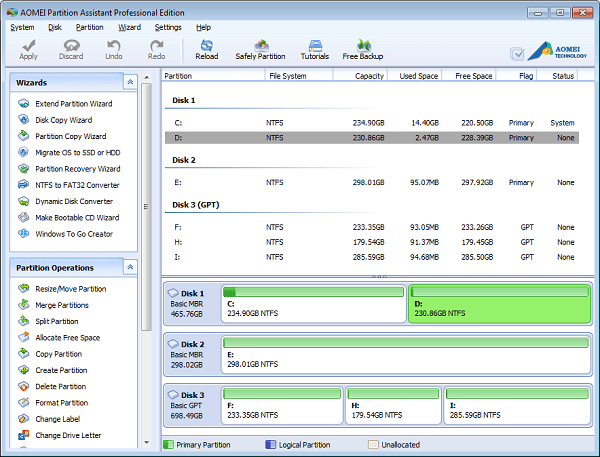
It is a free to use disk partition management tool available for Windows 10. It is very popular among the users because of its powerful features. Using it, users can manage system hard disk the way you want.
With the help of AOMEI Partition Assistant, you can not only perform disk and partition cloning, but you can also move your operating system to SS Drive.
Apart from this it also other useful features to manage disk space like Split Partition, Copy Partition, Merge Partitions, and Resize Partition.
The tool also has Paid version which you can use to try additional powerful features.
8. R-Drive Image

It is best Drive Backup and Image software for Windows 10. The tool is also known for its fantastic cloning feature. The cloning process using this software copies byte to byte of hard disk
The tool is available for free to use at 30 days trial after that you need to purchase the license to continue using it.
9. O&O DiskImage 12
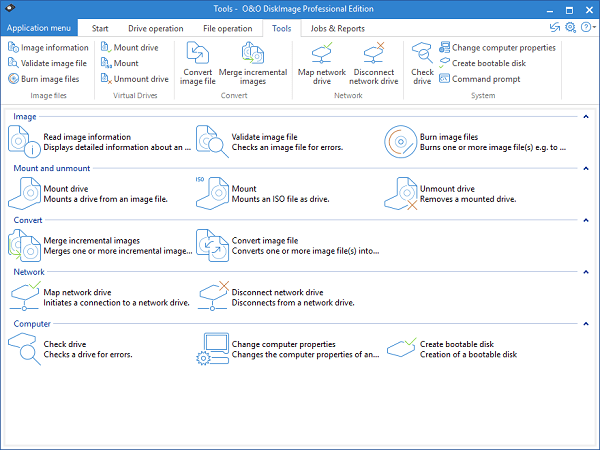
O&O DiskImage 12 is another useful backup software available for Windows 10. You can backup the whole computer just by making a single click. Apart from this, you can also clone entire hard disk or computer.
If you want to try it before using it, you can also do that as a trial version of the tool is also available.
10. Nova Backup PC

Nova Backup PC is another simple yet powerful backup software available for Windows 10. Using this tool you can clone entire computer hard drive. The software also provides you other disk related feature which you can use too.
The good thing about this tool is that you can clone the hard drive to popular file-sharing services like Dropbox, Google Drive and more.
11. Clonezilla
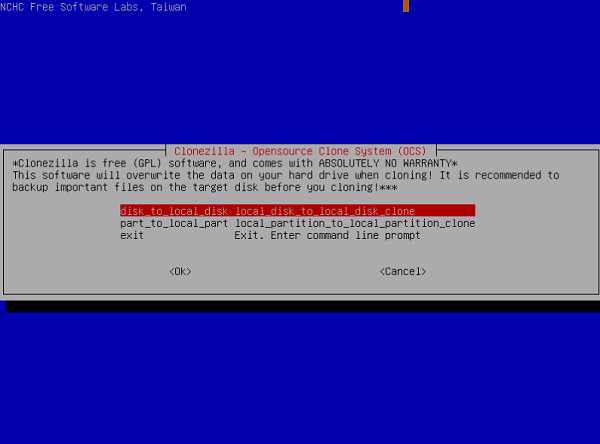
Clonezilla is another powerful cloning software, but it is dedicated to advanced users. The tool is not user-friendly, but it helps in achieving advanced need if you know to use it like advanced users.
So these are some of the best Disk Cloning Software for Windows 10 which you can try. Let me know which one you find useful.







9 Comments
Mini tool, free my ass, it refuses to let me make changes with out buying it first.
aomei is the only one that i’ve tried that didn’t require that the image be stored on a separate drive, or that needed to create a pe bootable drive, or didn’t need to restart. however, my experience with aomei is at the beginner level. my experience is that macrium reflect is a fully functioning imager that i have relied on in the past, with excellent support, and it works flawlessly.
Hamid Mazuji is right about the ease of downloading & using AOMEI. Free version worked very well; cloned from a (terribly inefficient) HDD to a SSD flawlessly in my wife’s laptop, & once installed the SSD was bootable without BIOS alterations. The paid version provides some extra options–and, interestingly, some anti-ransomware protection, which is more and more necessary now.
P.S.: Installing a good SSD makes any PC operate like it’s gone up a class in quality, even our 10-year old Compac Presario. Just make sure your PC has the maximum amount of supported RAM installed for peak results. And, move off Vista.
Just wanted to let you know that I have a paid subscription to NovaBACKUP. This software does NOT let you clone your computer. You can only backup data, no programs, no OS.
Avoid MiniTool, installs a Trojan on your PC.
Every one of these are complete trash.
Why even post this article ??
What do you recommend?
Why is Macrium trash?
I am running a surface book II and the drive is encrypted with BitLocker. Can an encrypted drive be cloned and will it be bootable after cloning?
If you use a hard drive imaging/cloning program it should be making a bit for bit copy of the drive, making an exact copy on the encrypted drive. If the backup software is good, then yes it will be bootable after cloning. Clonzilla is a good and completely free program that I’ve used. I prefer Ghost4Linux which is similar (Can be downloaded here https://sourceforge.net/projects/g4l/). Windows also has its own image creating and restoring tool. You can find instructions for that here: https://www.pcworld.com/article/3011736/how-to-create-an-image-backup-in-windows-10-and-restore-it-if-need-be.html
Remember, Back Up, Back Up, Back Up. Save your back copies of hard drive images and important files on multiple hard drives, with a least one that is not normally connected to a computer. This will protect your data in case of a hard drive failure or ransom ware attack. I personally like to backup my computers without important files, saving those separately to keep the images small. I then save all my files separately.